How to restrict websites in safari on your iPhone or iPad

If your children have iPhone or you share your iPhone or iPad with them and you don’t want your kids to access particular websites, you may enable restrictions in Safari browser to keep your child away from inappropriate stuff on the internet. If you want to automatically restrict all adult content to prevent a kid from accidentally clicking a link they should not, blacklist particular websites or restrict all sites except for the ones you add in white list, you may configure all these settings on your iPhone or child’s iPhone. Let’s learn how to limit website access in Safari.
How to limit adult content in Safari for iPhone and iPad?
If you just want to prevent your child from accidentally clicking on adult website links, you may easily limit them by following below given steps:
- On you iPhone or iPad, go to Settings> General > Restrictions.

- Now, tap “Enable Restrictions” and enter 4-digit passcode that your children won’t be able to guess.

- Enter the “Passcode” again to confirm it.
- Under “Allowed Content” section, tap on “Websites.”
- Tap on “Limit Adult Content”, doing so will stop most adult content from being accessible in Safari.

How to block specific websites in Safari on iPhone and iPad?
Apart from limiting the most adult contents, if you want to block a specific website, you may block the website URL in safari by following the below given steps:
- On you iPhone or iPad, go to Settings> General > Restrictions.
- Now, tap “Enable Restrictions” and enter 4-digit passcode that your children won’t be able to guess.
- Enter the “Passcode” again to confirm it.
- Under “Allowed Content” section, tap on “Websites” and tap on “Limit Adult Content.”
- Under “NEVER ALLOW”section,tap “Add a Website.”

- In the “Website field”, enter the website’s URL you want to block and tap “Done.”
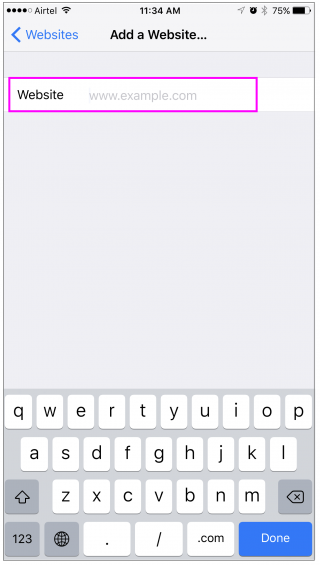
If you have many website URLs you may repeat the above given process to add them in block list.
How to block everything and whitelist only particular sites in Safari for iPhone and iPad?
If you want to block everything except some limited websites, you may allow particular website on your child’s iPhone. Follow the below given steps to do that:
- On you iPhone or iPad, go to Settings> General > Restrictions.
- Now, tap“Enable Restrictions” and enter 4-digit passcode that your children won’t be able to guess.
- Enter the “Passcode” again to confirm it.
- Tap on “Websites” and then tap on “Specific Websites Only.”
- Tap “Add a Website”, enter the website’s URL, you want to allow in the Website field and tap “Done.”
Now read: How to use the Smart Search bar in Safari on your iOS devices







What other's say