How to make payments in your Instagram account

Nowadays, Instagram is the most trending social media application that allows you to share your information through photos or videos. Instagram has around 400 million active users daily. Like other social media apps, Instagram also keeps updating to add new features and fix minors issues. In last few weeks, Instagram added many new features like Yes/No poll, emoji slider, story sound track and more. Recently, Instagram released a new update with a new feature called “Payments”. By using this payments feature, you can make payments within application. Many people use Instagram for business purpose, earlier they were sharing their bank details or using another payment method, but now payment can be easily done within Instagram only. Let’s learn how to use Payments feature in your Instagram account.
How to add payment method in Instagram?
You may easily add payment method in Instagram by following the below given steps:
- In order to do that, make sure that your Instagram app is up to date, if it is not then update it from Google Play Store or App Store.
- Once your Instagram app is updated, open it.
- At the bottom right corner, tap on the avatar icon.
- At the top left corner, tap on the three-vertical buttons to open the “Settings” section.
- Here, scroll down until you locate “Payments” option and then tap on it.
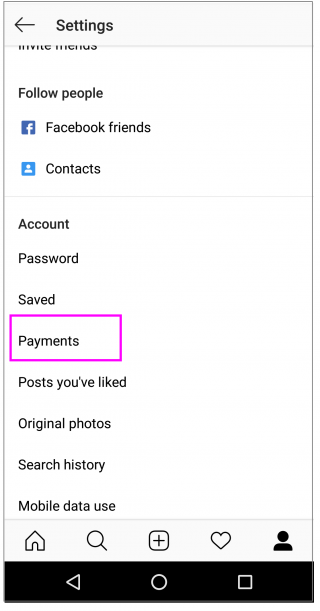
- Now go to “Profile” tab and tap on “Add debit or credit card” option.
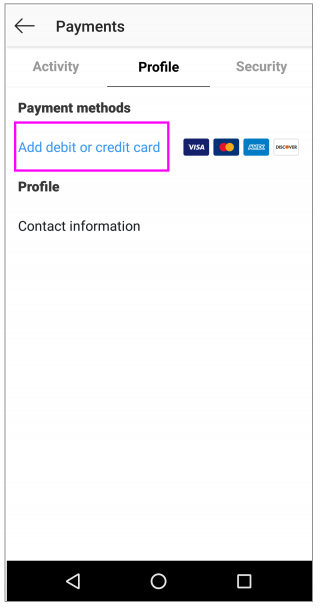
- Enter your card details and tap on the check mark at the top right corner of the screen.

- Tap on “Security” tab, and turn on “PIN” option.

- Create a 4 digit PIN to prevent it from unauthorized access.

How to remove payment method in Instagram?
If you don’t want to link your debit or credit card information in Instagram, you remove them by following the below given steps:
- In the “Payments” section, go to the “Profile” tab.
- Here, select the card details you have added and tap on “>” icon.
- At the bottom of the card page, tap “Remove” to get your card information successfully removed.
Now read: How to use Instagram’s “Questions” feature in your stories







What other's say