How to change or reset password for your Facebook account
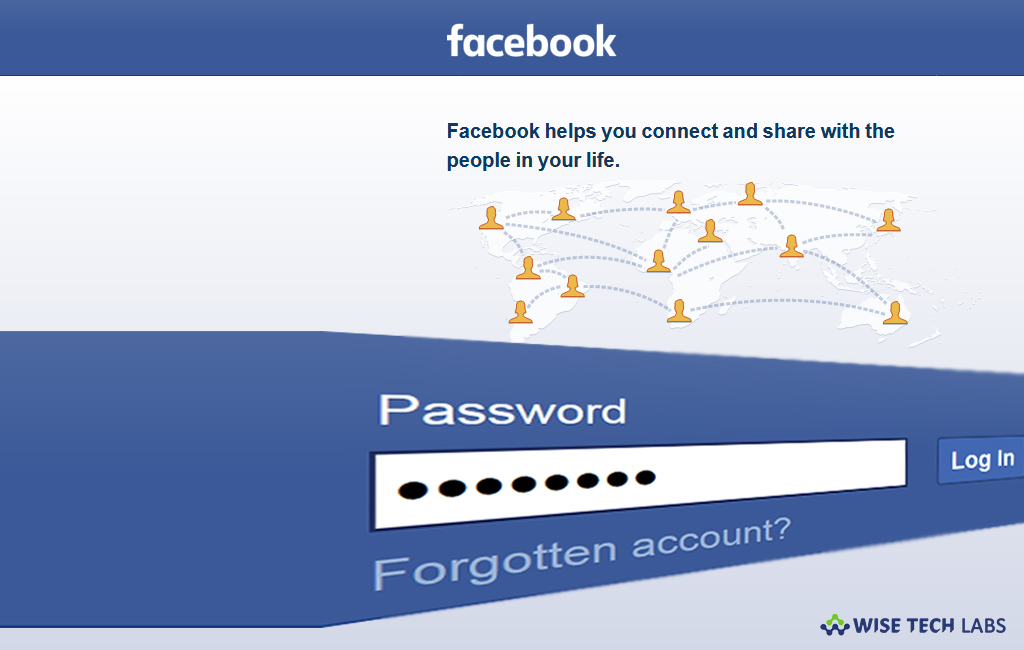
Facebook is the most popular and highly used social media platform that is being used by almost 1.47 billion users daily. However, Facebook enhanced its security level by enabling features like two factor authentication but then also there can be many reasons to change or reset your Facebook account password. If you forgot your password or found any suspicious post that is not by you, you may reset or change your password immediately. Here, we will provide you some easy steps to do that.
For PC users
If you access Facebook account on your PC or Mac and want to reset password for it, follow the below given steps to do that:
To change or reset the password
- On your computer, login to your Facebook account.
- On the top right corner of the page, click the down arrow button and then select “Settings.”
- Select “Security and Login” tab.
- Click “Change Password” option.

- Enter your current and new password and click “Save changes.”

If you are trying to login you account but getting error of “incorrect password”, you may reset the password to login to your Facebook account follow the below given steps:
- Open Find Your Account Page using any browser on your computer.
- Enter your information including email, mobile phone number, full name or username linked with your account.
- Then, click “Search” and follow the on-screen instructions.
For Smartphone users
If you are using Facebook app on your iPhone or Android device and want to change or reset the password, you may easily do it by following the below given steps:
To change or reset the password
- In order to change the password, launch Facebook app and login to your account.
- On the top right corner of your screen, tap “There horizontal lines.”
- Scroll down and select “Settings & Privacy” and then tap “Settings.”

- Now, select “Security and Login” and tap “Change Password.”

- Type in your current and new password and then tap “Save Changes.”

In case you forgot the password you may also reset it by following the below given steps:
- Go to login screen of Facebook app and tap “Forgot Password?”
- On the screen appears, enter your email, mobile phone number, full name or username linked with your account.
- Then tap “Search” and follow the on-screen instructions.
Now read: How to set up Two Factor Authentication in Facebook







What other's say