How to share photos and videos in Google Photos with others
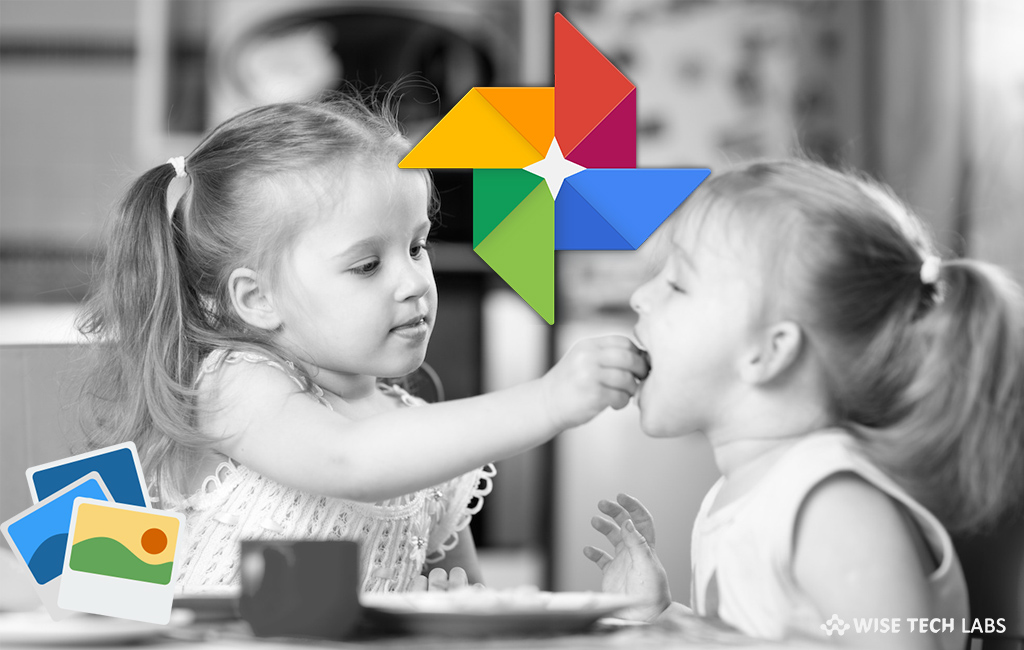
Google Photos is one of the best photo sharing and storing services. Google offers this service to store unlimited photos and videos for free. Google Photos comes built in with most of the devices, in case it is not there, you may download it Google play store and app store. With Google Photos, you may share photos, videos, albums and movies with others, even if they are not using the Google Photos app. Moreover, Google photos share album allows you to add 10,000 photos or videos until the album reaches 20,000 items. Most of us are not aware of media sharing using Google Photos so here we will provide you some easy steps to do that.
How to share photos and videos with others on computer?
If you are using PC or Mac and want to share media files of Google Photos with others, you may easily do it by following the below given steps:
- On your PC or Mac, open photos.google.com using any browser.
- Sign in to your Google Account.

- Once you are signed in, take your cursor over a photo or video and click “Select.” You can also choose other items or open an album or movie.
- Select “Share.”
- Click “To” and then choose the people to share with. If you are part of a family on Google with at least 2 other people, choose Family group to share with your family members.

- You may also add a title or message and then click “Send.“
- To manage these messages, go to the activity log and click “Send.”
How to share photos and videos with others on Smartphone?
If you are using Google photos on your iPhone or Android device, you may share photos and videos with others by following the below given steps:
- On your Smartphone, open the “Google Photos app.”
- Sign in to your Google Account.
- Choose a photo, album or movie and then tap “Share.”

- Tap “Type a name, phone number or email” or choose people to share with. If you are part of a family on Google with at least 2 other people, select “Family group” to share with your family members and select “Done.”

- You can also add a title or message and then tap “Send.” In order to manage these messages, go to the activity log.

By following the above given instructions you may easily share media files from Google photos with your friends and family members.
Now read: How to remove location from a photo on your Smartphone using Google Photos







What other's say