How to configure second Face ID on your iPhone
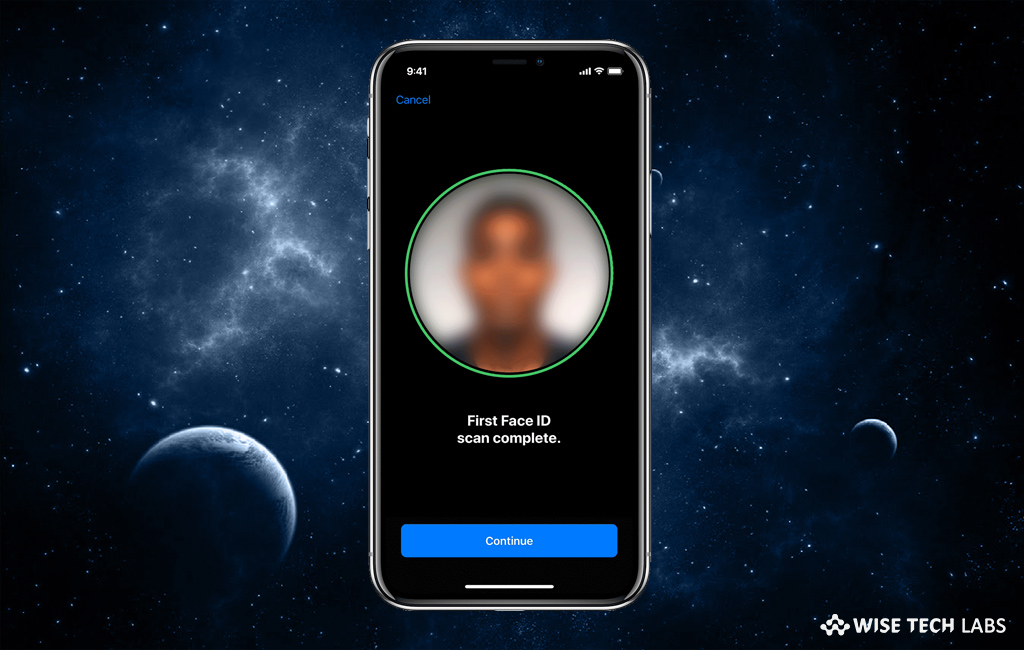
How to set up second Face ID on your iPhone?
Apple introduced Face ID feature with iPhone X a year ago that that allowed you to unlock your device with just your face. However, the accuracy and efficiency of Face ID was questioned earlier in the iPhone X. Now, with the new iOS 12 update, Apple has now added the option to set up another Face ID that can be used to unlock the iPhone using Face ID in the latest devices iPhone X, XS, XS Max and XR. Moreover, you may also use this option to improve the efficiency of Face ID by configuring the same Face ID twice. Also you may add another face to allow your device access. Once second Face is configured, the second person can access your device easily. Here, we will provide you some easy steps to configure second Face ID on your iPhone.
If you are using iPhone X, XS, XS Max, or XR, you may configure second Face ID on your iPhone by following the below given steps:
- On your device, open “Settings.”
- Locate the “Face ID & Passcode” option.
- Enter your existing passcode and the locate “Set up an Alternate Appearance.”
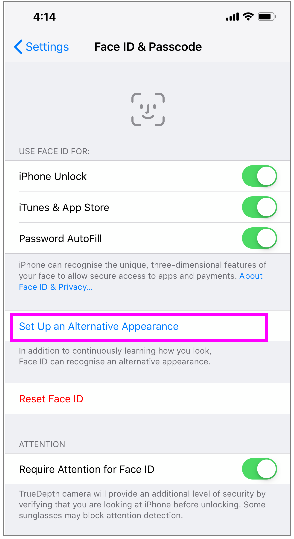
- Tap on “Get started” on the “How to setup Face ID” screen.

- Then, follow the online instructions and configure the Face ID for the other person or second look of yourself that your iPhone might see on daily basis.
By following above given instructions, you may set up second Face ID to allow your device access to second person or your alternative appearance. This is the best feature to protect your device from unauthorized access and secure your privacy.
Now read: How to Turn off Touch ID or Face ID on Your iPhone







What other's say