How to set 1 Password as default password manager in iOS 12
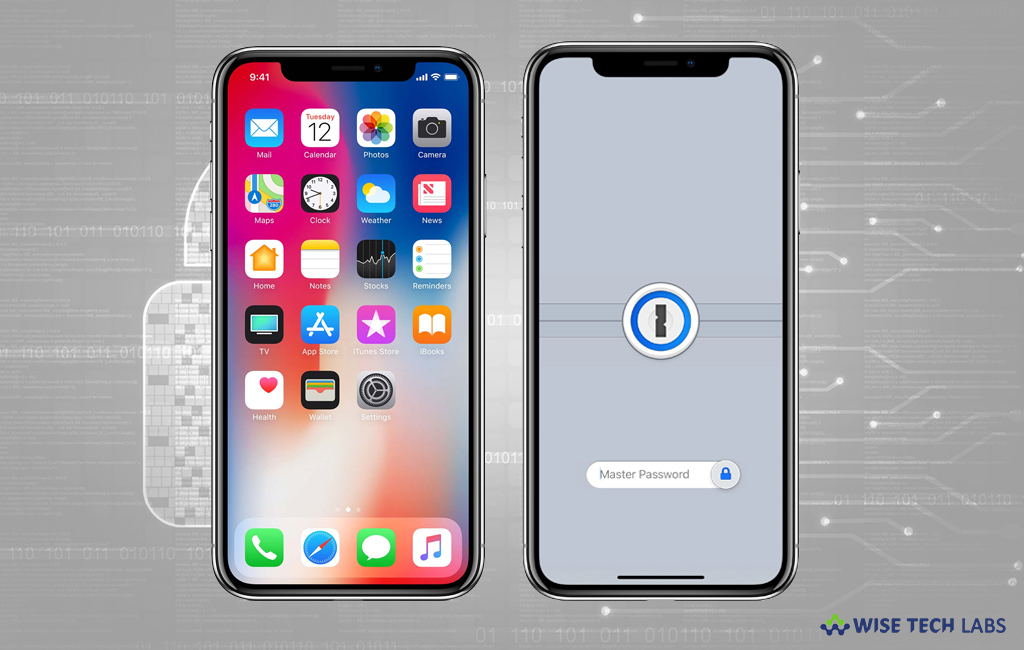
How to change your default password Autofill provider from keychain to 1 Password?
Recently, Apple released iOS 12 and added new cool features to iOS devices. Password manager is also one of these new exclusive features. However, there are many third party applications available to manage passwords but then also it is quite tough to manage different passwords. But now, you need not to worry, Apple added a default password manager that auto fills password for all the password protected applications on your iPhone or iPad. Moreover, if you want to use 1Password for all the applications, you may set it as auto filler in default password manager. Let’s learn how to do that.
By following the below given steps you may change your default password AutoFill provider:
- On your iPhone or iPad, open “Settings.”
- Go to “Passwords & Accounts” and then select “AutoFill Passwords.”

- From here, you may enable or disable AutoFill Password. However, it may be more secure, if it is disabled, but it’s surely very convenient if you keep it enabled.

- Next, locate the “Allow Filling From” option. Here, you can see that the iCloud Keychain is already checked off by default.
- Then, locate the “1Password” or any third-party password manager, if any installed and tap on it to enable it to use.
- After enabling “1Password”, you will be asked if you want to Auto-Copy One-Time Passwords but it also requires notifications to be enabled.
- After selecting the “1Password”as an option to AutoFill from, just tap on “Keychain” to uncheck it.
- After disabling Keychain AutoFill, your default password AutoFill provider will become just 1Password.
Now read: How to configure second Face ID on your iPhone







What other's say