How to clear the history and cookies from Safari on your iPhone or iPad
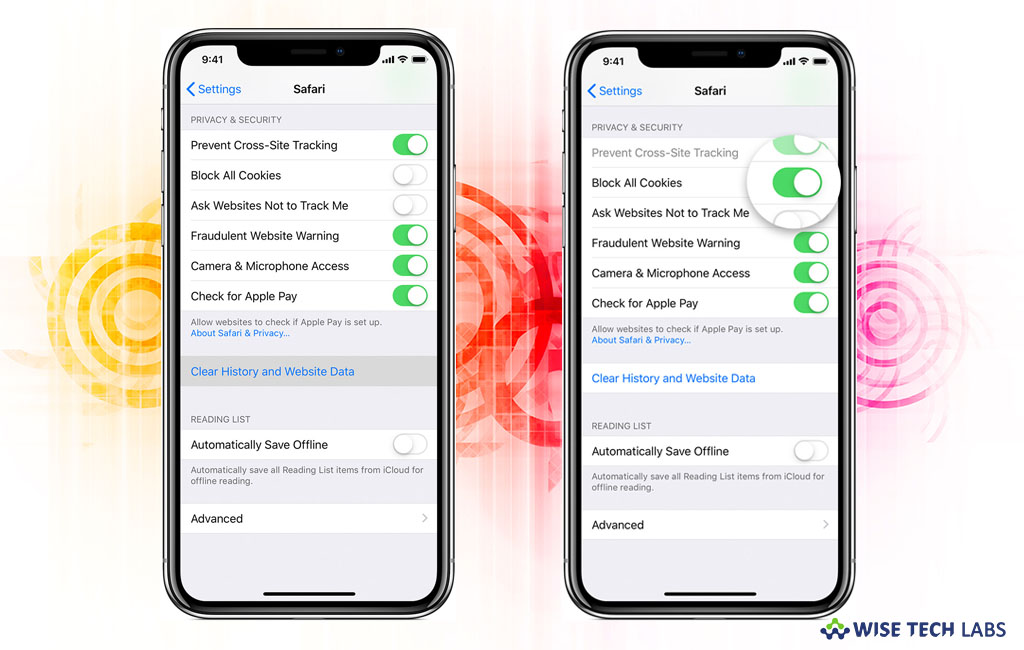
If you share your iPhone or iPad with your friends or family members and don’t want them to see the data you browsed for, you may clear the history before sharing it. Moreover, you may also remove history and cookies from safari, if your browser speed is getting slow. There can many more such reasons which require deletion of browser history and cookies on your iPhone or iPad. Here, we will provide you some easy steps to do that.
How to delete only some history items?
If you just want to remove the data browsed in one or two days, you may remove only some history items by following the below given steps:
- Open Safari browser on iPhone or iPad.
- At the bottom of the screen, tap the “Bookmarks” button. For iPad it’s in the top left corner of the screen.
- Now, select the “History” tab at the top of the list to view your browsing history.

- Here, you may swipe left on any single history item to get it deleted.
- You may also tap “Clear” at the bottom of the screen to be presented with four time durations: The last hour, Today, Today and yesterday or All time.
How to delete all history, cache and cookies from Safari?
- In order clear all your history and cookies, go to Settings > Safari, and tap “Clear History and Website Data.” Removing your history, cookies, and browsing data from Safari will not modify your AutoFill information.

- Moreover, to clear your cookies and keep your history, select Settings > Safari > Advanced > Website Data and then tap “Remove All Website Data.”
Now read: How to restrict websites in safari on your iPhone or iPad







What other's say