How to enable “Do Not Track” in Chrome browser on your Mac
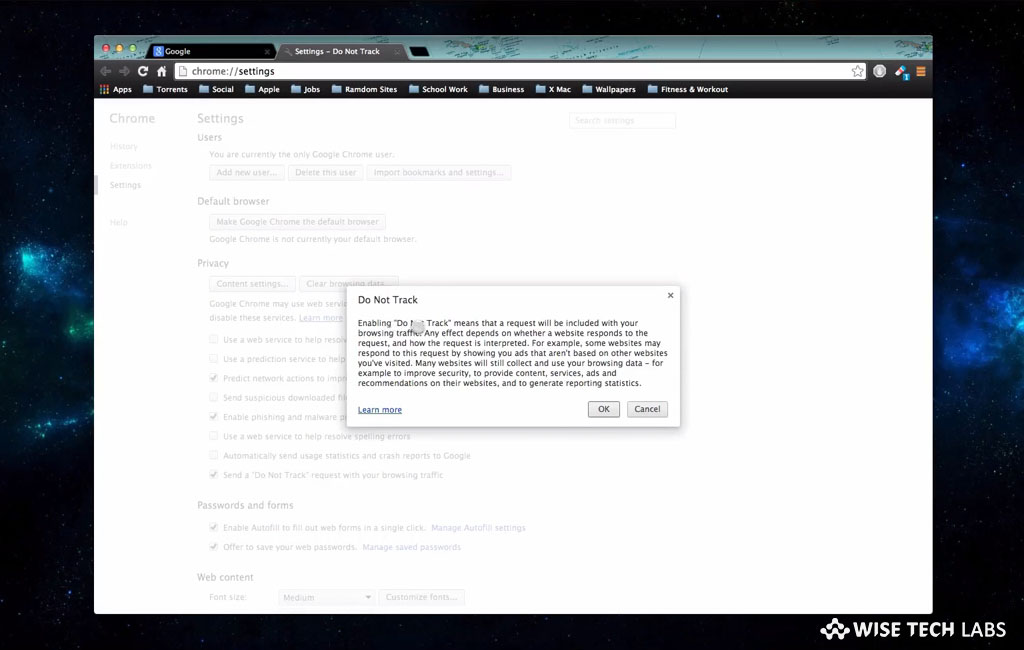
How to enable or disable “Do Not Track” in Chrome on your Mac?
Google Chrome is one of the most popular browsers that are being used for browsing on Smartphones and computers. However, most of the Mac users use only Safari but Chrome has also many users. Chrome tracks some information including your web searches, location and the sessions. Most of apps use this information on your Mac. If you don’t want to get your chrome activities tracked, you may enable “Do Not Track” feature in Chrome. After enabling this feature, Chrome does not allow any application to track your activities in browser. Here, we will provide you some easy steps to enable “Do Not Track” on your Mac.
By following the below given steps, you may easily turn on “Do Not Track” in Chrome on your Mac.
- Launch Chrome browser on your Mac.
- On the top right corner of the screen, you will see the Chrome Menu. Click on it and select “Settings.” Alternatively, you may directly open settings by typing “chrome: //settings/” in the address bar.
- Now, click on the “Show Advanced settings.”
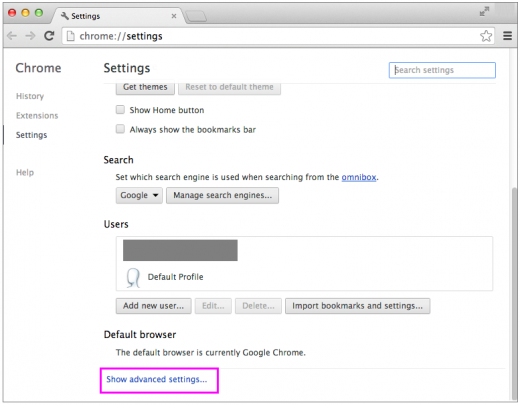
- Under “Privacy” section, check the box in front of “Send a ‘Do Not Track’ request with your browsing traffic” to enable it.

- A confirmation message will be appeared, click “Ok” to apply the changes.
In case you want to re enable “Do Not Track” you may easily do it by following the same steps and unchecking the box in front of “Send a ‘Do Not Track’ request with your browsing traffic.”Once tracking is disabled, the web apps and services won’t use any information tracked in browser. However, websites tracking data from Chrome have only limited access still if you want more privacy you may enable “Do Not Track” feature.
Now read: How to change site permissions in Google Chrome







What other's say