How to remotely wipe your Mac
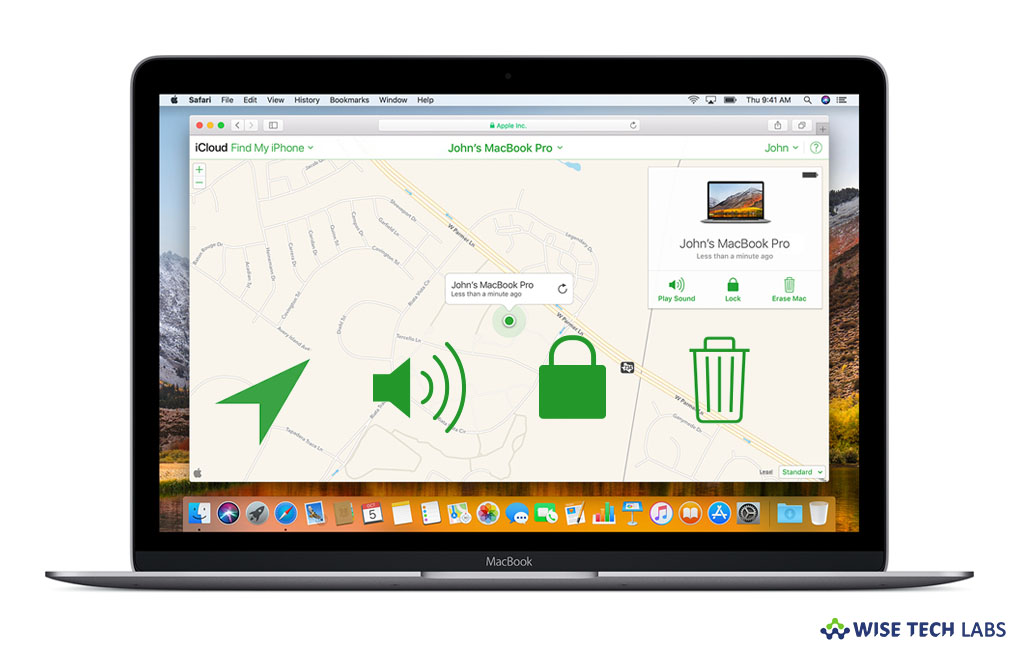
If your Mac is lost or stolen, you may try to track its location with Find My Mac. Find My Mac is a feature that helps you to find out your Mac. But there is a specific duration when you protect your data stored on your Mac. In such an extreme situation, you may remotely wipe the data and content stored on your Mac with the help of iCloud. Remotely wiping does not only erase data from your Mac but also locks it down and displays your message on your Mac screen. If you are a Mac user and want to know how to remotely erase your Mac data, we will provide you step by step instructions to do that.
By following the below given steps, you may use this amazing anti-theft protection to prevent your data from bring misused in some way.
How to enable Find My Mac on your Mac?
- First of all, make sure Find My Mac option is enabled, if it is not, go to “Apple Menu” and select “System Preferences.”
- Now, click on the “iCloud” icon to configure your iCloud settings.

- Enable “Find My Mac” in the iCloud preference window.
- A confirmation message will appear. Click on “Allow” to enable Find My Mac.
How to remotely wipe your Mac, if it is lost or misplaced?
If your Mac is stolen and Find My Mac is enabled on it, you may easily erase all the content stored on your Mac by following the below given steps:
- Open iCloud website using any browser.
- Enter your Username and Password to log in to your iCloud account.
- Now, click on the “Find My iPhone” icon on your homepage. Enter your password again if you are asked.
- On the top of the screen, click on “All Devices.”
- Now, select the device that you want wipe and then click on “Erase Mac.”
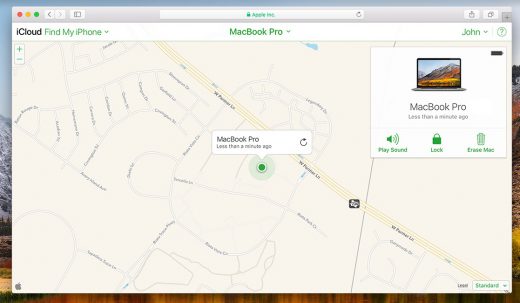
- In the next screen, you will see various options such as “Play Sound or Send Message,” “Remote Lock” or “Remote Wipe.” If required, enter your Apple ID password.
- You may select “Play Sound or Send Message” to send a message so that a finder can see you message and make call to return it.
- If you just want to lock your Mac, select the “Remote Lock” option, doing so will ask you to enter the password, twice, so that only you can unlock it.
- Finally, select the “Remote Wipe” and confirm it to remove all data and content on your Mac.
Now read: What to do if your Mac is lost or stolen







What other's say