What to do if your apps are not connecting to internet after Windows 10 October 2018 update
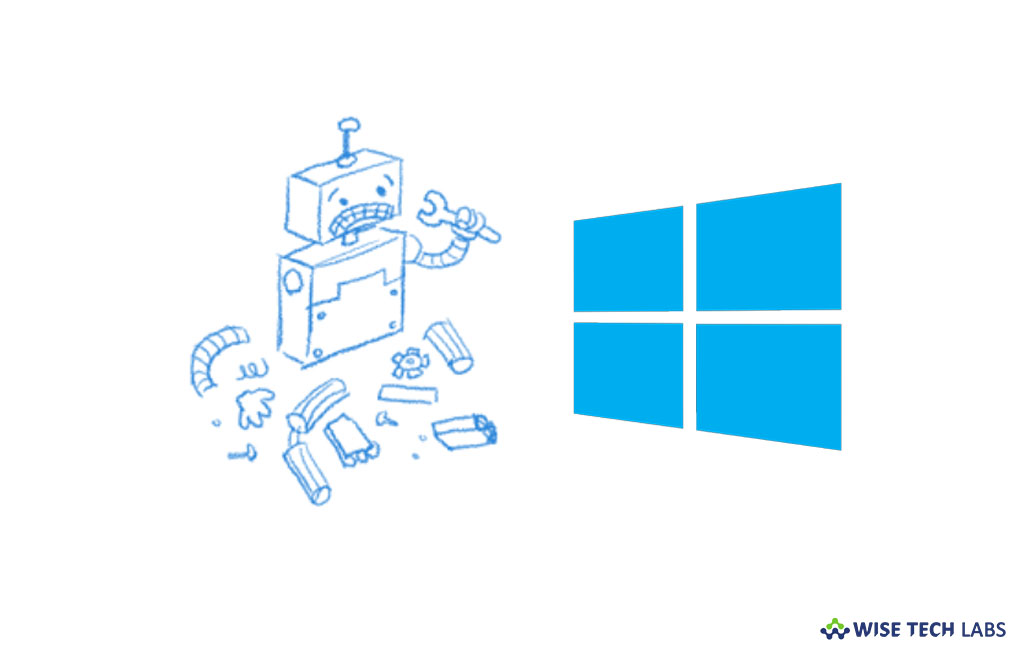
Recently, Microsoft released Windows 10 October 2018 update to add some new features and fix minor issues. After updating to this new version, people reported numerous issues including data loss, user interface and driver compatibility. Additionally, many users are facing network related issues with apps. Moreover, it stops connecting apps to internet and showing “Hmm, we can’t reach this page” error while trying to access Microsoft Edge and other pre-installed apps like Mail, News, weather etc. If Microsoft Edge browser and Windows Store apps are not connecting to the internet on your Windows 10 PC, here is what you need to perform apart from checking your internet connection.
How to enable IPv6 in network card on Windows 10 PC?
If you have checked your internet connection and still getting the same error, you may try to fix it by enabling IPv6 in network card. Follow the below given steps to do that.
- On your Windows 10 PC, open “Settings.”
- Click on “Network & Internet” and select “Wi-Fi” or “Ethernet” (According to the connection you’re using).
- On the right side, under “Related settings” click the “Change adapter”
- Now, right-click the active network adapter and select “Properties.”
- Under “This connection uses the following items” section, check the “Internet Protocol Version 6 (TCP/IPv6).”

- Click the “OK” button.
After completing the above given steps, restart your computer to apply the changes and then check the applications are getting connected to Internet or not.
How to reset network adapters on Windows 10 PC?
If issue is still persisting, you may try to fix it by resetting network adapters on your Windows 10 PC. Follow the below given steps to do that.
- On your Windows 10 PC, open “Settings.”
- Click on “Network & Internet“, select “Status” and then click on the “Network reset.”
- Click the “Reset now” button and then select the “Yes.”

- After following these steps, all the network adapters installed on your PC will be reinstalled and their settings will go back to the original state. Now, reconfigure your wireless connection to get your Apps connected to internet.
Now read: How to repair and remove programs in Windows 10







What other's say