How to use emoji, special characters and symbols on your Mac
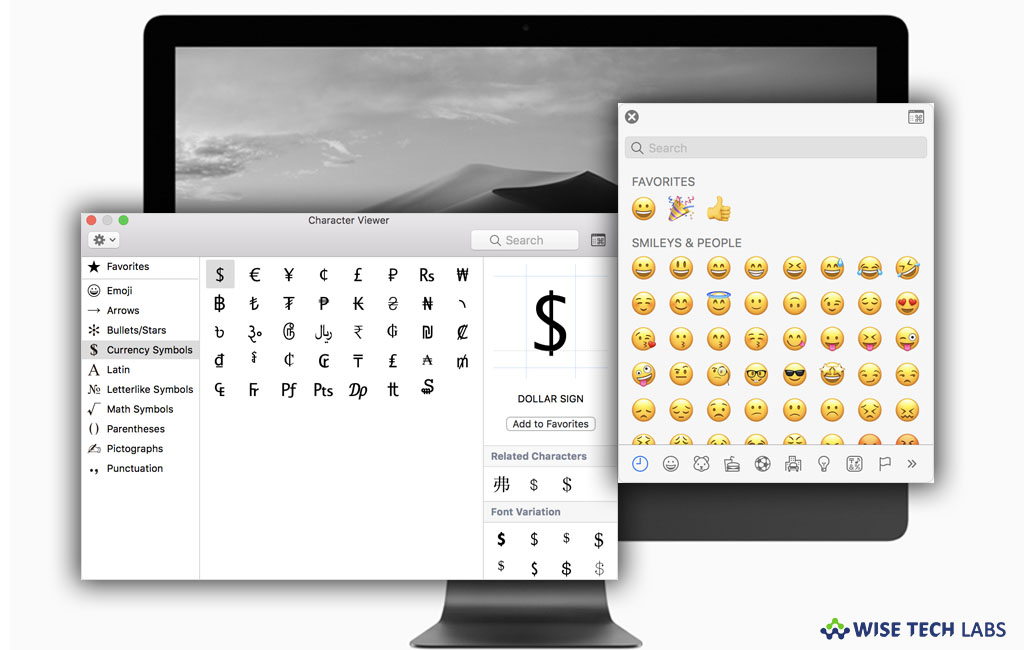
How to use emoji and symbols in messages and documents on your Mac?
Like iPhone, now Mac can be also used to communicate through iMessage, Facebook messenger etc. Emoji adorn your iMessages and give them a real feel. Emoji are a eminent part of such personal communication and make your conversations more interesting and dramatize. Earlier, these tiny little icons were available only for Smartphones but now MacOS included some new features that allow you to find and type special characters like emoji and currency symbols. If you are using iMessages on your Mac and want to use these comic and beautiful icons and symbols, let’s learn how to use Emoji, accents and symbols on your Mac.
By following the below given steps, you may use the Character Viewer to add smileys, dingbats and other symbols as you type.
- On your Mac, click the place in your document or message where you want the character to display.
- Now, press “Control+Command+Space bar” on your keyboard, doing so will pop up a Character Viewer window.

- You may view more icons by using the search field at the top of the window.

- Here, locate the character that you want, click or double-click it to insert it into your message or document.
- Moreover, in the Messages app, you may also see the “Character Viewer” popup by clicking on the emoji icon on the bottom right corner. The size of emoji will not change if you are sending them with a message but if you send only emoji it will appear three times larger than its actual size.
- Additionally, If want to type an accented or alternate version of a character, you need press and hold a key until its alternate characters appear.
- Now, select one of the characters appeared by entering the number that appears under the character or clicking the character you wish to use.
Now read: How to insert emoji in an email using macOS Mojave Mail 12







What other's say