How to defrag HDDs and SSDs on your Windows 10

How to optimize drives on your Windows 10?
We all use either Solid State Drives (SSDs) or traditional Hard Disk Drives (HDDs) on our computer. Over time, these hard drives get fragmented and slow down your computer it checks multiple places on your drive for specific file or documents. To run your computer more efficiently, you might be installed optimization software on your computer. But if you have updated your PC to Windows 10, you need not to install any third party application. Microsoft provides a built-in tool in Windows 10 that automatically optimizes SSDs and HDDs on your computer once in a week. Moreover, it supports NTFS, FAT and FAT32 file systems and does not optimize removable and network drives. Let’s learn how and when you should defrag drives on your Windows 10.
If you notice files are taking more time to load on your Windows 10 PC, you may defrag SSD and HDD by following the below given steps:
- In the “Start Menu”, type “Defragment and Optimize drives and press “Enter” to open Optimize Drives window.
- On the next window, you may see a list of all drives installed on and connected to your PC. In the “Current Status” column, you may see if HDD and SSD are requiring any optimization or not.
- For SSD, select the drive you want to defrag and click on the “Optimize” button. If you are logged in with non admin account on your PC, you may be asked to enter admin password to optimize the drive.
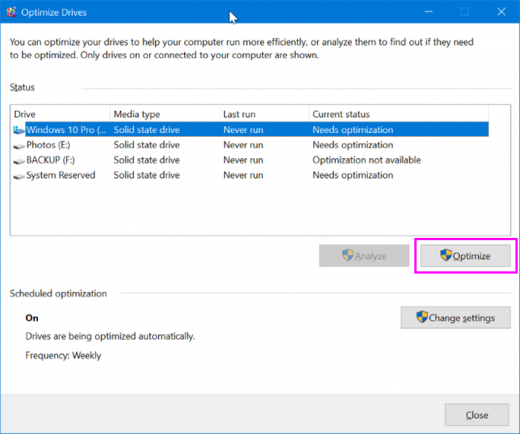
- For HDD, click on “Analyze” button to see what percent of drive is fragmented and then click “Optimize” to defrag the selected drive.
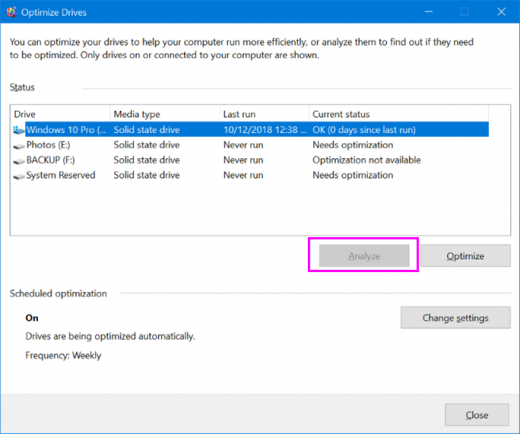
- Optimization process takes some time depending on how much the drive is fragmented.
Moreover, you may also schedule the optimization to run Drive optimization tool automatically once in day, week or month.
- In the “Start Menu”, type “Defragment and Optimize drives and press “Enter” to open Optimize Drives window.
- Now, click the “Change settings” in the Optimize Drives window.
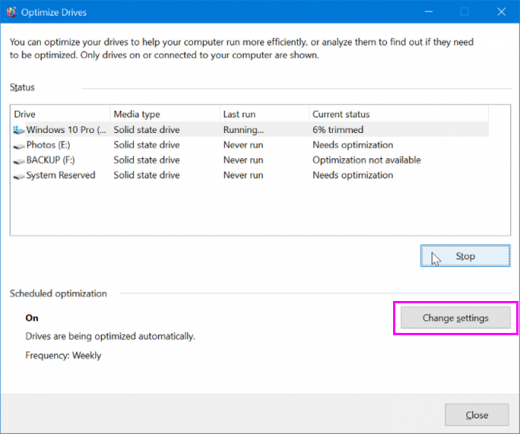
- In the dialog box, make sure that “Run on a schedule” option is selected and then select Daily, Weekly, or Monthly from the Frequency drop-down menu.
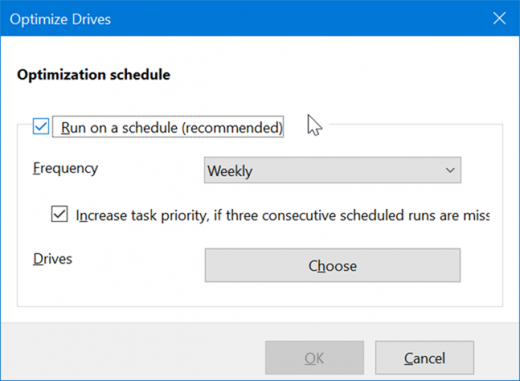
Note: If you want to disable the auto optimization, disable “Run on a schedule” option.







What other's say