How to delete or recover photos in Photos library on your Mac
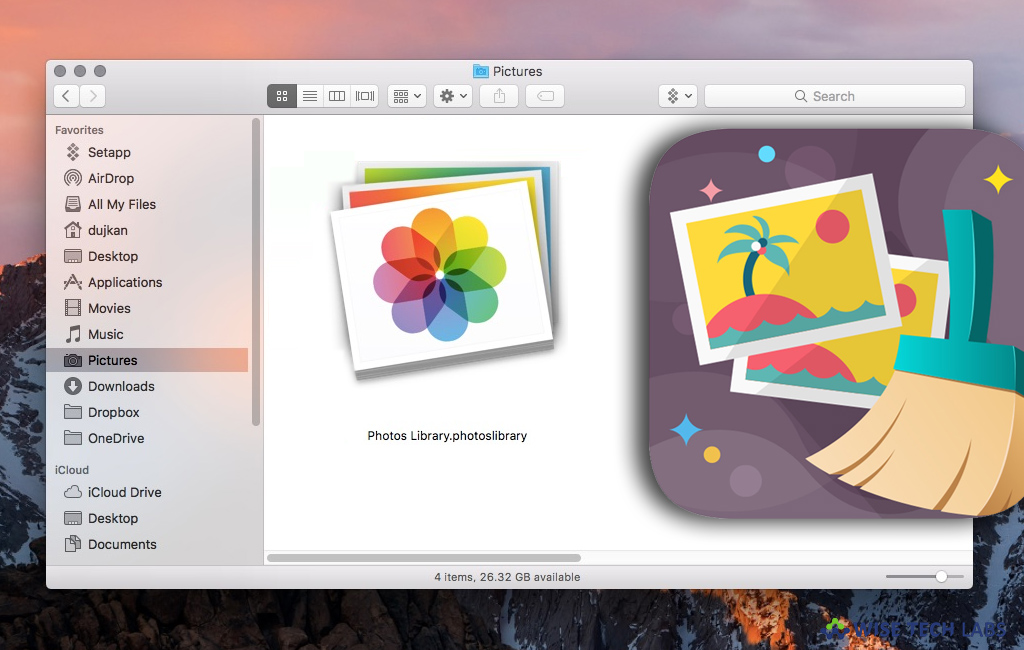
How to delete or recover Photos or videos on your Mac?
Most of us store and manage our photos using Photos app, a built in library on our Mac. In Photos library, you may not only view your pictures but also remove the pictures to get your library well organized. When you delete photos and videos from your library, they are located in the “Recently Deleted” album for a specific time and then get permanently deleted. Moreover, if you want you may restore pictures before that period of time.
Additionally, if iCloud photos are enabled, you may restore photos and videos from iCloud for 30 days before they get removed from iCloud and your Mac. If you want, you may also remove photos manually from the Recently Deleted album to get them instantly deleted from your Mac and iCloud. Here, we will provide you some easy instructions to delete or recover photos in Photos library on your Mac.
How to delete Photos and Videos from Photos library on your Mac?
By following the below given steps, you may easily delete pictures and videos from Photos library on your Mac.
- On your Mac, open Photos app and select the photos and videos you want to delete.

- Once photos or videos are selected, you may delete them by following one of the below mentioned options:
- To delete photos from a moment: Press “Delete” and then click “Delete”, doing so will delete the selected photos from your library and place in the “Recently Deleted” album.
- To delete photos from a Smart Album (for example, Last Import, Favourites or Videos): Press Command-Delete to remove the selected photos from your library and place in the Recently Deleted album.
- To delete photos from an album but not from your library: Press Delete, doing so will delete the selected photos from the album only and remain your library.
- To delete photos and then permanently remove them from the Recently Deleted album: Press Command-Delete and then open the Recently Deleted album. Now, select the photos or videos you want to remove permanently, click “Delete” and then click “OK.”
How to restore deleted photos on your Mac?
If you deleted photos but want to recover them, you may easily do it by following the below given steps:
- On your Mac, open the Photos app and click “Recently Deleted” below Albums in the sidebar.
- Now, select the photos you wish to restore and then click “Recover.”
This is how you may easily delete the photos and restore the deleted one using Photos app on your Mac.
Additionally, if you want to get rid of duplicate or similar photos from Photos library on your mac, Duplicate Photos SweepOff is an useful utility that helps you to do so and manage your photos library.
Now read: 5 Best duplicate photos cleaner apps for Mac in 2018







What other's say