How to enable or disable Power Nap on your Mac
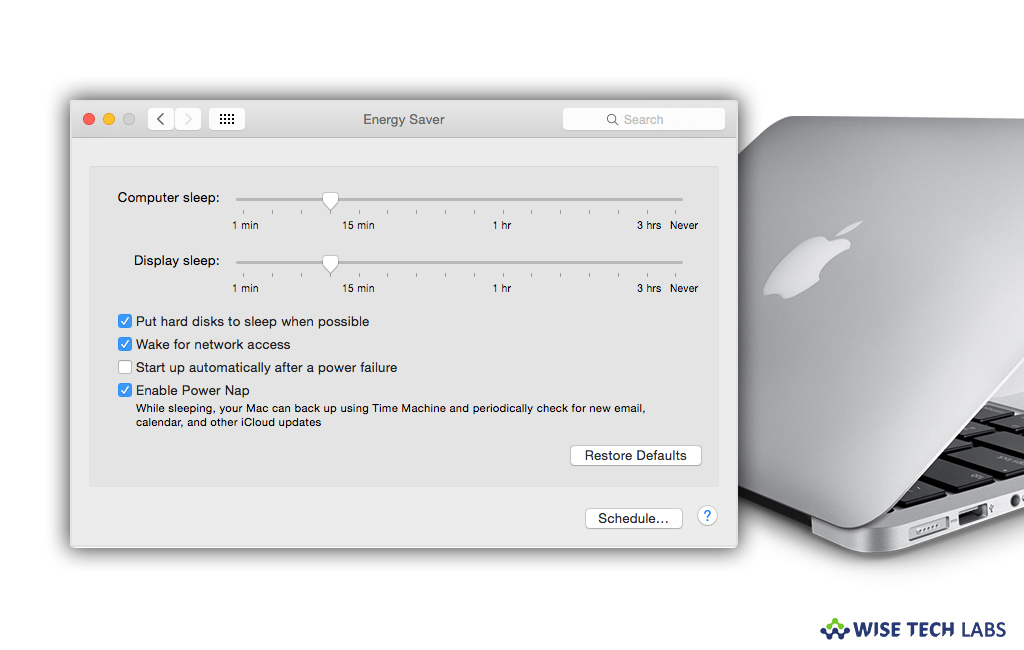
What is Power Nap and how it works?
Power Nap is one of the most convenient features that use flash memory to keep Apple computers up to date even while they are sleeping. When your Mac goes to sleep mode, Power Nap enables periodically to update information. Once Power Nap is activated, it allows Mac to perform useful activities while it’s asleep. Some of those useful activities are mentioned below:
- Mail app keeps receiving new messages.
- Keep contacts up to date.
- Calendar keeps receiving new invitations and calendar updates.
- Keep reminders and notes up to date.
- Keep documents stored in iCloud and Photo stream up to date with changes made on other devices.
- Find My Mac updates the changes in location of the Mac, so you can locate it while it’s asleep.
- If Mac is plugged in to an AC power outlet, it allows your Mac to download software update and perform time machine backups, spotlight indexing.
How to turn Power Nap on or off on your Mac?
Power Nap is listed in the Energy Saver pane of System Preferences on your Mac, you may easily enable or disable it by following the below given steps:
Desktop computers
- On your desktop Apple computer, select Apple menu > System Preferences and then click “Energy Saver.”
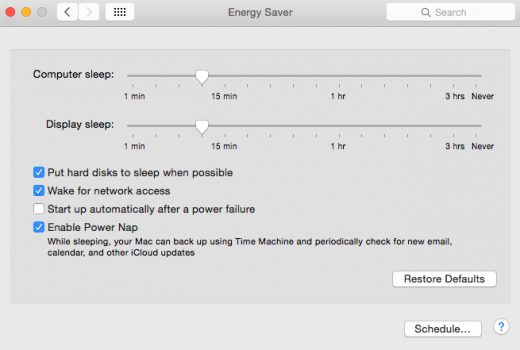
- Now, check or uncheck the box in front of the “Enable Power Nap” to turn Power Nap on or off (The default setting is on if your desktop Mac uses flash storage).
Notebook Computers
- On your Mac, select Apple menu> System Preferences and then click “Energy Saver.”
- Now, use any of the following options:
- Specify Battery settings: Switch to the “Battery” tab and then enable or disable “Enable Power Nap while on battery power.”
- Specify Power Adapter settings: Switch to the “Power Adapter” tab and then select “Enable Power Nap while plugged into a power adapter.”
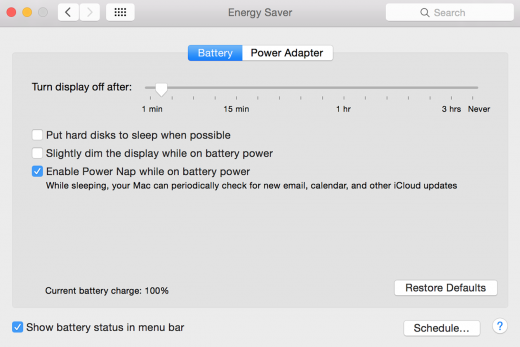
Now read: How to setup and use HandOff on your Mac or iOS device







What other's say