How to get the most accurate measurements using your Apple Watch
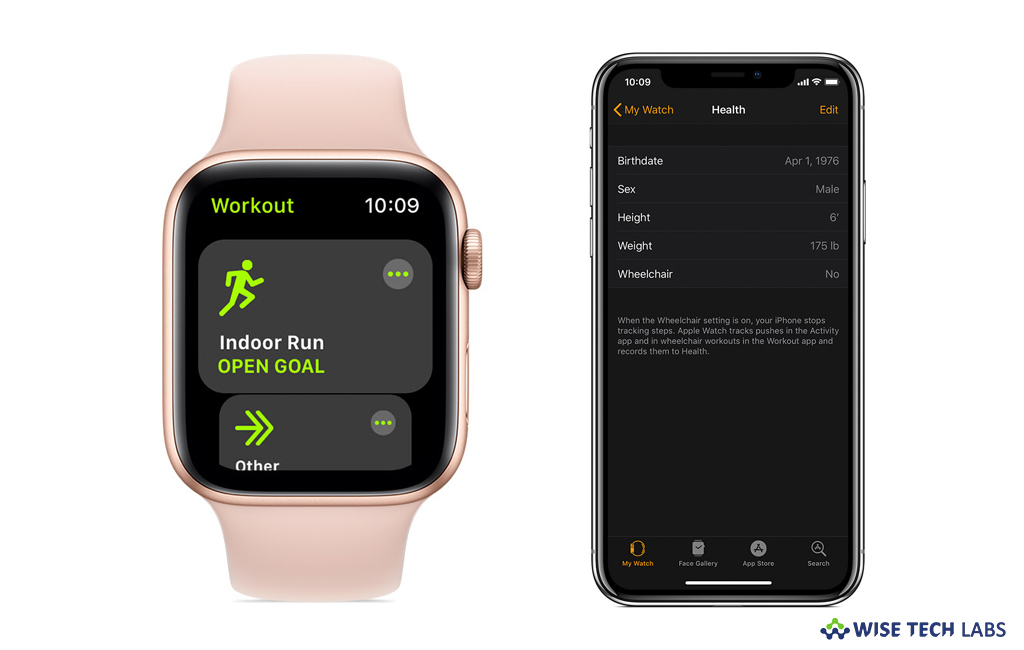
Apple Watch is one of the most popular Apple Gadgets worldwide. Apart from controlling your iPhone or iPad, Apple Watch measures your health condition using the personal information that you provide to calculate metrics for your daily activity. If you are using Apple watch and want to improve its measurement accuracy, here we will provide you some simple steps to do it.
Step 1: Keep your personal information up to date
Usually, your Apple Watch uses your personal information including your height, weight, gender and age to calculate how many calories you burn and more. By keeping the information up to date, you may get the most accurate measurements. Follow the below given steps to do that.
- To update your personal information, open the “Apple Watch” app on your iPhone.
- Select “My Watch” tab and then tap “Health.”
- Tap “Edit” and then tap on the item that you want to change.
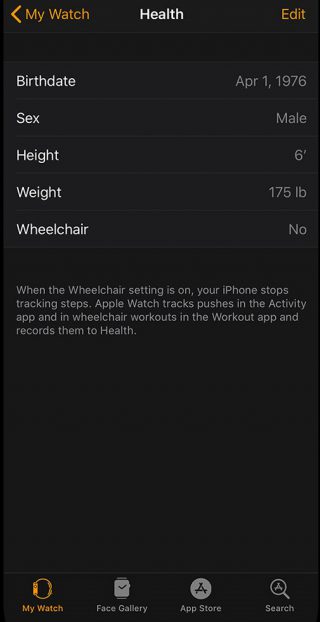
Step 2: Make sure that you earn Move and Exercise credit
A record of every single minute helps to achieve accurate results so make sure that you earn Exercise credit during walks, allow the arm with your Apple Watch to swing naturally. If you want to track the movement of both arms, open the app on your Apple Watch and tap Outdoor Walk. The Activity app tracks only the arm movements using an accelerometer but the Workout app can use the accelerometer, the heart rate sensor and GPS.
Step 3: Make sure that Wrist Detection is enabled
If Wrist Detection is disabled, you will not get stand notifications and your Apple Watch cannot track your Stand progress. Also it stops updating heart rate.
- To check the Wrist Detection settings, open the Apple Watch app on your iPhone.
- Select “My Watch” tab and then tap “Passcode.”
- Make sure that Wrist Detection is enabled, if it is not, turn it on.
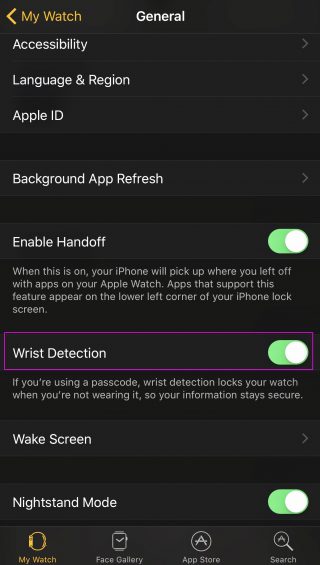
Step 4: Make sure that watch is fit on your wrist
Make sure you are wearing Apple Watch in right fit – not too tight, not too loose. The right fitting of Apple Watch keeps you comfortable and allows the sensors to do their job accurately. Also sensors will only work when your watch is on the top of your wrist.
Step 5: Select the best workout
While using the Workout app, select the best workout like walking or running on the treadmill, strength training and more.
Step 6: Make sure that Heart Rate is enabled
If you want to measure the accurate heart rate, make sure that power saving mode is disabled, open the Apple Watch app on your iPhone, then tap Workout > Power Saving Mode. If Heart Rate is disabled, open the Apple Watch app on your iPhone, then tap Privacy > Heart Rate and enable the Heart Rate.
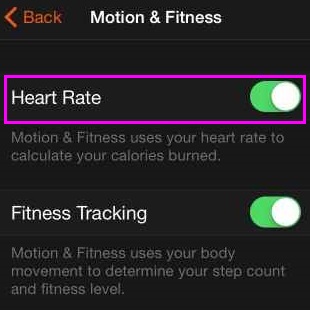
Step 7: Calibrate your Apple Watch
In order to get accurate health measurements, you may calibrate your Apple Watch to improve the accuracy of your distance, pace, and calorie measurements.
Now read: How to update your Apple Watch with latest watchOS 5







What other's say