How to add funds to your Apple ID on your computer or iOS device
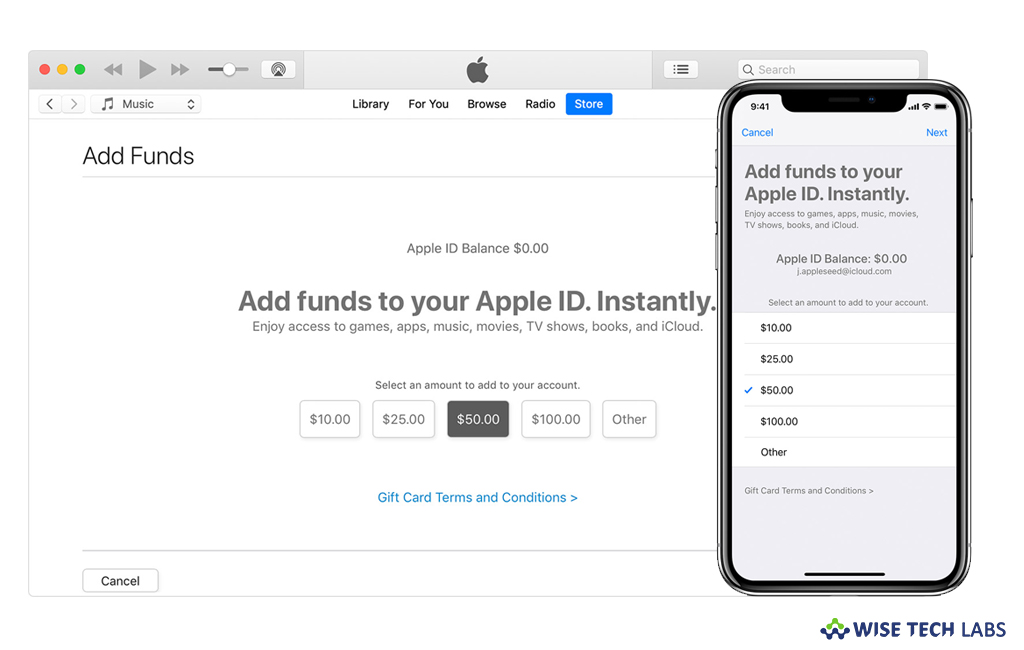
In order to buy apps from the App Store, iTunes Store, or Apple Books or buy iCloud storage, you require an Apple ID. When you create an Apple ID to make purchases, you need to provide a payment method on file. After selecting the payment method, you may add funds to the Apple ID that you use for iTunes & App Store and iCloud Storage purchases. Earlier, you were able to add funds only with Gift cards but now you may also add funds using payments methods. If you are wondering how to add funds to Apple ID on your computer, iPhone or iPad, let’s learn how to do that.
How to add funds to Apple ID on your iPhone, iPad or iPod touch?
By following the below given steps, you may easily add fund to Apple ID on your iPhone, iPad or iPod touch.
- On your iOS device, go to Settings > [your name] > iTunes & App Store.
- Tap your Apple ID and then tap “View Apple ID.” Here, you might be asked to sign in with your Apple ID.
- Tap “Add Funds to Apple ID.”
- Click the amount that you want to add or click “Other” to enter a specific amount.

- Tap “Next” and then confirm your selection. Some payment methods might ask you to verify your purchase with a text message or other method.
How to add funds to Apple ID on your Mac or PC?
By following the below given steps, you may add funds to your Apple ID on your Mac or PC.
- On your PC or Mac, open iTunes. If you are not signed in, sign in with your Apple ID.
- From the menu bar at the top of your computer screen or at the top of the iTunes window, select Account > View My Account.
- Sign in with your Apple ID and then click “View Account.”
- On the Account Information page, scroll down to the Apple ID Account section and then select “Add Funds to Apple ID.”
- Click the amount that you want to add or click “Other” to enter a specific amount.
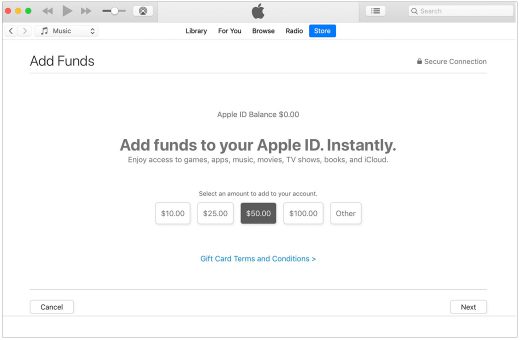
- Click “Next” and then confirm your selection. Some payment methods might ask you to verify your purchase with a text message or other method.
This is how you may add funds to your Apple ID on your computer or iOS device. After authorizing the payment, the funds will be credited to your Apple ID. With these funds, you may make iTunes & App Store purchases or buy more iCloud storage.
Now read: How to redeem a gift card or promo code in Mac App Store or App store







What other's say