How to use Low Power Mode to extend battery life on your iPhone
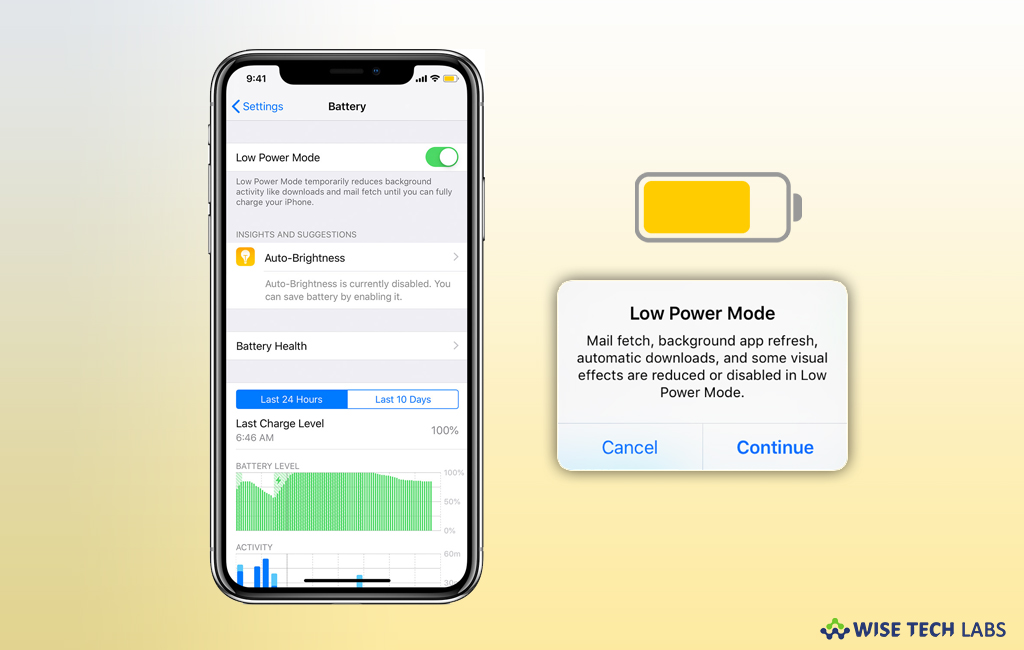
When your iPhone’s battery reaches at 20 %, you are prompted to enable “Low Power Mode” on your device. Once Low Power Mode gets enabled, it performs a number of things to save battery power consumption. This mode automatically changes some device settings to save battery power such as reducing your screen brightness, disabling automatic fetching of new mail and automatically locking the phone and powering off its display more instantly. Moreover, apps can also detect that the low power mode is activated and select to disable animations and other battery-consuming features. If you are wondering how to enable Low Power Mode to save battery life on your iPhone, let’s learn how to do that.
How to activate Low Power Mode on your iPhone?
With the below given steps, you may easily activate Low Power Mode on your iPhone.
- On you iPhone, go to Settings > Battery.
- Now turn “Low Power Mode” on.

- Moreover, you may also enable or disable it from Control Center, go to Settings > Control Center > Customize Controls and then select “Low Power Mode” to add it to Control Center.
Once Low Power Mode is enabled, your iPhone will last longer before you need to charge it but some features may stop or delay in updates. Moreover, some activities might not work until you disable Low Power Mode or until your iPhone is charged 80% or more.
Usually, Low Power Mode affects the features, such as email fetching, background app refreshing, “Hey Siri”, automatic downloading, some visual effects, auto-Lock, iCloud Photo Library and more.
After enabling Low Power Mode, the battery sign will turn into yellow on your iPhone. It shows battery percentage. Additionally, once your iPhone battery level reaches at 80% or higher, Low Power Mode gets automatically disabled.
Note: Low Power Mode is available only for iPhone.
Now read: How to disable CPU throttling on your iPhone







What other's say