How to share your live location using Whatsapp on your Smartphone
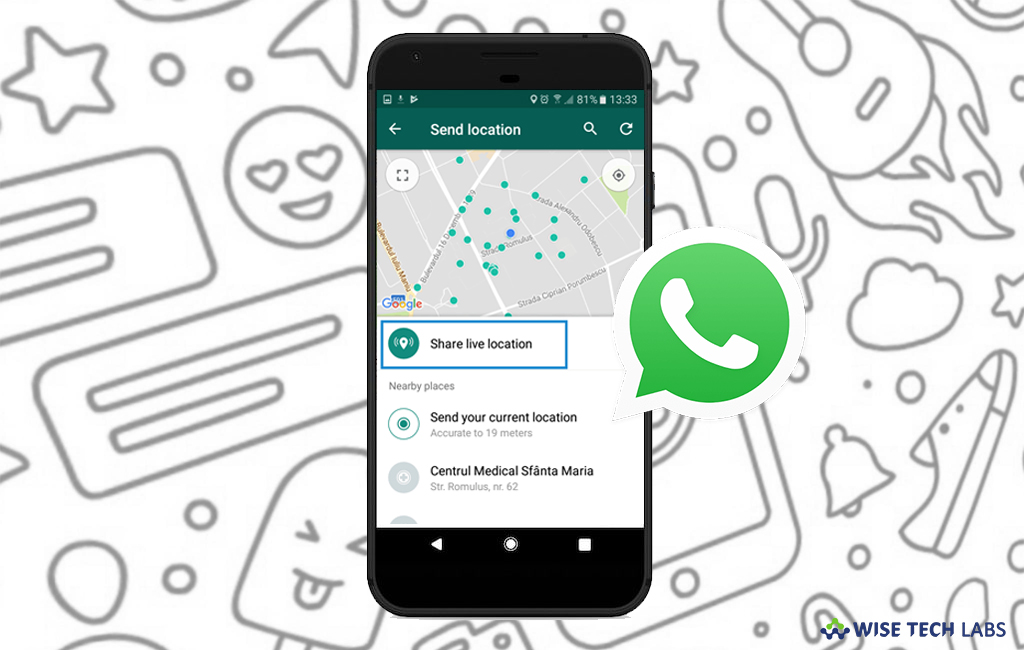
If you want to share your current or live location with your family members or friends, you may easily do it using Whatsapp on your iPhone or Android Smartphone. With this amazing feature, you may inform your loved ones know about the place where you are enjoying a trip or food. This is really an easy way to share your real-time live location with your friends and keep them updated. If you are wondering how to share live location using your iPhone or Android device, let’s learn how to do that.
How to share your live location in Whatsapp on your iPhone?
Follow the below given steps to share your real time location in Whatsapp on your iPhone.
- Open “WhatsApp” on your iPhone.
- Open any group or individual chat and then tap on the “+” button.
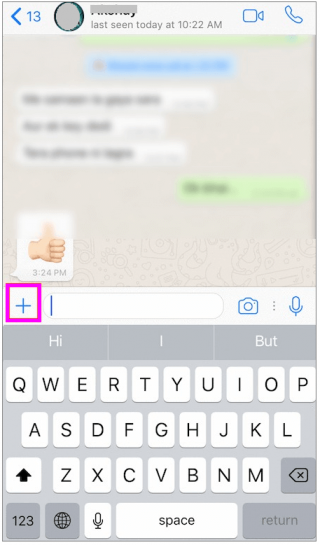
- Select “Location” from the available options and tap on “Share Live Location.”
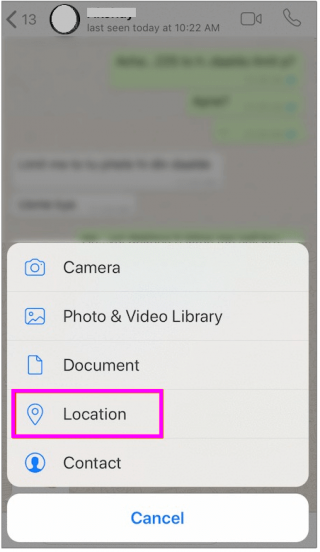
- Now, you need to choose for how long you want to share your real-time location and you may also add the comment.
- Once you are done, tap “send.”
At any time, if you want to stop sharing your location, follow the below given steps to do that:
- Open “WhatsApp” on your iPhone.
- Open the individual or group chat in question and then tap on “Stop Sharing.”
How to share your live location in Whatsapp on your Android phone?
If you are an android user, you may share your real time location by following the below given steps:
- Open “WhatsApp” on your Andorid phone.
- Open any group or individual chat and then tap on the “Pin” button.
- Tap the “Location” and the tap on “Share Live Location.”
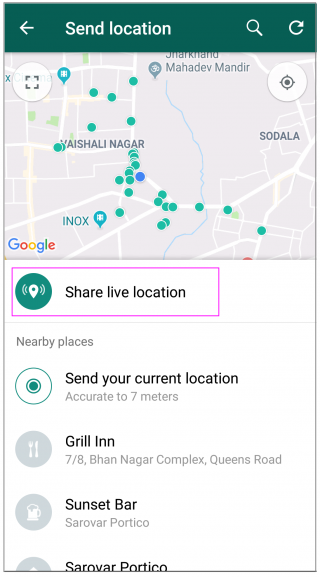
- If you want you may also add your comment, enter the duration for the real-time location sharing and then tap on “send button.”
At any time, if you want to stop the real time location sharing, you may easily do it by following the below given steps:
- Open “WhatsApp” on your Andorid phone.
- Open the individual or group chat in question and then tap on “Stop sharing.”
- Tap on “STOP” again to confirm.
Now read: How to use Picture in Picture feature in Whatsapp web







What other's say