How to move or hide apps on your Apple TV
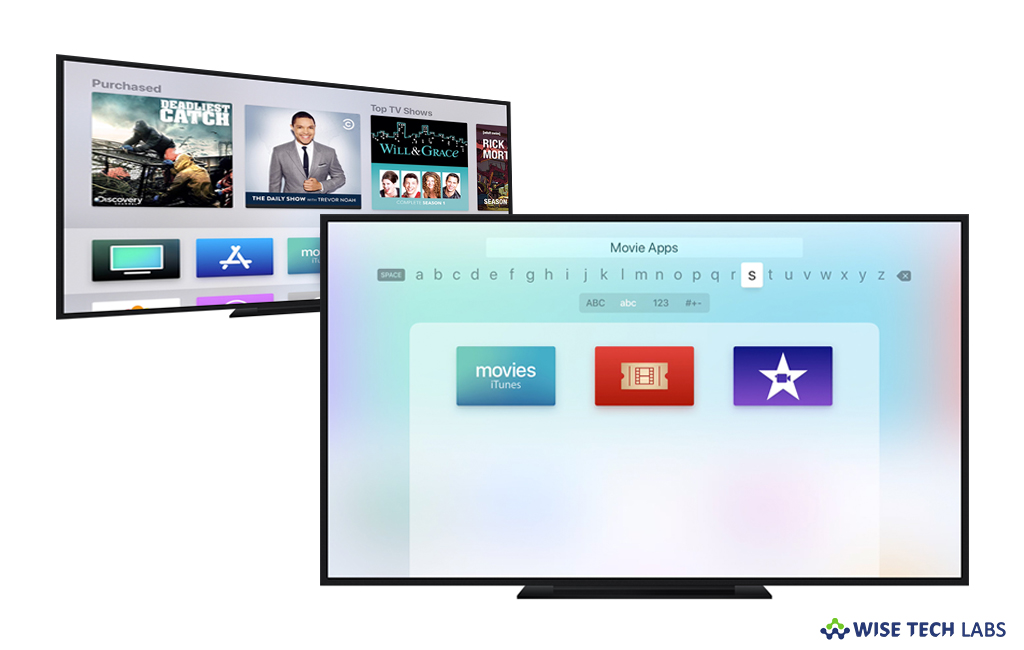
Like Mac, If your Apple TV also has many apps, you may manage them by moving or hiding unwanted apps on your Apple TV. If you are wondering how to do that, here we will provide you a short guide that will help you to remove or hide the application on your Apple TV.
How to move apps on the Home screen?
If you have some specific apps that you use most, you may move them to home screen by following the below given steps:
- First off, highlight the app that you want to move.
- On Siri Remote or Apple TV Remote, hold down the Touch surface until the app starts jiggling. On other remotes, hold down Select.
- You may move the app by swiping left, right, up or down on Siri Remote or Apple TV Remote and pressing Left, Right, Up or Down on other remotes.
- After completing it, press the “Touch surface” or press “Select.”
- Similarly, you may move other apps by repeating these steps.
How to delete apps from the Home screen?
If you want to delete apps from your Apple TV’s Home screen, you may easily do it by following the below given steps:
- First off, highlight the unwanted app using the remote.
- Hold down the Touch surface or select until the app starts jiggling and then press the “Play/Pause button.”
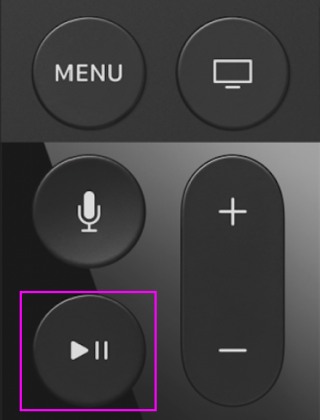
- Select the “Delete” button and then press the “Play/Pause button” on the remote.
- Select delete and click the touch-sensitive area of the remote to confirm the app deletion.
Moreover, you may also delete unwanted apps from settings, follow the below given steps to do that:
- On your Apple TV, go to Settings > General.
- Under “Usage“, select “Manage Storage” and then click on the Trash icon next to the unwanted app.
- Finally, click “Delete.”
This is how you may easily move or hide apps and keep them organized on your Apple TV.
Now read: How to play audio in Dolby Atmos on your Apple TV







What other's say