How to send a group message on your iPhone, iPad, or iPod touch
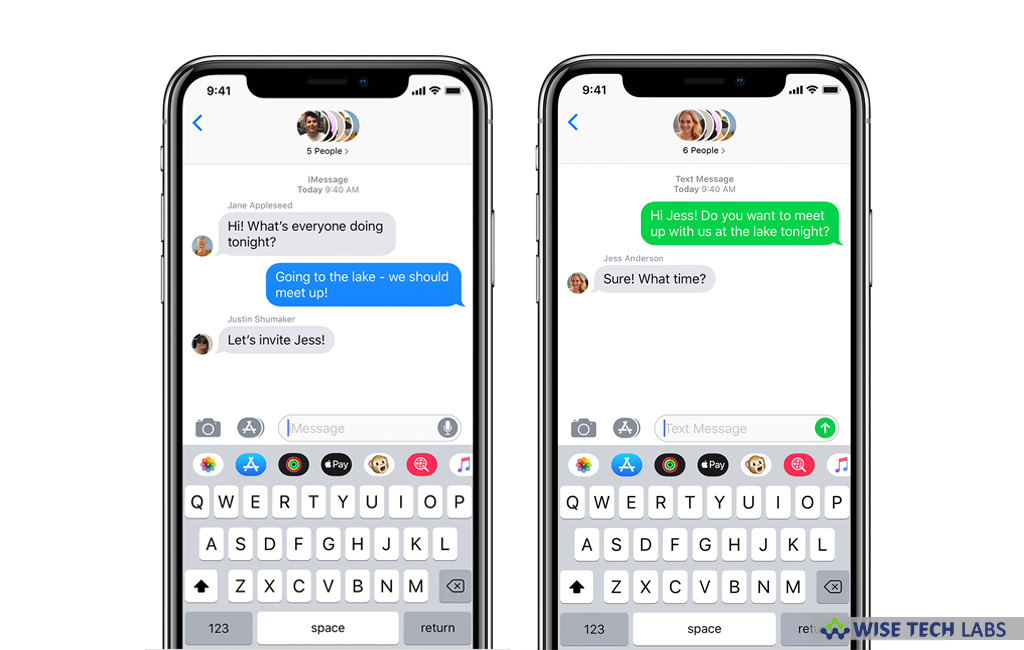
Recently, Apple added a new feature that allows iOS users to send a message to a group of people. You may also name your group, add or remove people from the group, mute notifications or leave the group whenever you want. With this feature, you may communicate with multiple contacts simultaneously. However, recipients are not allowed respond to all the contacts in the group. Basically, there are three type of group messages possible on your iOS device, group iMessage, group MMS and group SMS. The type of group message gets automatically selected according to you and your recipients’ settings, network connection and carrier plan. Here, we will provide you a short user guide that will help you to send group iMessage, MMS or SMS on your iOS device.
How to send group iMessage , MMS and SMS from your iPhone?
- First off, launch Messages appon your iPhone or iPad and then tap on the compose button.
- Now, start typing numbers of recipientsin the field that starts with “To.”
- After selecting the first recipient, you may see a comma next to the name/number of the contact. Keep adding recipients there to create group.
- Moreover, you may also tap “+” button to add recipients to the group message.
- Inside the text field, type your message and then tap on the “Send button.”
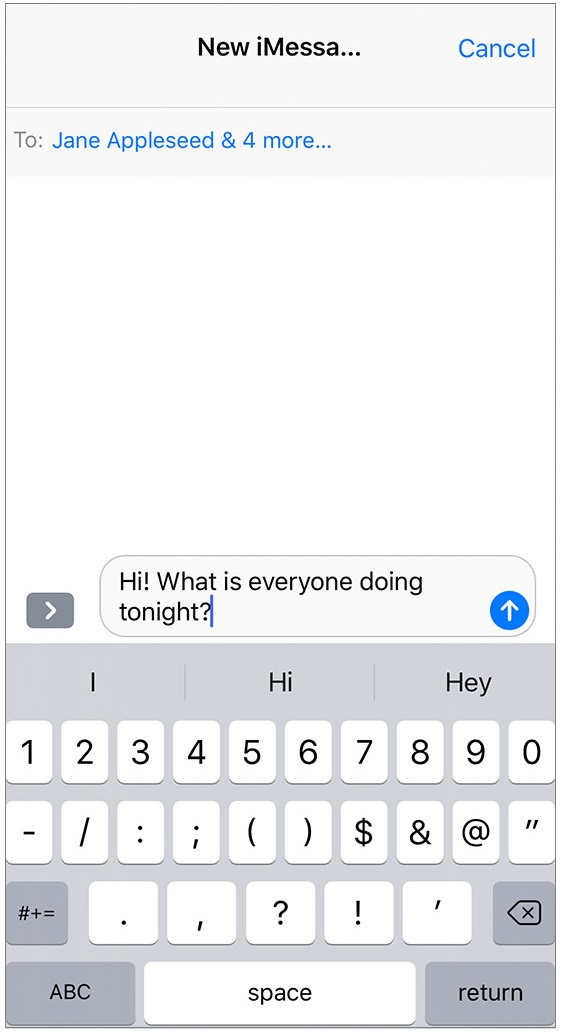
- To send a group MMS message on an iPhone, make sure MMS Messaging is enabled, in order to check it go to Settings > Messages and turn on MMS Messaging.
- If you and your recipients are using Apple devices and iMessage is enabled, then the group message is sent as an iMessage. But if you send a group message to people who aren’t using iMessage, then the message is sent as an MMS or SMS message.
How to name your iMessage group on your iOS device?
If you have created multiple groups, you may name your group iMessages to find them easily, follow the below given steps to do that:
- Select a group conversation and then tap the top of the conversation.
- Tap one the info button.
- Tap “Enter a Group Name”, enter a name and then tap “Done.”
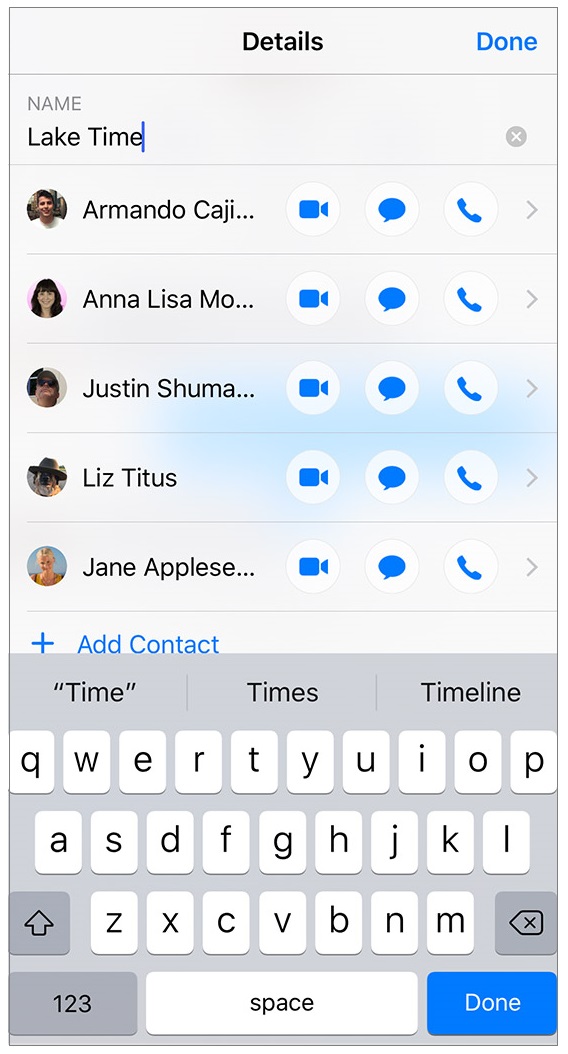
Note: You may only name an iMessage group not MMS group.
How to add or remove someone from a group conversation?
If you want to add or remove any person from a group conversation, you may easily do it by following the below given steps:
- To add a person, tap the group conversation that you want to add someone to.
- Tap the top of the group conversation, tap “Info button” and then tap “Add Contact.”
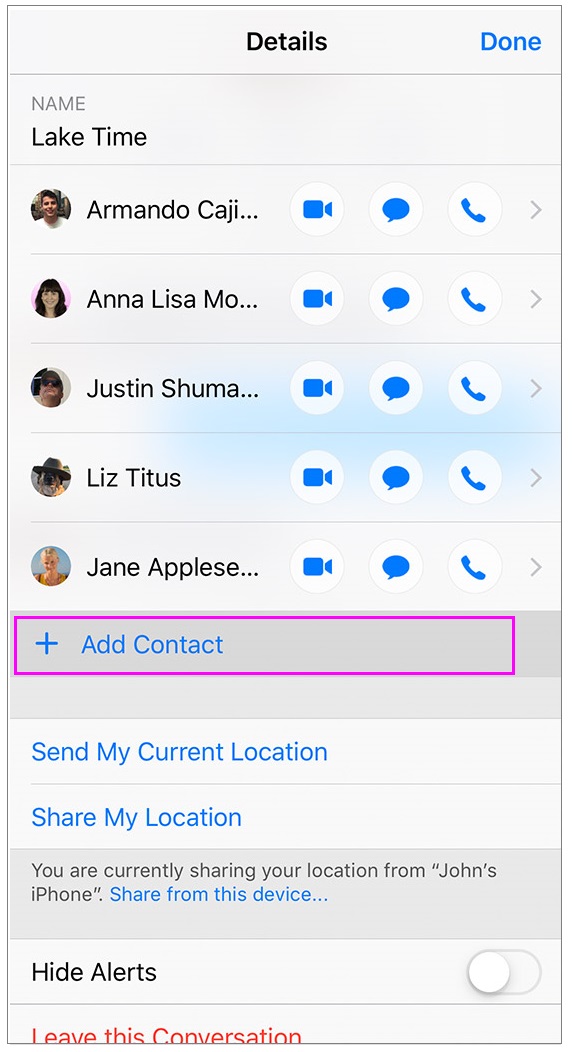
- Now, enter the contact details of the person you want to add and then tap “Done.”
- To remove the person, tap “Info button” and then swipe left over the name of the person you want to remove.
- Select “Remove” and then tap “Done.”
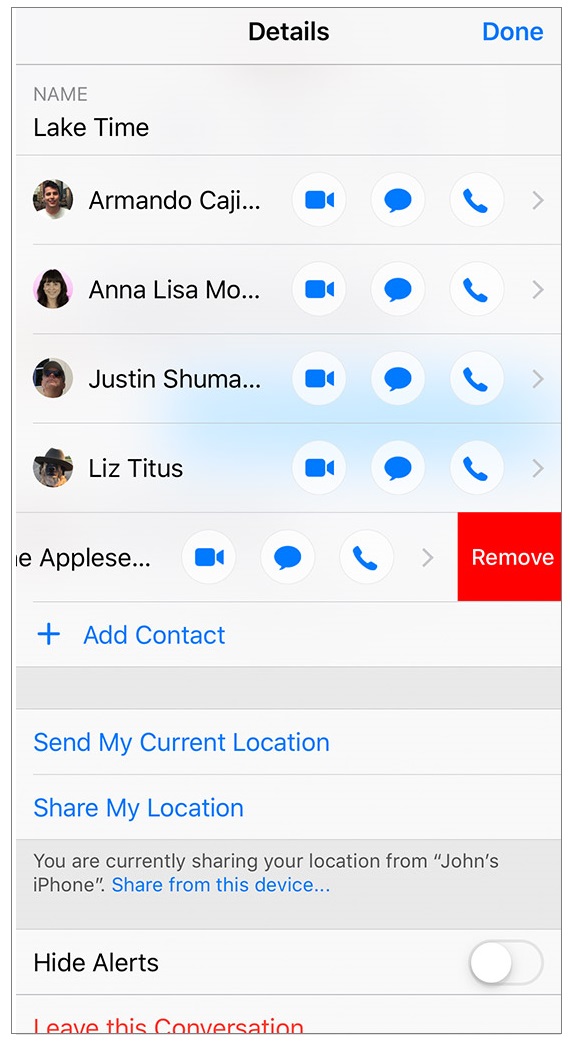
Now read: How to configure iMessage settings for iPhone or iPad







What other's say