How to manage iOS backup stored in iCloud using your iOS device, Mac or PC
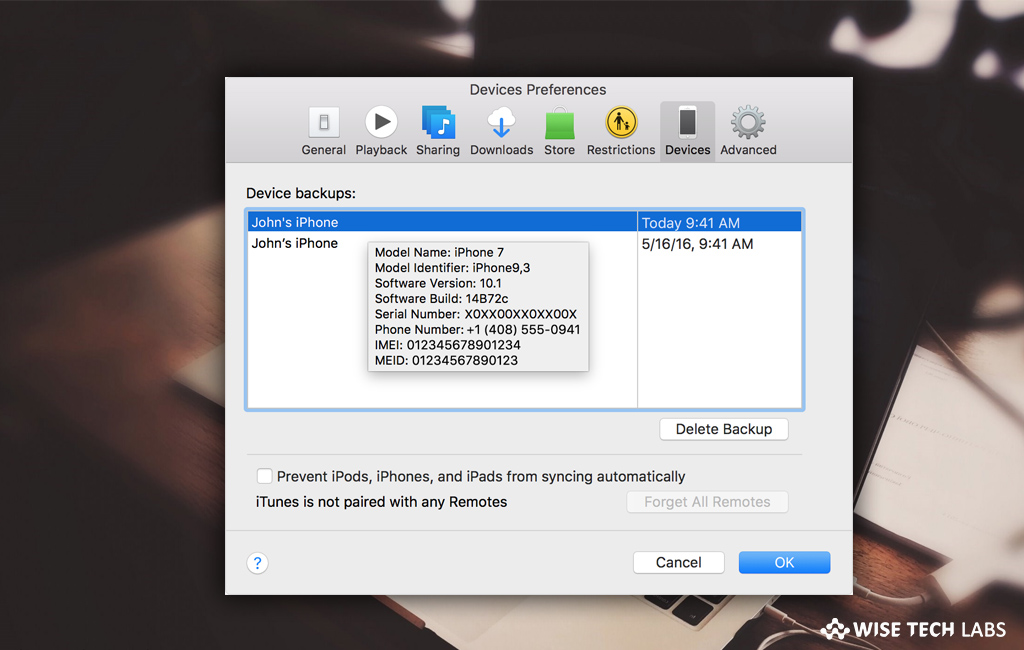
How to locate and manage iOS backups stored on your iCloud account?
As iCloud automatically backs up all of the data on your iOS device every day and create multiple backups on your iCloud account, so you may get confused while selecting the latest backup that you want to restore on your device. If you use iCloud Backup and unable to find a list of your backups on iCloud.com, here we will provide you a short guide that will help you in locating and managing all your backups on your iCloud account.
How to locate and manage backups on your iOS device?
If you want to find and manage backups on your iPhone, iPad or iPod, follow the below given steps:
- On iOS 11, select Settings > [your name] > iCloud > Manage Storage > Backup.
- On iOS 10.3, select Settings > [your name] > iCloud, tap the graph that shows your iCloud usage and then select “Manage Storage.”

- On iOS 10.2 or earlier, select Settings > iCloud > Storage > Manage Storage.
How to locate and manage backups on your Mac or PC?
You may also locate and manage all your iOS backups on your Mac or PC by following the below given steps:
- On your Mac, go to Apple menu > System Preferences > iCloud >Manage and then select “Backups.”

- On your PC, open iCloud for Windows, click “Storage” and then select “Backup.”
This is how you may easily find and manage iOS backups on your iCloud account. Moreover, you may also delete old backups that you no more required and free up iCloud storage. To free up iCloud space if you want to delete email messages from your iCloud email account, you may also move email messages from your iPhone, iPad, or iPod touch to your Mac or PC, where they no longer consume your iCloud storage.
Now read: How to locate iOS backups stored on your Mac or Windows PC







What other's say