How to lock Whatsapp using Face ID or Touch ID on your iPhone

How to enable biometric authentication in whatsapp using Face ID or Touch ID on your iPhone?
If you don’t want anyone to see your Whatsapp messages without your permission, you need not to install any third-party app lock on your iPhone. Recently Facebook updated Whatsapp iOS app that allows you to use Face ID or Touch ID to enable a security layer that protects your Whatsapp messages and data from prying eyes. Once you secured your Whatsapp using Face ID or Touch ID, you will have to authenticate before being able to get access to the app. If you are wondering how to do that, here we will give you some easy steps to lock Whatsapp using Face ID or Touch ID.
Follow the below given steps to enable biometric authentication in Whatsapp on your iPhone:
Before proceeding, make sure that you have the updated version (2.19.20) of Whatsapp on your iPhone. Also, make sure that you have already enabled Face ID or Touch on your iOS device.
- Open Whatsapp on your iPhone.
- Tap on “Settings icon”at the bottom right corner of the screen.
- Now, select Account > Privacy.
- Tap on the “Screen Lock” and then enable the switch next to “Require Face ID or Touch ID.”
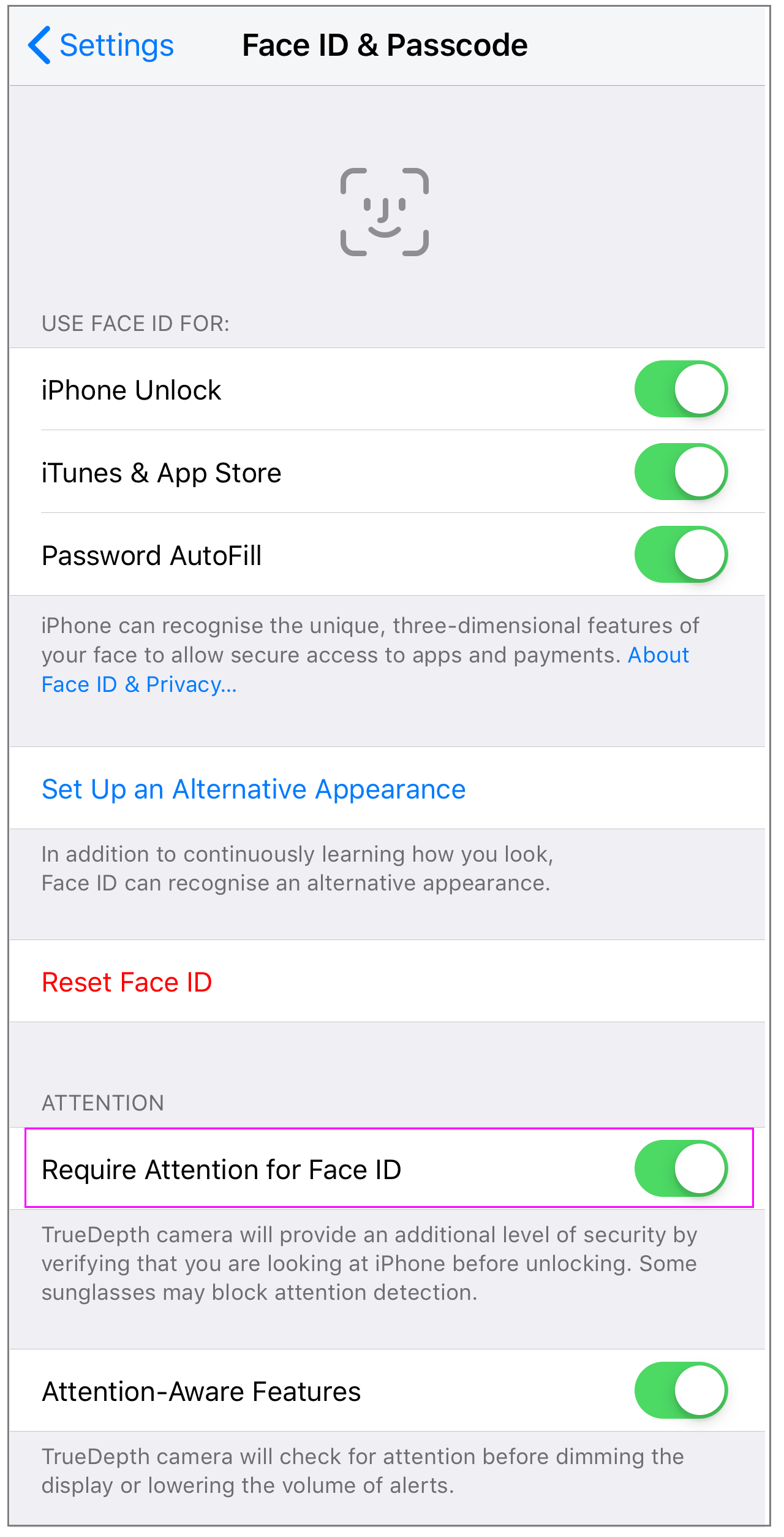
- You may select to set the app to require authentication immediately or after 1 minute, 15 minute or 1 hour.
This is how you may enable screen lock in Whatsapp using Face ID or Touch ID on your iPhone. Then you will need to authenticate to get access to Whatsapp on your iOS device. Even after enabling biometric authentication, Whatsapp still allows you to reply to messages from notifications and answer calls. After detecting the biometric authentication correct, you may see all the messages in Whatsapp on your iOS device.
Now read: How to set up and use Whatsapp Payments on your Smartphone







What other's say