How to edit and share Live Photos on your iPhone
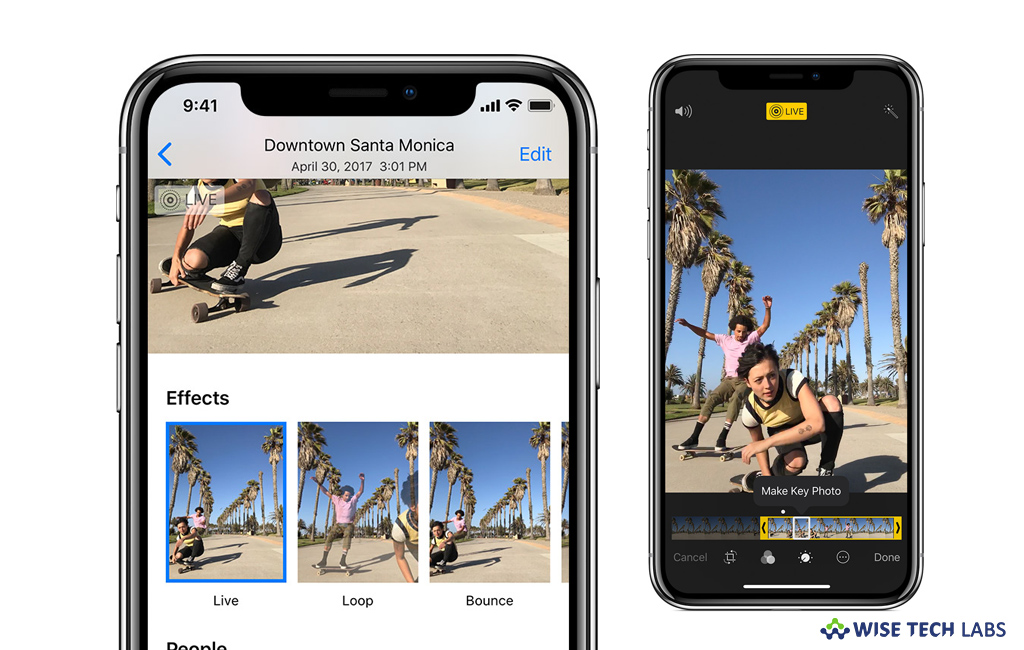
With iPhone 6S, Apple has already introduced this amazing feature to capture live photos on your iPhone. Live Photos feature allows you to record your act that happens 1.5 seconds before and after you capture a picture. After enabling the Live Photos feature you may easily take a live photo. But recently, Apple upgraded this feature to add some enhancements in captured live photos. Here we will give a short user guide that will help you to edit and share live photo on your iPhone.
How to change your key photo on your iPhone?
If you want use another key photo than the one you see in your library, you may select a new key photo from the range frames captured in your Live Photo. Follow these steps:
- On your iOS device, open the Live Photo and tap “Edit”
- Now, move the slider to change the frame.
- When you get the frame you want, release your finger and then tap “Make Key Photo.”

- Tap “Done” to save the changes you made.
- If you want you may also disable the Live Photo effect when you tap “Edit” and then tap the Live Photos button.
How to add live effects and edit live photo on your iPhone?
If you want to make your live photo more expressive, creative, and just plain fun, you may add live effects and also use built in tools to Crop, add filters, adjust the light, and more. Follow these steps:
- To add Live Effects, open the Live Photo and swipe up until you see Effects.
- Select any of the following effects:
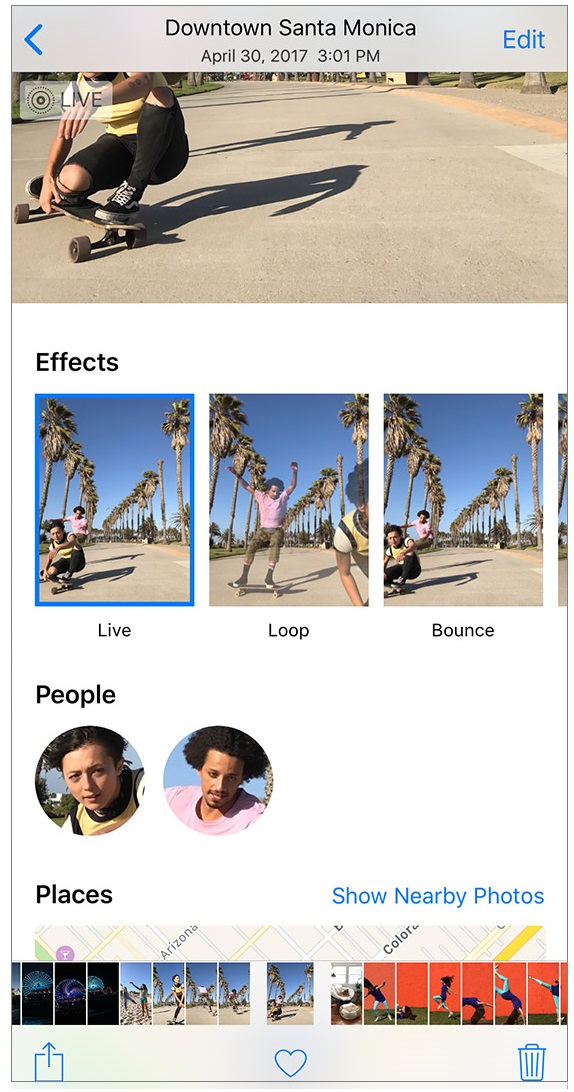
- Loop: You may select Loop to convert a Live Photo you love into a video loop. To apply this effect, select a image in the For You tab to see photos that would make great loops.
- Bounce: You may create your Live Photo rock back and forth using Bounce effect.
- Long Exposure: With this effect, you may capture the elements of time and movement. Moreover, you may also create a beautiful effect that used to be possible only with a DSLR camera.
- To edit Live Photo, open the Photos app and then select the “Photos tab.”
- Tap the “Live Photo”, tap “Edit” and then make your adjustments.
- After finishing all the changes, tap “Done.”
How to share Live Photos from your iPhone?
You may easily share your Live Photos with your friends and family members by following the below given steps:
- First off, open the photo that you want to share and then tap the “Share button.”
- If you just want to share the still photo, tap “Live” in the top left corner of the screen.
- Now, select how you want to share your photo. If you share with Mail, the Live Photo is sent as a still image.
- When you receive a Live Photo on your iPhone, iPad, or iPod touch via Messages, tap the photo to open it and then slightly press and hold to view your captured live moments.
- If you re messages on Mac, just double click on the Live Photo to open it.
Now read: How to capture and view Live Photos on your iPhone







What other's say