How to connect and use Bluetooth accessories with your Apple TV

Apple TV is known for its amazing HDR technology that provides a unique experience of watching Movies or programs. You may also play games on your Apple TV. If you want to pair Bluetooth headphones, keyboards, controllers or any other Bluetooth accessories with your Apple TV 4K or Apple TV (4th generation), here we will some easy steps to pair or unpair Bluetooth devices with your Apple TV.
How to Pair or Unpair Bluetooth accessories with your Apple TV?
You may easily pair Bluetooth accessories with your Apple TV, follow these steps:
- First of all, put your Bluetooth accessory in pairing mode using the user guide that came with it.
- To enable Bluetooth on your Apple TV, go to Settings > Remotes and Devices > Bluetooth.
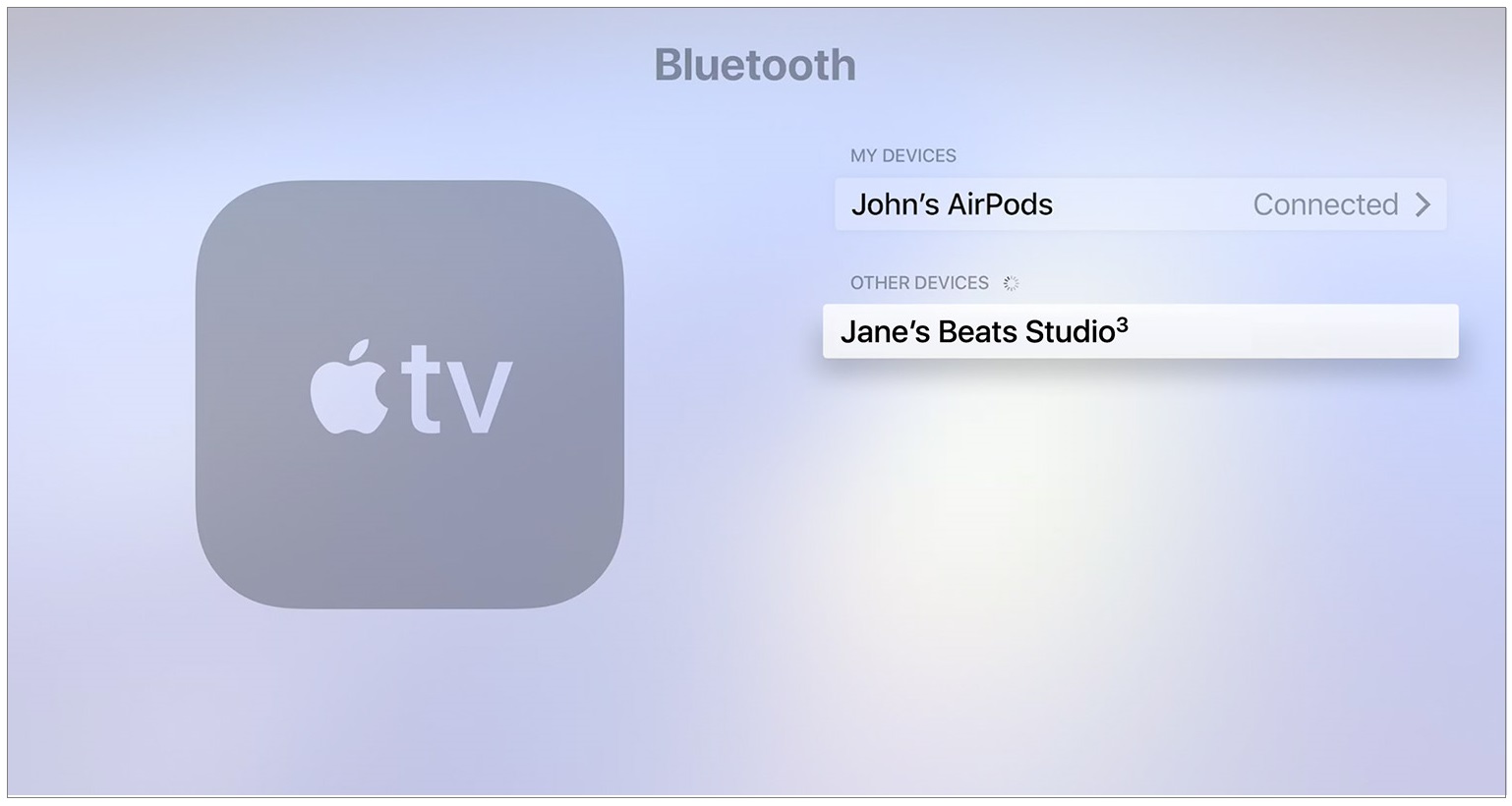
- Your Apple TV will show all the nearby Bluetooth accessories, select your Bluetooth accessory and enter a four-digit code or PIN, if asked.
- Now, you may see your accessory in My Devices on your Apple TV.
If you want to disconnect Bluetooth device with your Apple TV, go to Settings > Remotes and Devices > Bluetooth. Select your accessory and then click “Unpair Device.”
How to use a Bluetooth keyboard with your Apple TV?
Once Bluetooth keyboard is connected with your Apple TV, you may use it to sign into apps, enter text while searching for content, and more.
- Navigate menus or Home button by using the arrow keys.
- Make selections by hitting return button.
- You may Play or Pause content by pressing the spacebar.
- Press Escape button, if you want to go back or exit an app.
This is how you may pair or unpair Bluetooth accessories with your Apple TV and enable a great way to control your Apple TV and focus on your entertainment.
Now read: How to Airplay audio from your Apple TV, Mac or iOS device







What other's say