How to update printer software on your Mac
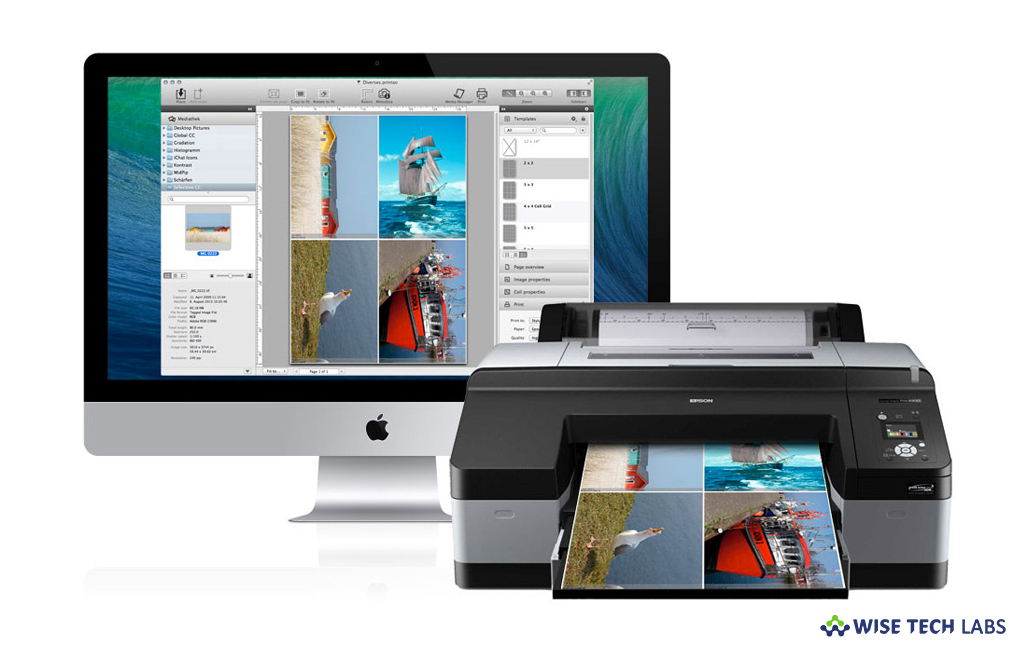
There are many printers available which are compatible with macOS. Usually, when you connect a printer to your Mac, macOS automatically uses AirPrint to connect to the printer or downloads the printer’s software which is also known a printer driver. If you are unable to use a printer you already added or you are not seeing any option in the Print dialogue, you may add the printer again with different settings or different printer software. If you are wondering how to update printer software on your Mac, here is short guide that will help you to do that.
How to add your printer with different settings on your Mac?
If you want to add your printer with different settings on your Mac, follow these steps:
- On your Mac, go to Apple menu> System Preferences and then click “Printers & Scanners.”
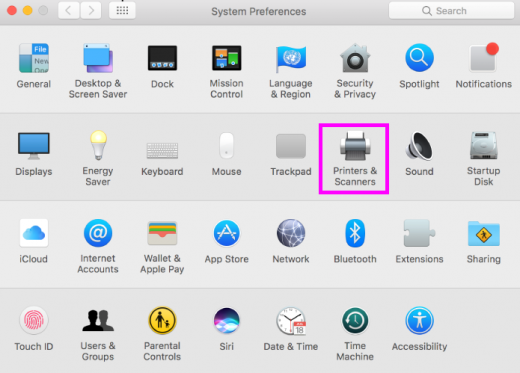
- Now, select your printer in the list and then click the “Remove button (-).”
- Click the “Add button (+)”, and when a pop-up menu appears, select “Add Printer or Scanner.”
- A dialogue box appears, showing any IP, shared and Open Directory printers on your local network. It may take a minute or two to display your printer.
- Select your printer when it appears in the list and then do any of the following:
- To use AirPrint: Click the “Use pop-up menu” and then select AirPrint or Secure AirPrint. If AirPrint is not there in the pop-up menu, your printer does not support it.
- To use printer software installed on your Mac or downloaded from Apple: Click the “Use pop-up menu” and then choose “Select Software.”
- To use printer software from a file on your Mac: Click the “Use pop-up menu” and select “Other.” Select the file and then click “Add.”
How to update your printer software?
If your printer does not support Airprint, you may update the software from System Preferences, follow these steps:
- On your Mac, select Apple menu > System Preferences.
- Click “Software Update” and then install any software updates listed for your printer.
Now read: How to connect an AirPrint printer to a Wi-Fi network
If you want to keep your Mac optimized and Healthy, Wise Mac Care performs basic cleanup and maintenance for FREE. Plus, Wise Mac Care helps you to free up your Mac hard disk from unwanted log files and to get more space to run your Mac smoothly. Wise Mac Care also works as a deep cleaner and memory optimizer to provide smoother and faster Mac Performance. Download Wise Mac Care for FREE and boost your system performance with just a few clicks.







What other's say