What to do if your Mac is lost or stolen
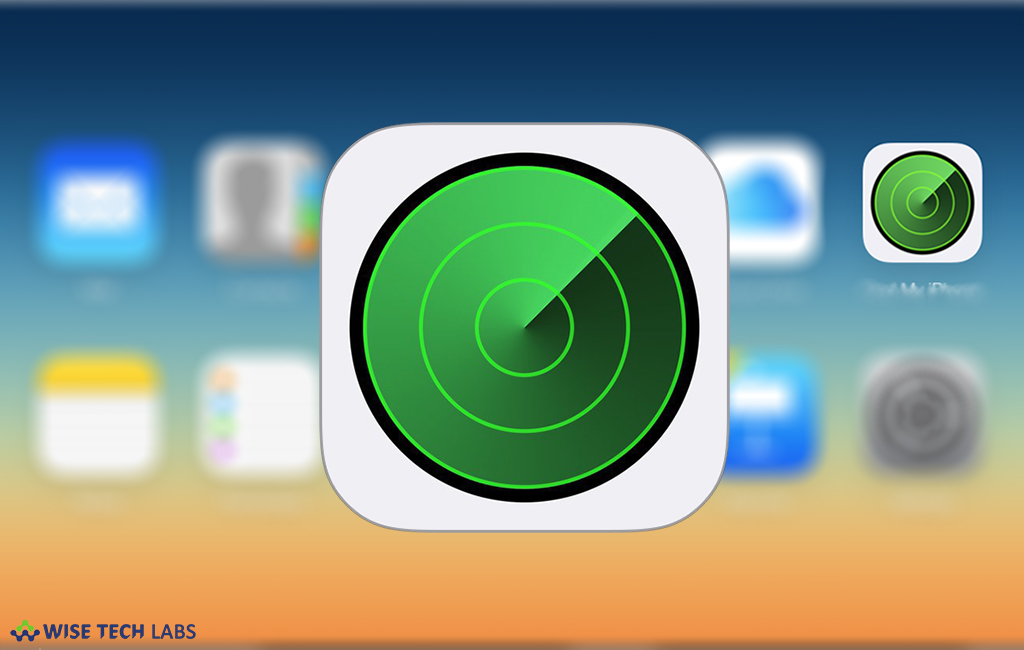
How to prevent your Mac from being stolen or lost?
Being a Mac user, you always want to secure your Mac and prevent it from being stolen. You may be stored all your data including photos, passwords, work related documents on your system, so losing your Mac can cause a serious problem. But you need not to worry, there are some ways that may help you to find your Mac and protect your information.
Use Find My Mac to locate your computer
Using “Find My Mac”, you can find and protect your Mac if it is ever stolen. “Find My Mac” should be enabled on your Mac before it goes missing, you can enable it from System Preferences > iCloud. If it is enabled on your Mac, you may use it to locate your Mac on a map or play a sound to help you find it. It also allows you erase your data from your Mac.
Follow the following steps to use “Find My Mac” to locate your Mac.
- First of all, sign in iCloud.com and select the “Find My iPhone”.

- Select your Mac from the Devices menu to view its location on a map.

- You will get below three options on the next screen:
- Play Sound to find your Mac, if it is your nearby.
- Lock to lock your Mac remotely.
- Erase Mac to erase or delete all your information from your Mac remotely.

What to do if Your Mac is shut down or offline?
If your Mac is switched off or offline, you may still use “Find My Mac” to request a notification to locate or lock or erase your Mac remotely. Once your Mac is online, the actions take effect. But it does cancel your requests if you remove your Mac from “Find My Mac” when it is not connected to internet.
What If Find My Mac is disabled on your Mac?
“Find My Mac” is the only option provided by Apple that can help you to track or locate your lost Mac. If Find My Mac is disabled on your lost Mac, you can not locate it. In this case there are some steps that might help you protect your data.
- Change your Apple ID password immediately to prevent your iCloud data from unauthorized access.
- Also change the other passwords for accounts such as email, banking and social sites like Facebook or Twitter.
- Contact your local police department and file a report of your lost or stolen Mac. They may request for the serial number of your computer which you can find on the original box or purchase invoice of your Mac.
- Contact your insurance company immediately. They may ask you to provide police report and your purchase invoice to claim insurance.
How to unlock your Mac when you locate it?
Once you find your Mac, it can be unlocked by entering your passcode on the lock screen.
Follow the below steps to find your Passcode for your Mac.
- Sign in to icloud.com/find and select “Find My iPhone” on another Mac.
- Select your Mac from the Devices menu.
- Select Unlock and follow the onscreen steps to verify yourself to see the passcode that you need to unlock your Mac.
If you are not able to verify or unlock, you need to take your Mac to your nearby Apple Authorized Service center along with the purchase invoice.
This is all about how you may locate, lock or erase your private information from your stolen Mac and prevent it from unauthorized access.







What other's say