How to add your Desktop and Documents files to iCloud Drive
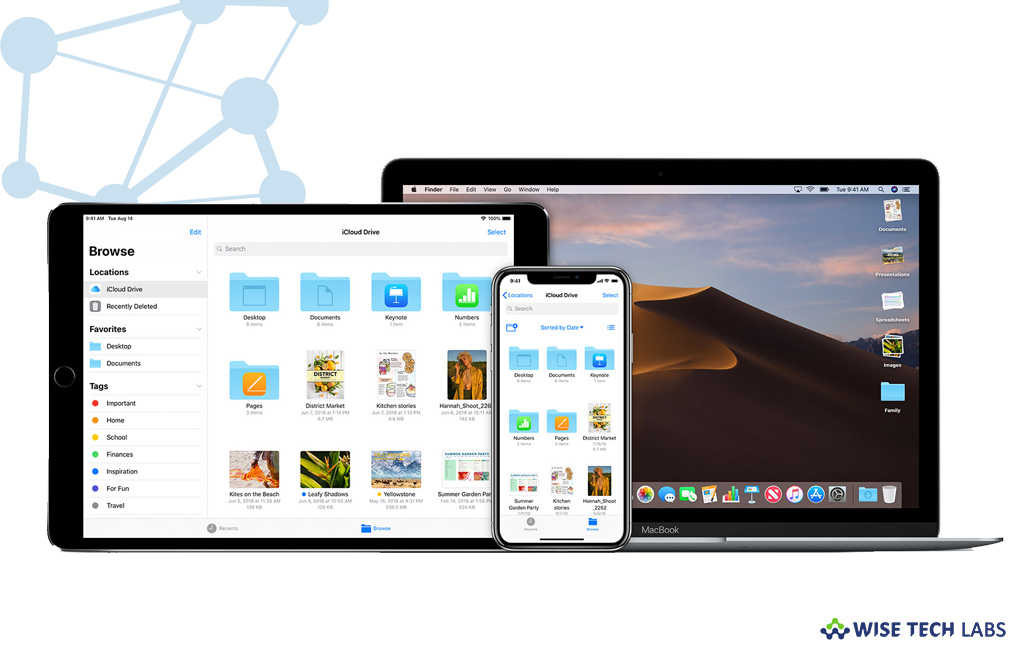
On your Mac, if you have any document or file that you want to access from any other device; you may add those files to iCloud Drive and then access or work on them on all of your devices with iCloud Drive. You may save your Desktop and Documents folder in iCloud Drive and access them anytime. That means you may start a document on your Desktop and then work on it later using your iPhone, iPad, or iPod touch and on iCloud.com. This is a perfect way to keep your documents up to date from everywhere. Here we will provide you a quick guidance that will help you to do that.
Note: Before getting started, make sure that Mac and iOS devices are updated to latest version and you are signed in to iCloud with same Apple ID on all your devices.
How to enable Desktop and Documents on your Mac?
If you want to add your desktop and documents to iCloud drive, you need to enable Desktop and Documents on your Mac, follow these steps:
- On your Mac, go to Apple menu > System Preferences.

- Select “iCloud” and make sure that iCloud Drive is turned on.
- Next to “iCloud Drive“, click “Options” and select “Desktop & Documents Folders.”
- Click “Done” to apply the changes.
How to access your Desktop and Documents files on another device?
After adding your Desktop and Documents files to iCloud Drive, you may access them from other device using the same iCloud account.
- Mac: You may locate the files on your Desktop and in your Documents folder in Finder under iCloud. Additionally, you may search for the titles with Spotlight and then organize and combine folders from multiple Macs.

- iOS device: You may easily access the files from your desktop and documents from the Files app on your iPhone , iPad, or iPod Touch.
- iCloud.com: You may access the documents and files of iCloud Drive by signing into iCloud.com from any browser. All you need to do is just go to iCloud Drive and double-click the Desktop or Documents folder.
This is how you may add your Desktop and Documents files to iCloud Drive and then work on them from all your device signed in with the same Apple ID.
Now read: How to delete files from iCloud Drive using your iOS device, Mac or Windows PC







What other's say