How to capture a screenshot on iPhone X, iPhone XS and iPhone XR
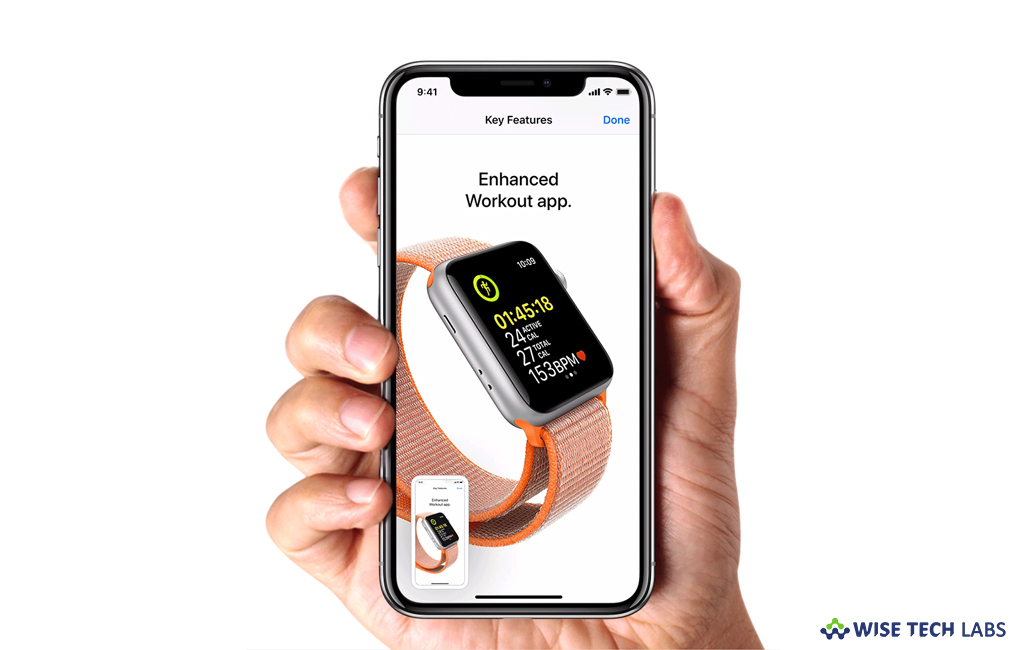
How to take a screenshot on your iPhone X, iPhone XS or iPhone XR?
With screenshots, you may share your favorite moments from the videos, high scores from your games, conversations on social networks like Instagram or Facebook. Moreover, you may also capture of an error if you are getting on your device so that you may share it to get it fixed. Earlier, taking screenshot was easy using Home button and power button but now home button is no more on the latest device. If you are using iPhone X, iPhone XS or iPhone XR and wondering how to take a screenshot on these devices, here we will provide you some easy instructions to do that.
By following the below given steps you may easily capture a screenshot on your iPhone X, iPhone XS or iPhone XS:
- On your iPhone, open the app or screen you want to capture.
- If required, make the changes on the screen exactly the way you want it for the shot.
- Now, press and hold the “Side”button on the right side of your iPhone X or iPhone XS or iPhone XR.
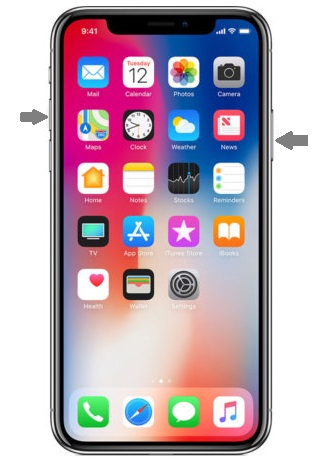
- Immediately click the “Volume up” button on the left side and then release the buttons.
- While capturing the screenshot, the screen will flash white and you’ll hear the camera shutter sound (if your device sound is enabled).
- Once screenshot is captured, you may see a thumbnail of your screenshot in the bottom left corner of your iPhone.
- Tap the thumbnail, if you want to use all of the fancy new iOS markup features to annotate it instantly , otherwise press and hold the thumbnail to share the screenshot.
- If you want you may dismiss the thumbnail by swiping it to left.
This is how you may easily capture screenshot on the new series of iPhone that includes iPhone X, iPhone XS and iPhone XR.
Now read: How to take screenshot on your Smartphone







What other's say