How to configure and access iCloud Drive on your Mac
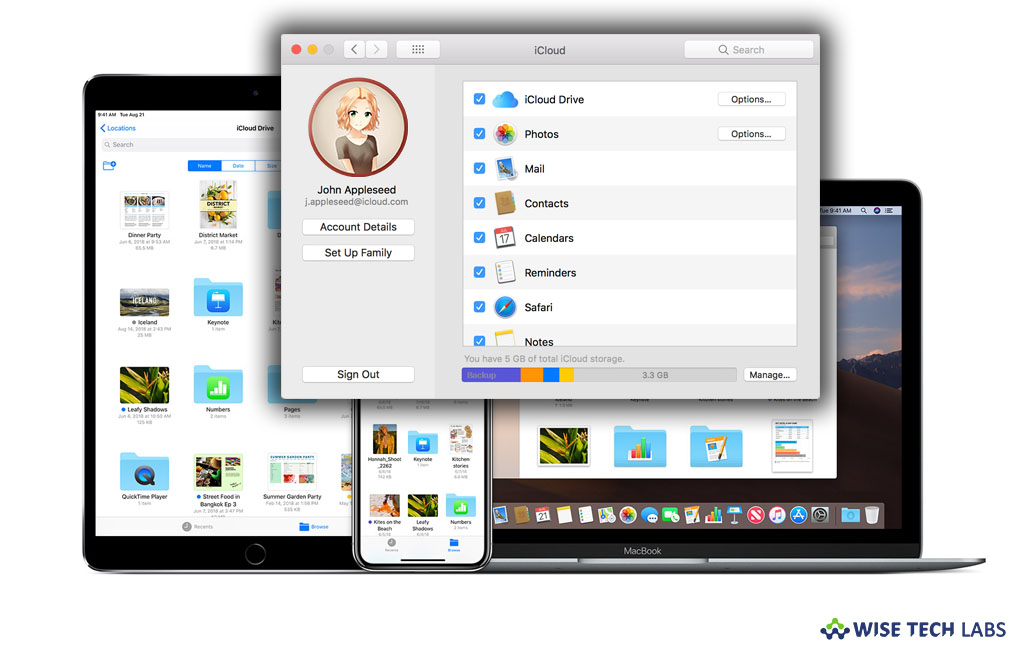
iCloud Drive is the best solution to manage files and documents on iPhone, iPad or Mac. With iCloud Drive, you may access all your documents and files stored and synced on your iCloud account. If you are a Mac user and want to configure iCloud Drive on it, here we will provide you some easy instructions to do that.
How to enable or disable iCloud Drive on your Mac?
If iCloud Drive is not enabled on your Mac, you may manually enable it by following the below given steps:
- On your Mac, go to Apple Menu and select “System Preferences” from the drop down menu.
- Now, click on iCloud.

- Check the box in front of iCloud Drive. If you want to disable it you may uncheck the box.
How to access iCloud Drive with web browser on your Mac?
You may access all your files stored or synced in your iCloud account from web browser by following the below given steps:
- On your Mac, open iCloud.com in web browser.
- Enter username and password associated with your Apple ID.
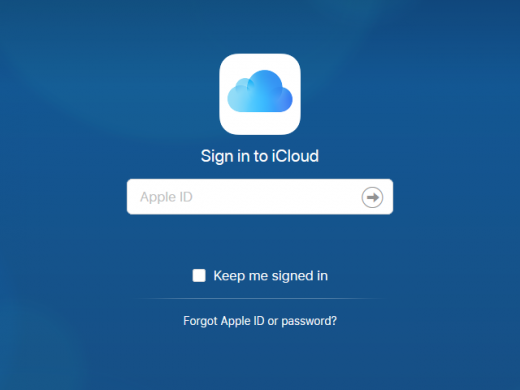
- Click on the arrow next to the password.
- If asked, enter your verification code sent to your trusted device for two factor authentication.
- Now, click on iCloud to view, download and manage all your files stored on iCloud account.
How to access iCloud Drive with Finder on your Mac?
If you want to access iCloud Drive directly on your Mac, you may easily access it in Finder window on your Mac.
- On your Mac, open “Finder.”
- In the Finder sidebar, click on “iCloud Drive.”
- From here, you may open any file by double clicking on it.
- Moreover, you may also search for iCloud Drive in Spot light to access it directly on your Mac.
Now read: How to access iCloud email using web browser







What other's say