How to configure personal hotspot on your iPhone or iPad
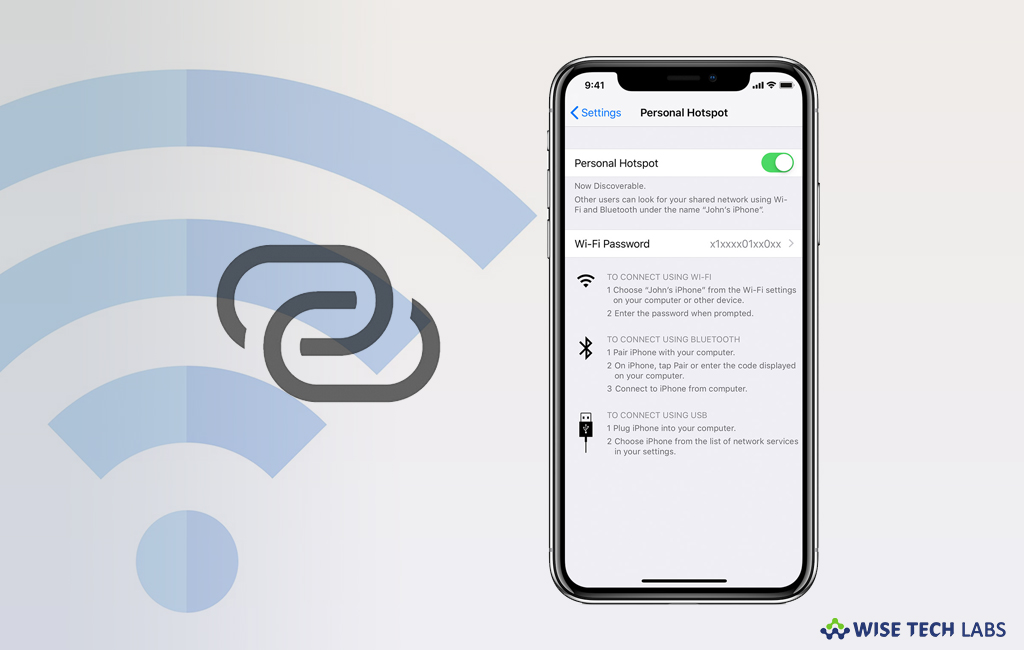
With your iPhone or iPad, if you are using the data plan that your want to share with your family members or friends, you may easily to do it by converting your iPhone or iPad in to personal hotspot. With the personal hotspot, you may share the cellular data connection of your iPhone or iPad with other, even if you don’t have access to a Wi-Fi network. If you are confused how to setup personal hotspot on your iPhone or iPad, here we will provide you some simple instructions to do that.
How to enable personal hotspot on your iPhone or iPad?
By following the below given steps, you may easily enable personal hotspot on your iPhone or iPad.
- On your iPhone or iPad, head to Settings > Cellular.
- Tap “Personal Hotspot” and then tap the slider to enable it.

- If personal hotspot option is not there, you need to contact your service provides to ask whether you may use your device as personal hotspot or not.
How to connect to Personal Hotspot with Wi-Fi, Bluetooth or USB?
Once personal hotspot is enabled, you may connect to using Wi-Fi, Bluetooth or USB. Here, we will provide some instructions to use each method.
Wi-Fi Method
- First of all, on the device that you want to connect to, head to Settings > Cellular > Personal Hotspot and then make sure that it is enabled.
- Verify the Wi-Fi password and name of the phone and stay on this screen until you have connected your other device to the Wi-Fi network.
- Now, on the device that you want to connect, go to Settings > Wi-Fi.
- Look for your iPhone or iPad in the list and tap on the Wi-Fi network to join. If you are asked, enter the password for your Personal Hotspot.
Bluetooth Method
- In order to check that your iPhone or iPad is discoverable, go to Settings > Bluetooth and stay on the same screen.
- On your Mac or PC, set up the Bluetooth connection by following the manufacturer directions.
- You may use Personal Hotspot using Bluetooth connections with Mac, PC and other third-party devices.
USB Method
- In order to use this method, make sure that you have the latest version of iTunes on your Mac or PC.
- Connect your iPhone or iPad to your Mac or PC using the USB cable that you got with your device. If you see any alert that says tap “Trust This Computer?” tap “Trust.”
This is how you may easily configure personal hotspot on your iPhone and iPad and after completing your task, you may disconnect it by disabling the Personal Hotspot, Bluetooth or unplugging the USB cable from your device.
Now read: How to change the Wi-Fi hotspot password on your Smartphone







What other's say