How to downgrade your iCloud storage from your iOS device, Mac or PC
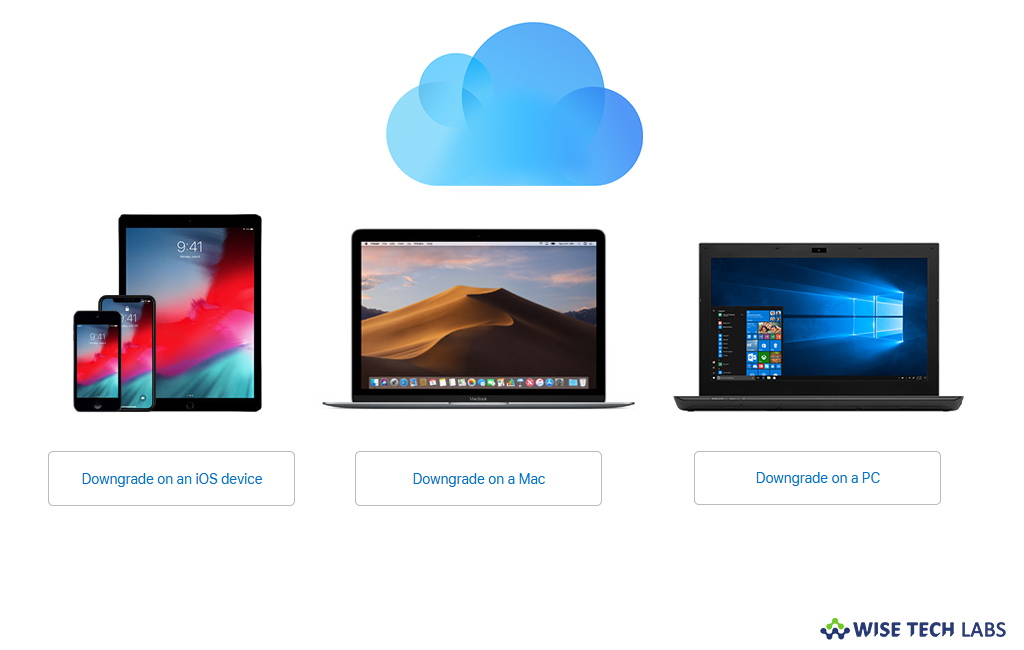
If you have more space in iCloud than you need, you may downgrade your iCloud storage plan using your iOS device, Mac or PC. After downgrading your iCloud storage plan, the storage decrease takes effect after ending your current monthly or annual subscription. If you don’t want extra iCloud storage or want to downgrade the storage plan, you may easily do it from any device. Here we will provide you some easy steps to do it from iPhone, iPad, iPod Touch, Mac or PC.
How to downgrade your iCloud storage from iPhone, iPad or iPod Touch?
By following the below given steps you may easily downgrade your iCloud storage plan from your iOS device.
- Select Settings > [your name] > iCloud > Manage Storage or iCloud Storage. If you are using the device running iOS 10.2 or earlier, select to Settings > iCloud > Storage.

- Select Change Storage Plan > Downgrade Options and then enter your Apple ID password.
- Select a different plan and then tap “Done.”
How to downgrade your iCloud storage from your Mac?
If you are using Mac, follow the below given steps to downgrade your iCloud storage plan:
- On your Mac, go to Apple menu > System Preferences and then select “iCloud.”

- Click “Manage” on the bottom right corner of the screen.
- Next, select “Change Storage Plan” from the top right corner of the screen.
- Select “Downgrade Options”, enter your Apple ID password and then click “Manage.”
- Finally, select a different plan and then click “Done.”
How to downgrade your iCloud storage from Windows PC?
You may downgrade your iCloud storage using your Windows PC by following the below given steps:
- Launch “iCloud for Windows” and then select “Storage.”

- Click Change Storage Plan >Downgrade Options.
- Now, enter your Apple ID password and then click “Manage.”
- Finally, select a different plan and then click “Done.”
Now read: How to upgrade your iCloud storage from iPhone, iPad, iPod touch, Mac or PC







What other's say