How to send App Store and iTunes Gifts via email using your iOS device
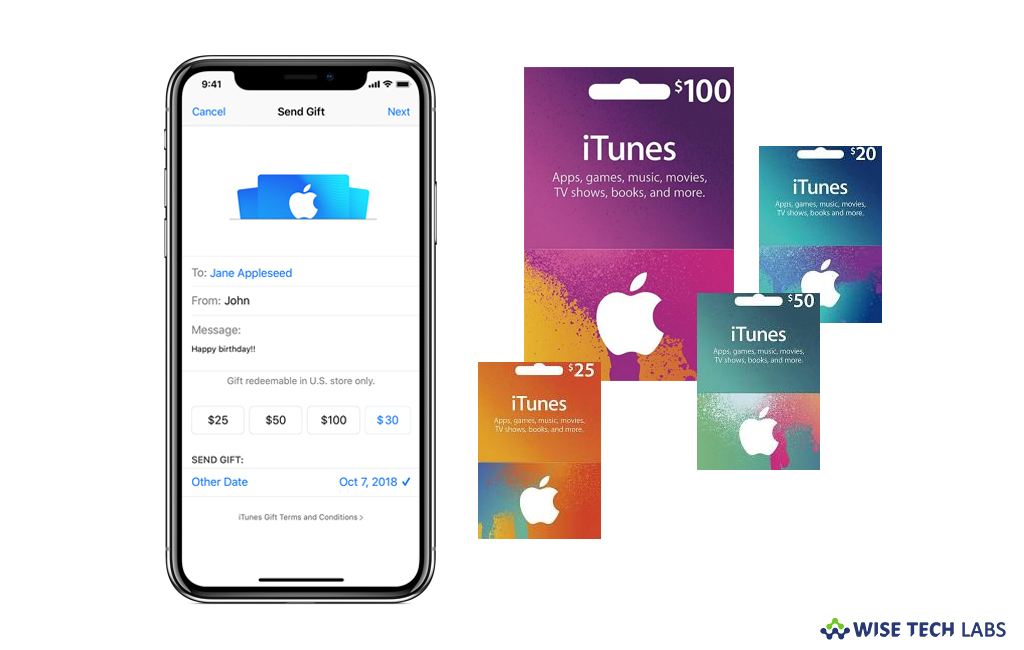
Although you were also able to make purchase from App Store and iTunes before, but that was only for yourself. If you want to buy items in App Store and iTunes and want to gift or send it to someone else, you may easily do it. Apple allows you to gift money as store credit, audiobooks, books, music, TV shows, movies or apps from App Store and iTunes. In App Store or iTunes, if you see or find any app or item that your friend or family member likes, you may buy and gift it to them. If you are wondering to use this feature on your iPhone, iPad or iPod let’s learn how to do that.
How to gift items or apps from your iOS device?
If you want to gift music, apps, books and more from you iPhone, iPad or iPod, you may easily do it by following the below given steps:
- Open the App Store app, iTunes Store app or Books app on your iOS device. If prompted, sign in using your Apple ID.
- Find the item that you wish to gift. You may gift only paid items.
- In the App Store, tap the “More” button in the top right corner of the app’s product page and then tap “Gift App.”
- In the iTunes Store, tap Send button and then tap “Gift.”
- In the Books app, tap “Gift.”
- Now, enter your recipient’s email address. If you want, you may also add message.
- Once you complete the purchase, the gift will be sent immediately. Moreover, if you want to schedule the gift to send later, tap “Today” and then set the date to send the gift.

- In the top right corner, tap “Next”, select a theme for your gift and then tap “Next.”
- Finally, tap “Buy” and then tap “Buy Now” to confirm your purchase.
How to gift amount as store credits from your iOS device?
If you want to send or gift amount to someone from your iPhone, follow the below given steps to do that:
- On your iOS device, open the “App Store” app.
- Tap “Today” and then tap your photo or the profile icon in the top right corner of the screen. If prompted, sign in using your Apple ID.
- Select “Send Gift Card by Email.”
- Now, enter your recipient’s email address. If you want, you may also add a message.
- Select the amount that you want to gift or tap other to enter a specific amount.

- Once you complete the purchase, the gift will be sent immediately. Moreover, if you want to schedule the gift to send later, tap “Today” and then set the date to send the gift.
- In the top right corner, tap the “Next” button.
Now read: How to redeem a gift card or promo code in Mac App Store or App store







What other's say