How to unlock your iPhone or make purchases using Touch ID
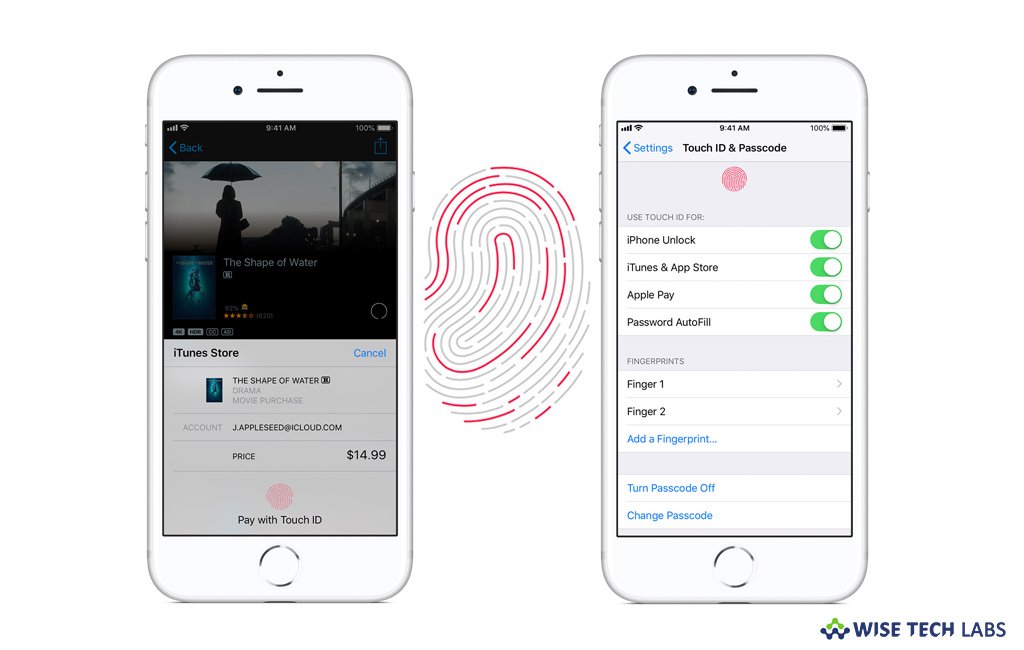
Apple introduced Touch ID, a fingerprint recognition feature in the latest iOS devices. Touch ID allows users to unlock Apple devices, make purchases in the Apple stores including the iTunes Store, the App Store and the Apple Books Store and authenticate Apple Pay online or in apps. Once Touch ID is configured on your iOS device, you may unlock your device and make purchase with Touch ID. Here we will provide you a short user guide that will help you to use Touch ID on your iOS device.
After configuring Touch ID on your iPhone or iPad, you may unlock the device by pressing the “Home button” using the finger you registered with Touch ID.
How to make purchase with Touch ID?
To make purchase in the iTunes Store, App Store, and Apple Books, you may use Touch ID instead of your Apple ID password, follow the below given steps to do that:
- First of all, make sure that iTunes & App Store is enabled in Settings > Touch ID & Passcode. If you are unable to enable it, you might need to sign in with your Apple ID in Settings > iTunes & App Store.
- Launch the iTunes Store, App Store or Apple Books.
- Now, select something that you want to buy, doing so will show you a Touch ID prompt.

- Finally, you make a purchase by just touching the Home button on your device.
How to manage Touch ID settings on your iOS device?
If you want to manage Touch ID settings on your iPhone or iPad, you may easily do it by following the below given steps:
- First off, go to Settings > Touch ID & Passcode to manage the following settings.

- Enable or disable Touch ID for Passcode, iTunes & App Store or Apple Pay.
- You may enroll up to five fingerprints to create fingerprint recognition.
- Tap a fingerprint to rename it and swipe to delete a fingerprint.
- Now, identify a fingerprint in the list by touching the Home button, doing so will highlight the matching print in the list.
- If want to unlock your device using Touch ID without pressing the Home button, go to Settings > General > Accessibility > Home Button and enable Rest Finger to Open.
Now read: How to Turn off Touch ID or Face ID on Your iPhone







What other's say