How to add or remove inbox categories and tabs in Gmail
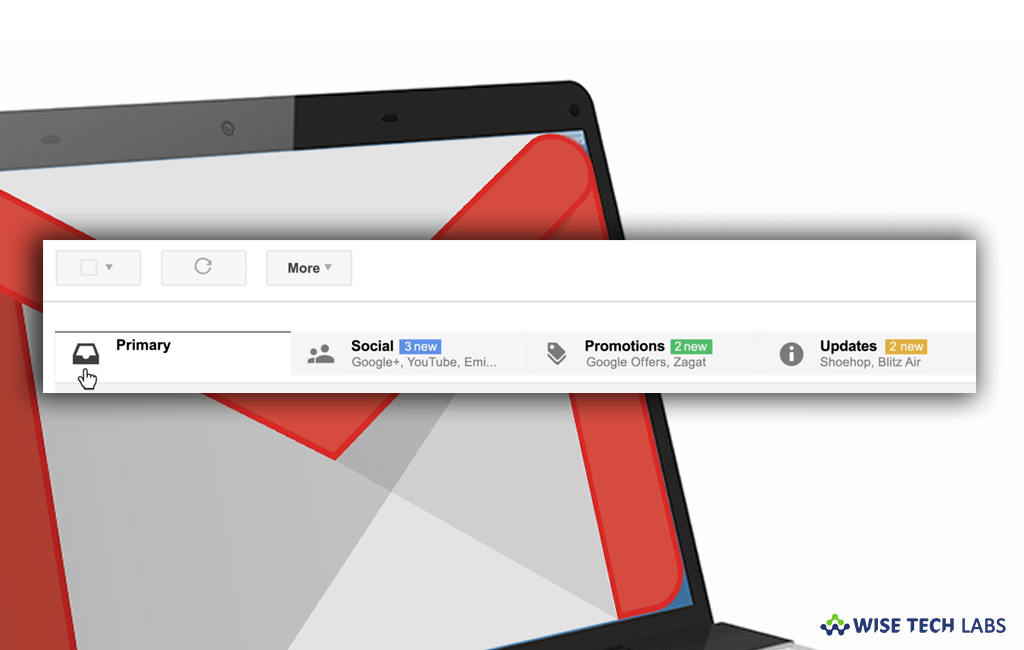
Gmail is the biggest emailing platform offered by Google. With Gmail, you may send or receive unlimited messages. Over the time, Gmail contains thousands of messages which may create some difficulty while checking them. To avoid such confusions, you may add inbox categories and tabs in your Gmail inbox. By creating inbox categories, you may sort your emails into different inbox tabs, like Social or Promotions. Once your emails are sorted, you may easily read all of them. In case, you don’t like the changes, you may reverse your settings. Here we will provide you some easy steps to do that.
How to add or remove inbox categories and tabs on your computer?
If you access your Gmail account on your PC or Mac, you may easily add or remove categories and tabs by following the below given steps:
- On your computer, open your Gmail account in any browser.
- In the top right, click “Cog icon” and then select “Settings” from the drop down menu.
- Select the “Inbox” tab.
- In the “Inbox type” section, select “Default.”
Note: If you want to hide all tabs, select another inbox type.
- In the “Categories” section, check mark the boxes of tabs you want to display.

Note: If you don’t want to make new tabs; you may only show or hide existing ones.
- After completing the above steps, scroll down to the bottom and then click “Save Changes.”
How to add or remove inbox categories and tabs on your Android device?
By following the below given steps, you may add or remove categories and tabs like primary and social on your Android phone.
- On your Android phone or tablet, launch the Gmail app.
- In the top left corner of the screen, tap on the three horizontal lines (Menu button).
- Tap “Settings” and then select your account.
- Tap “Inbox type” and select “Default Inbox.”

- Tap “Inbox categories” to Add or remove categories.
This is how you may enable or disable Inbox categories on your Gmail account so that you may easily view all you important emails.
Now read: How to create rules to filter your emails in Gmail







What other's say