How to Cancel a Subscription on Google Play Store

How to cancel a subscription on Google Play Store?
Google Play Store is the biggest digital distribution service operated and developed by Google. It serves as the official app store for the Android devices and allows users to browse and download applications developed by Android software development kit. Google Play also provides services as a digital media store, offering music, magazines, books, movies and television programs. There are many paid and free applications available. You need to purchase a subscription to use paid applications.
Once you have purchased the subscription on Google Play, it will renew automatically unless you unsubscribe. If you don’t want your subscription to renew, you may cancel it on Google Play Store. Moreover, if you think that uninstalling of application will automatically stop your subscription. That’s not true; you need to cancel your subscription to end up your subscription.
Let’s learn how to cancel a Subscription on Google Play Store.
Cancel Google Play Subscription on Android Device
- Open the “Google Play Store” on your Android phone or tablet.
- Tap Menu > My Apps > Subscriptions.

- Tap on the app of the subscription you want to cancel.
- Tap “Cancel Subscription”.
- Tap “Cancel” and “Yes” to confirm the cancellation.
Now, you can see the status of that Subscription has been changed from Subscribed to Canceled.
Cancel Google Play Subscription on Desktop:
- Open any browser and proceed to play.google.com on your computer.
- Click “My subscriptions” in the left menu.

- Locate the subscription you want to cancel and click “Manage”.
- Click “Cancel Subscription”.
Cancel Google Play Subscription on iPhone and iPad:
As Google Play store is not listed in the application list of your iPhone and iPad but you may launch it on a browser and cancel the Google play subscription by following the below given instructions.
- Open a web browser like Safari or Chrome on your device.
- Access play.google.com.
- Click “My subscriptions” in the left menu.
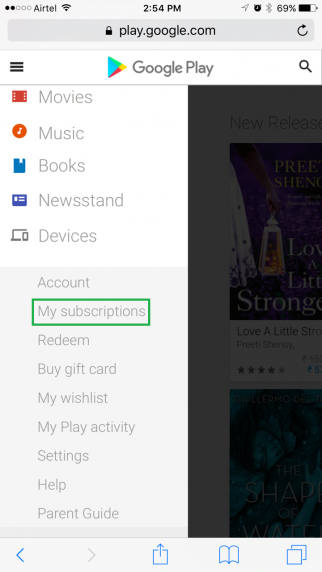
- Now, look for the subscription you want to cancel and click “Manage”.
- Click “Cancel Subscription”.
Once you have cancelled the subscription you may still enjoy your remaining subscription.
All together, it is very easy to cancel the Google Play subscriptions. You may follow the above instructions to cancel your subscription for any app that you do not want to use anymore. Cancellation of a subscription would stop only future payments to be charged but will not refund your previous renewals. It is always recommended to cancel a subscription before the renewal due date.







What other's say