How to enable or disable automatically reporting errors & crashes in Chrome
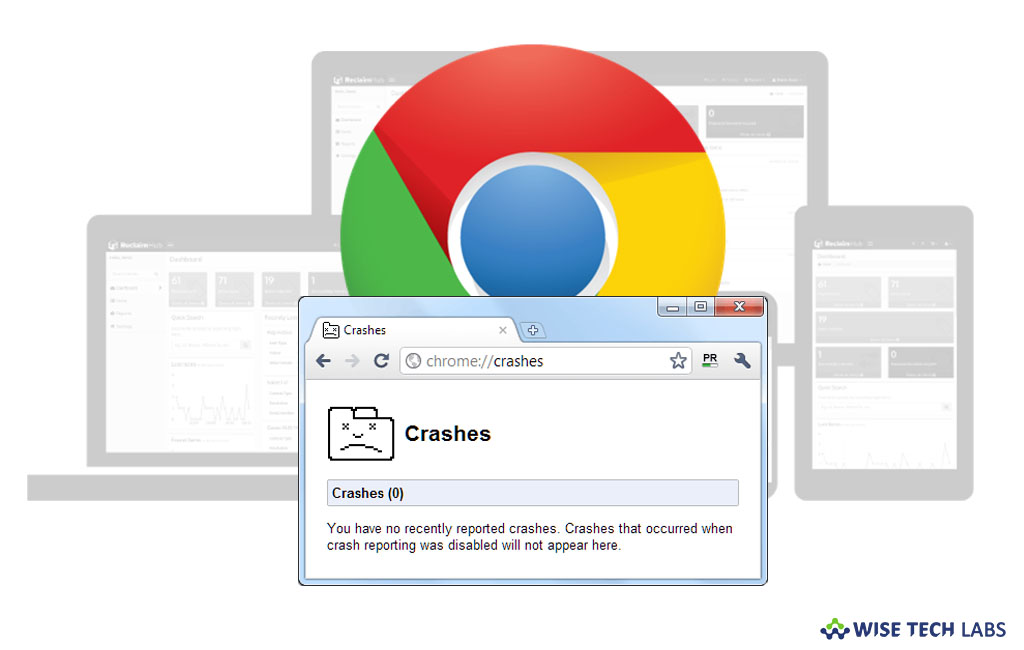
How to turn Automatically send usage statistics and crash reports to Google on or off?
Google Chrome is one of the most popular browsers used for computers and Smartphones. However there are many settings to manage warnings and browser privacy but many times it is tough to figure out the sudden errors and crashes caused in browser. Allowing Chrome to send automatic reports help to analyze and figure out what to fix and improve in Chrome. These reports contain data like when Chrome crashes and how much storage you typically use. If you want to start or stop automatically reporting errors and crashes, here we will provide you some instructions to do that.
By following the below given steps you may enable or disable automatically reporting errors and crashes in chrome on your computer and Smartphone.
For computer users
- Open Chrome on your computer
- At the top right corner of the screen, click More>
- At the bottom of the screen, click “Advanced.”
- Under “Privacy and security” section, enable or disable “Automatically send usage statistics and crash reports to Google” option.

For Android Users
- Launch “Chrome” app on your Android phone or tablet.
- To the right of the address bar, select More> Settings.
- Under “Advanced” section, tap “Privacy” and select “Usage and crash reports.”

- Now, enable or disable the setting.
For iPhone or iPad Users
- Launch “Chrome” app on your iPhone or iPad.
- Tap More> Settings.
- Select Privacy> Send Usage Data.
- Now, you need to select Always, Only on Wi-Fi, or Never.
- To stop it from using data to send reports, select “Only on Wi-Fi.”
This is how you may enable or disable automatic reports in Google Chrome on your computer or Smartphone and figure out the actual issues to get them resolved.
Now read: How to change site permissions in Google Chrome







What other's say