How to set an expiration date for files in Google Drive
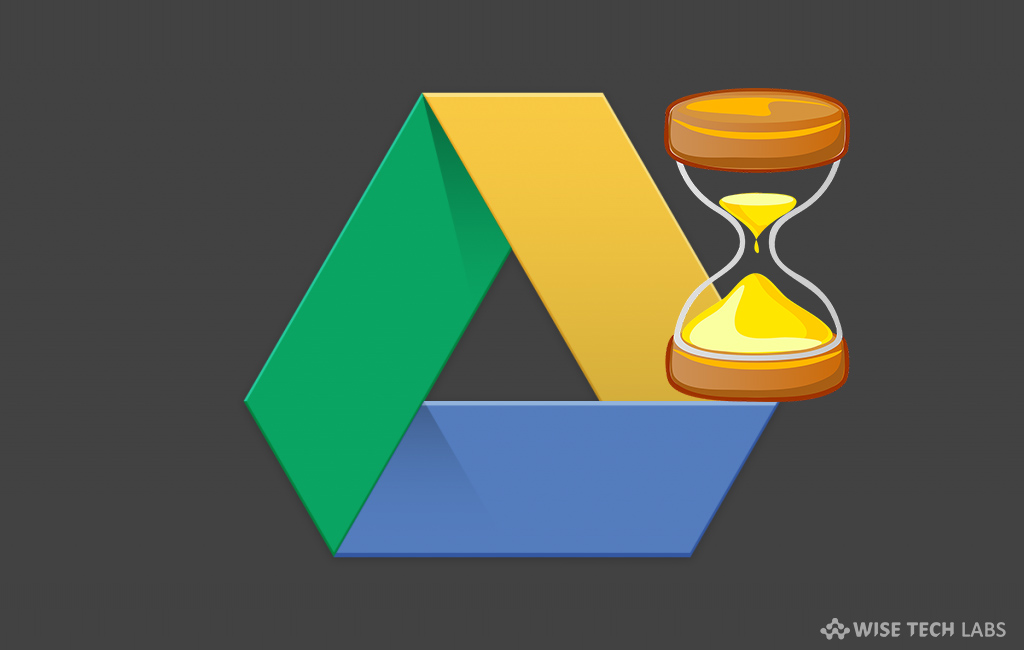
How to set an expiration date for document shared in Google Drive?
Google Drive is the best way to keep your files, documents and other media files to access from anywhere using Google account. If you use Google Drive to keep and share Official or business documents, you may easily share files with your clients without having them to download them. Moreover, if you want to provide a temporary access to other users, you may set an expiration date for the particular file. If you want to use this feature, make sure that you have paid G Suite account. Additionally, people with whom you share file or document do not require a paid account to view the documents. Here we will provide you a short guide that will help you to set an expiration date for your Google Drive document.
If you want to set an expiration date for the documents who want to show to someone for a temporary time, you may easily do it by following the below given steps:
- Open Google Drive linked with the G Suite account.
- Right click on the document you want to share and then select “Share” from the context menu.

- Now, add the email addresses of all the people with whom you want to share the document and then click the “Send” button.

- Moreover, you may send the invitation to a Gmail account for adding those people automatically to the list of people who can access the file.
- Right-click on the file and click the “Share” command again.
- In the share with others window, click the “Advanced” link.

- In the window appears, you can see a timer icon next to each person’s contact information, click on it to set an expiration date.
- Next, click on the “Access Expires” drop-down menu to select 7 days, 30 days or to set a custom expiration date.

- If you want to set custom expiration date, select the “Custom Date” option and select the date from calendar.
- Similarly, you may set date for others by clicking on timer icon next to their name.
- After completing the above steps, click “Save changes” to apply the changes you made.
Note: People with whom you share the documents can download, print or copy this document for later use. To avoid this, you may set their permission to view only and then turn on the “Disable options to download, print, and copy.
Now read: How to backup your computer data on Google Drive







What other's say