How to set Google as the default search engine
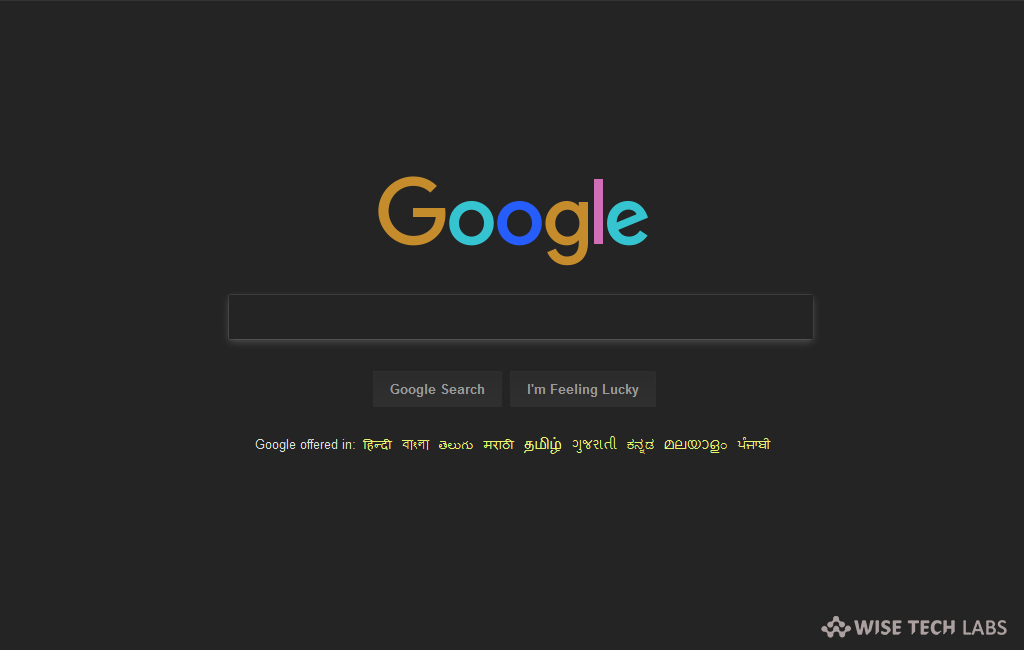
Google is the most preferred search engine by the computer users worldwide. No matter which browser we are using, we always prefer Google to search anything on the web. There are many browsers are available that allow users to select their favorite search engine. After setting Google as default search engine, whenever you open up a new window or tab within your Web browser in order to search for something, your default search results will come from the Google search engine . When you download a Web browser for the first time, there is usually a search engine programmed in to be used as part of your search experience. It is very easy to modify this to the user’s preferences and can be done within minutes, for any Web browser. Here, we will provide you some easy steps to make Google the default search engine.
To set Google as default search engine in Internet Explorer and Firefox
- Open Internet Explorer on your PC and locate the search box in the top right corner of the page.
- Click the downward pointing arrow and select “Manage Search Providers.”
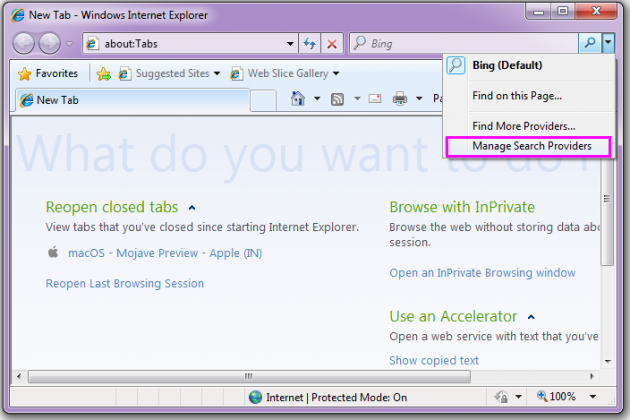
- Select “Google” and click “set as default.”
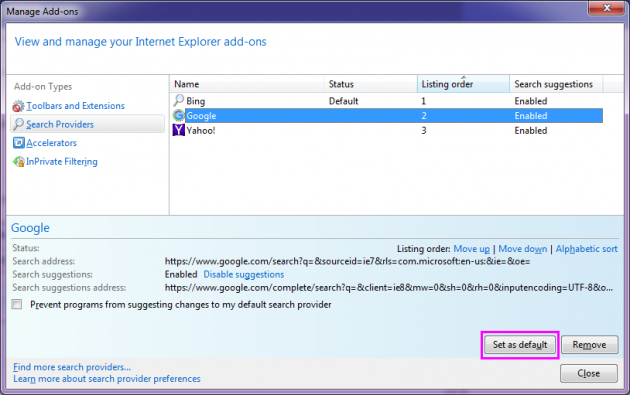
- Similarly, you may set Google as your default search engine in Firefox
- Open Firefox and find the search box in the top right corner of the page.
- Click on the downward pointing arrow and select Google from the list of search engines.
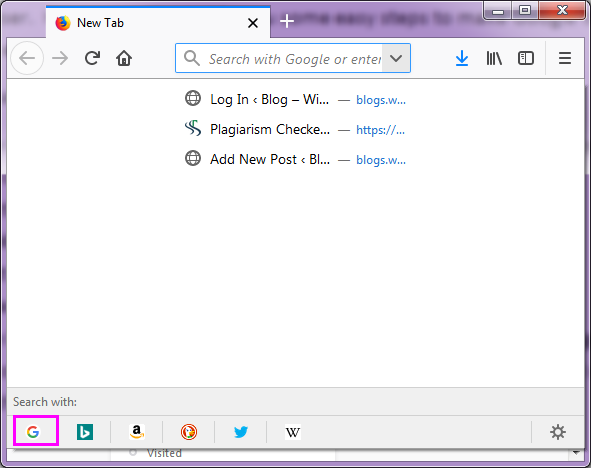
To set Google as default search engine in Chrome
- In order to do that, open Google Chrome on your computer.
- On the top right corner of the page, click the Chrome menu and then click “Settings.”
- Scroll down to “Search engine” section, select Google from the drop-down menu for Search engine used in the address bar.
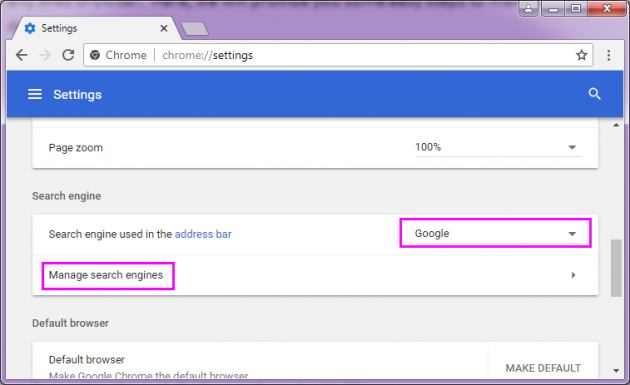
- Moreover , you may click “Manage search engine” and then find the “Other search engines” option where you can add, edit or remove search engines.
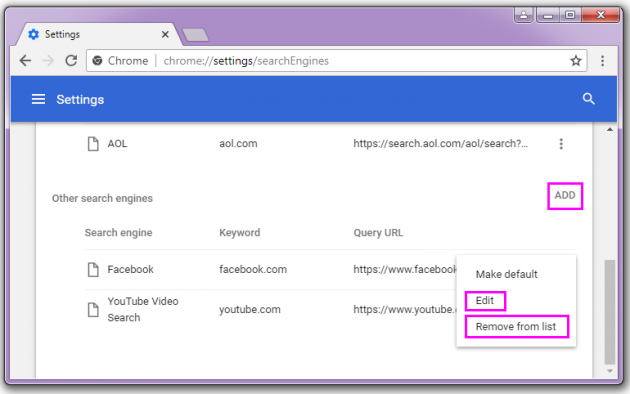







What other's say