How to share Google photos and videos with anyone
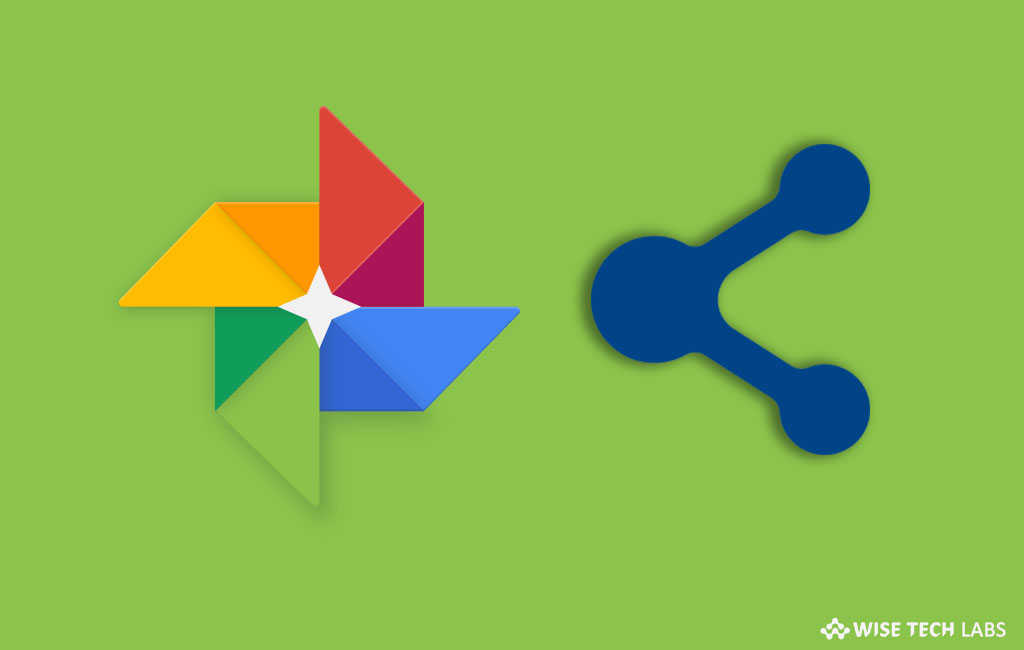
How to share photos, videos in Google Photos on your computer or smartphone?
Google Photos is one of the best ways to upload, sync, archive and share photos, videos, albums and movies and keep some free space on your Android device. Once your photos, albums, videos and movies are uploaded or synced with your Google account, you may share them with anyone, even if they don’t use the Google Photos app on their device. At Google I/O 2017, the company announced this new feature that would allow you to share their album with someone close to you, such as a parent, partner, child or best friend. In a shared library, each person can add up to 10,000 photos or videos until the library reaches 20,000 items. If you want to share your Google Photos, videos and movies to anyone, here we will provide you some easy steps to do that.
By following the below given steps you may easily share your Google photos from your computer or Smartphone.
For computer Users
- Open photos.google.com on your computer.
- Login to your Google Account, locate a photo or video and then click “Select.”
- Click Share > To and select people to share with. If you created any Family Group with at least 2 other people, select “Family group” to share with your family members.

- Now add if you have any message and then click “Send.”
- To share the complete album, open it.
- At the top right corner of the screen select More> Share album.
For Android Users
- In order to share Google Photos from your Android phone or tablet, you need to install Google Photos app on it.
- Once Google Photos is installed, open it.
- Select a photo, album, or movie to share and tap on “Share” button.
- Now, select an app to share to. Additionally, may also send a link.
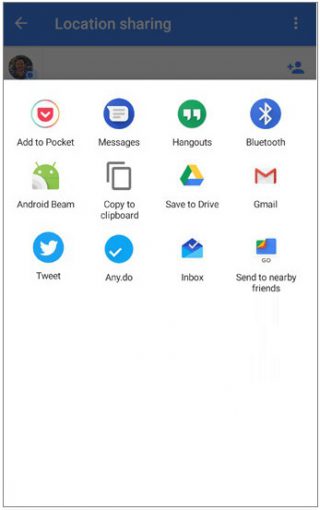
For iOS Users
- Install and open Google Photos on your iPhone or iPad.
- Sign in to your Google Account; select a photo, album, or movie to share.
- Tap Share > To and select people to share with. If you created any Family Group with at least 2 other people, select “Family group” to share with your family members.
- Now add if you have any message and then tap “Send.”
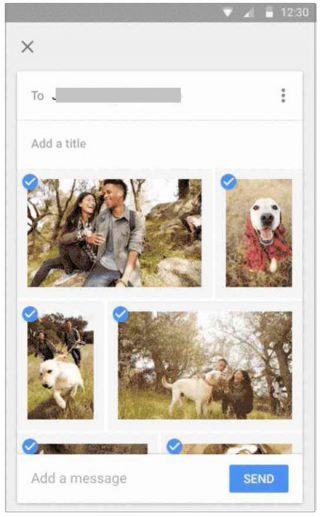
Now read: How to remove your Google Plus account







What other's say