EXIF Studio – The best Metadata editor for your Mac in 2019

EXIF Studio is a simple app to help you edit EXIF, IPTC, GPS & XMP metadata of several photos or images in just few clicks. Get EXIF Studio from the App Store.
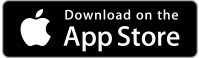
So what is metadata? Image metadata is nothing but the details of the image itself as well as information about its production. Some metadata is created automatically by the device clicking the picture. Additional metadata may be included manually and modified through dedicated software like EXIF Studio.
With EXIF Studio, you may easily select pictures, folders with pictures or the Photos Library into the application and list all images. Once pictures are added, you may modify image’s EXIF metadata, IPTC metadata, XMP metadata and GPS metadata. EXIF Studio is the perfect software that allows you to edit the meta data including date and time, filename, camera settings, GPS location of any picture on your Mac. EXIF Studio supports enhanced GPS location editing. It has an intuitive and easy User Interface for editing the metadata of pictures of several common image formats including RAW format images.
Below are some key features of EXIF Studio:
A simple and quick way to view and edit metadata: View and modify image’s EXIF data, IPTC data, XMP data & even GPS data.
Batch Editing Tool: EXIF Studio is the easiest tool that helps you to edit meta data for a group or batch of Photos.
Highlight Edited Fields: It shows edited fields with a different border color, so that you may easily find them.
Many options to save the edited images: You may save the processed photos any folder or overwrite at the source location as per your preference.
Rename option to save processed files: EXIF Studio offers an easy way to rename the edited photos and save them at the same or a different location on your Mac.
Remove Metadata information: It allows you to clear the metadata information of your photos. You may also remove user comments, GPS information, EXIF data individually as well.
EXIF Studio supports three types of meta data which are listed below with their associated fields:
1. EXIF DATA
For editing Exif information, you may edit the below given fields:
- General – Artist, Image Description, Copyright, Software, User Comment
- Date – DateTime Original, Creation Date, Modify Date
- Camera – Make, Camera Modal Name, Owner Name, Serial Number
- Camera Settings –ISO, F Number, Focal Length, Focal length in 35mm format, Flash, Orientation
- Advanced Camera Settings – Exposure Mode, Exposure Program, Exposure Time, Metering Mode, Scene Capture Type, White Balance, Saturation, Sensing Method, Sharpness, Subject Distance Range
- Lens – Lens Make, Lens Model, Lens Serial Number
- GPS – GPS Latitude, GPS Latitude Ref, GPS Longitude, GPS Longitude Ref, GPS Altitude, GPS Altitude Ref
- TIFF Data – Compression, Document Name, FX Resolution, FY Resolution, Host Computer, Primary Chromaticity
- JFIF Data – Version, xDensity, yDensity, Density Unit, Is Progressive
- CIFF Data – Firmware, Record ID, Image Serial Number, Lens Max MM, Lens Min MM
- Others – Spectral Sensitivity, Sensitivity Type, Digital Zoom Ratio
2. IPTC DATA
For editing IPTC information, you may edit the below given fields:
- Author – By-line, By-line Title, Copyright Notice
- Information – Headline, Caption-Abstract, Writer-Editor, Object Name, Category, Supplemental Categories, Keywords
- Location – Sub-Location, City, Province-State, Country-Primary Location Name, Country-Primary Location Code
- WorkFlow – Original Transmission Ref, Special Instructions, Credit, Source
3. XMP DATA
For editing XMP information, you may edit the below given fields:
General – General, Serial Number, Lens, Create Date, Modify Date
Photoshop – Create Date and more.
How to edit Meta Data using EXIF Studio on your Mac?
If you want to edit EXIF, IPTC, GPS & XMP metadata of several photos or images with EXIF Studio, follow these steps:
- Launch EXIF Studio on your Mac. If it is not yet installed on your Mac, you may download it from App Store.
- Click “Add Photos” or “Add Photos library” button to add the pictures or pictures library or folder that you want to edit meta data for. You can also drag and drop group of images or folders on the home screen to add images to the editing list.
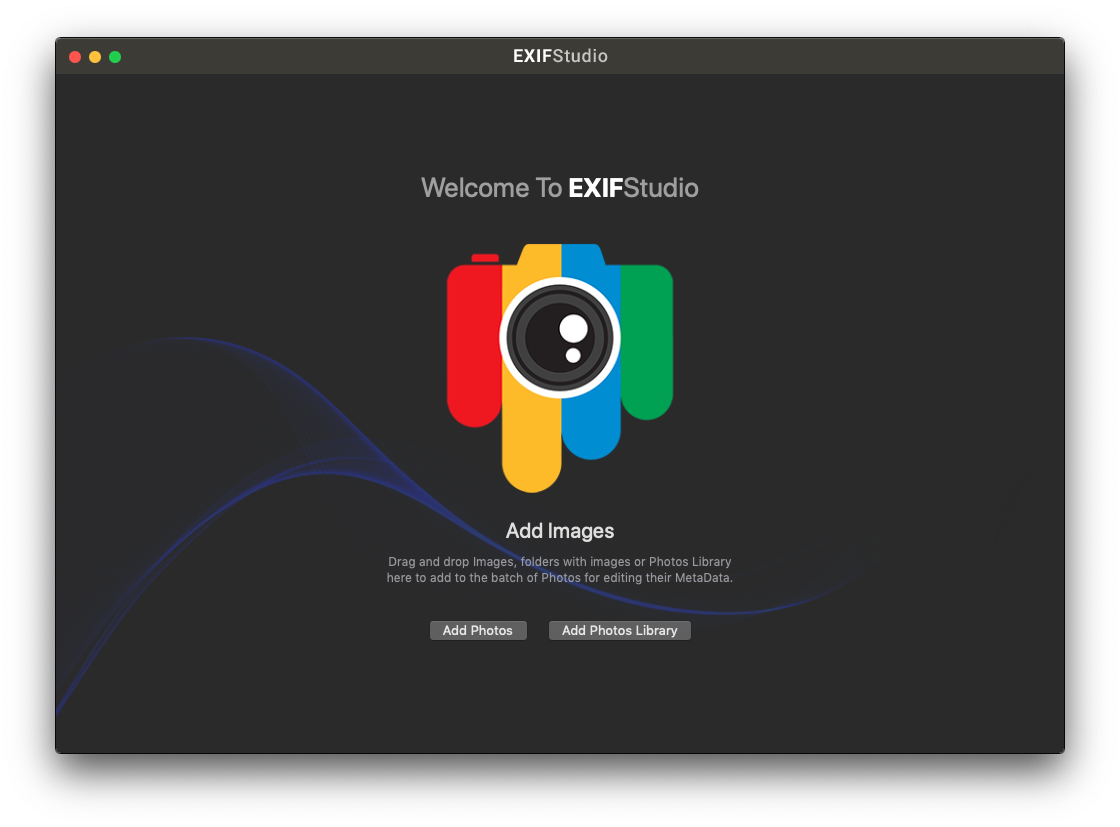
- From the left side of the screen, you may select the table or grid view to view the selected pictures.
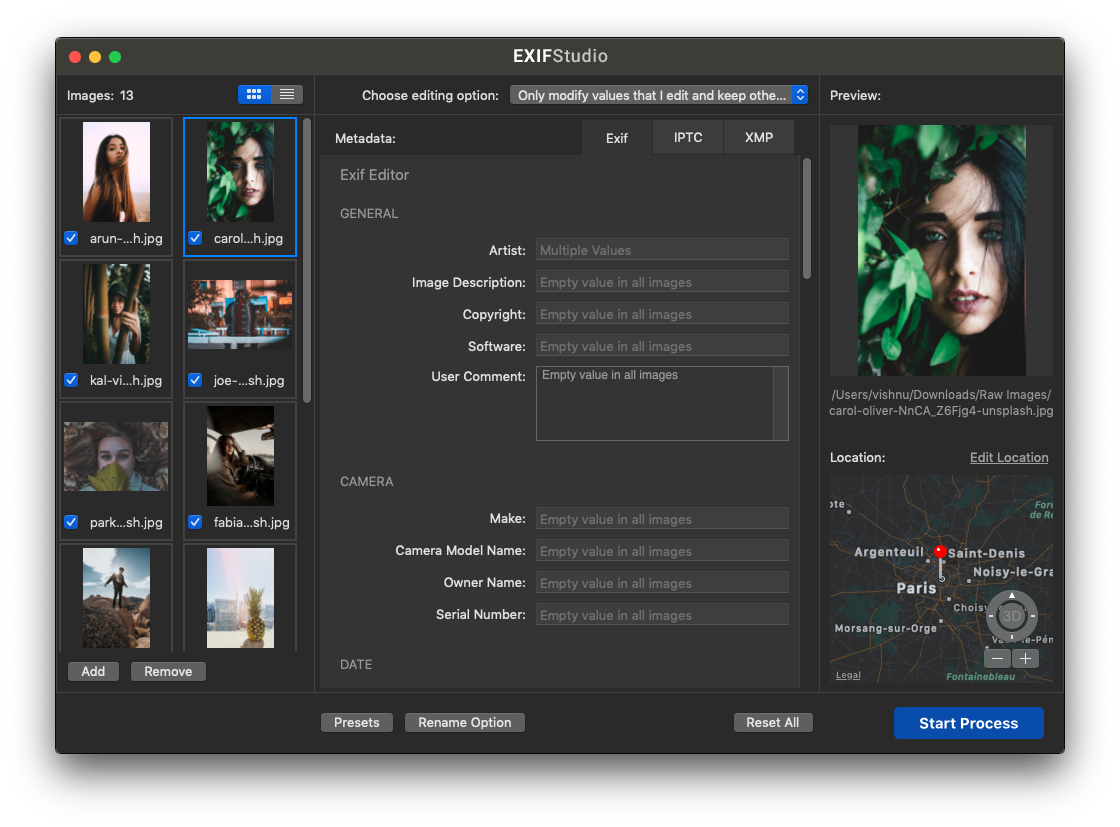
- On the right side, you may see the preview of the selected image and its location Map.
- On the Middle pane, you may see three metadata tabs – EXIF, IPTC, & XMP
- Select the tab where you want to make changes, for example – Click “EXIF” tab and modify any of the given fields.
- One you are done with the change, click the “Choose Editing option” button to select your editing preference and then click the “Start Process button.” If you want to clear the changes you made, click “Reset All.”
- When processing you may save your preferred setting as a Preset to be used in future for another batch of images. To use a saved Preset, click the “Presets” button and select any saved preset from the list that appears to load the saved settings.
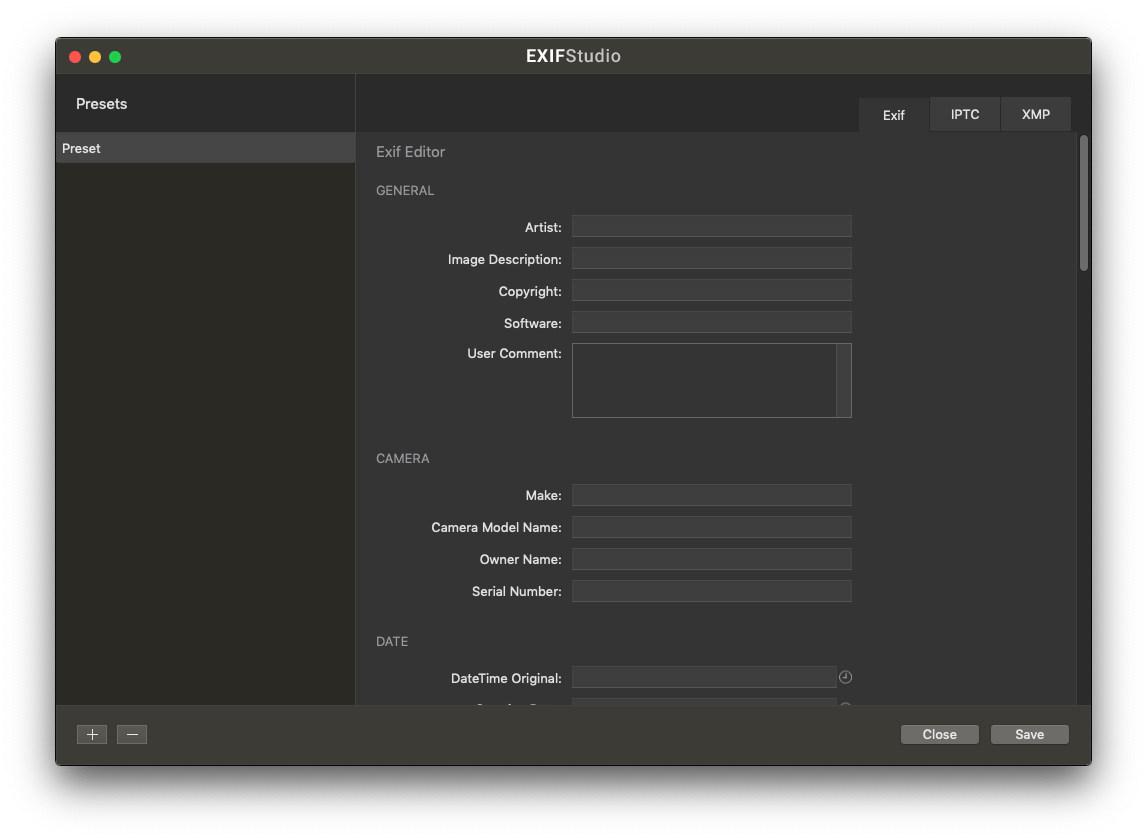
- You may create any number of presets to be used for future processing of imaged. Click on the “Presets” button and select “New Configuration” and enter a name to save the Preset. Then edit the meta data info you may need to process any batch of images. Once presets are created, you may select any pre-saved preset to load the saved setting while editing metadata for a group of images.
- You may want to edit the GPS location of Images by selecting location on a GPS map simply by entering the location name in the search box or by specifying the coordinates. You can also easily drag a pin to set a new location for where your photos were taken.
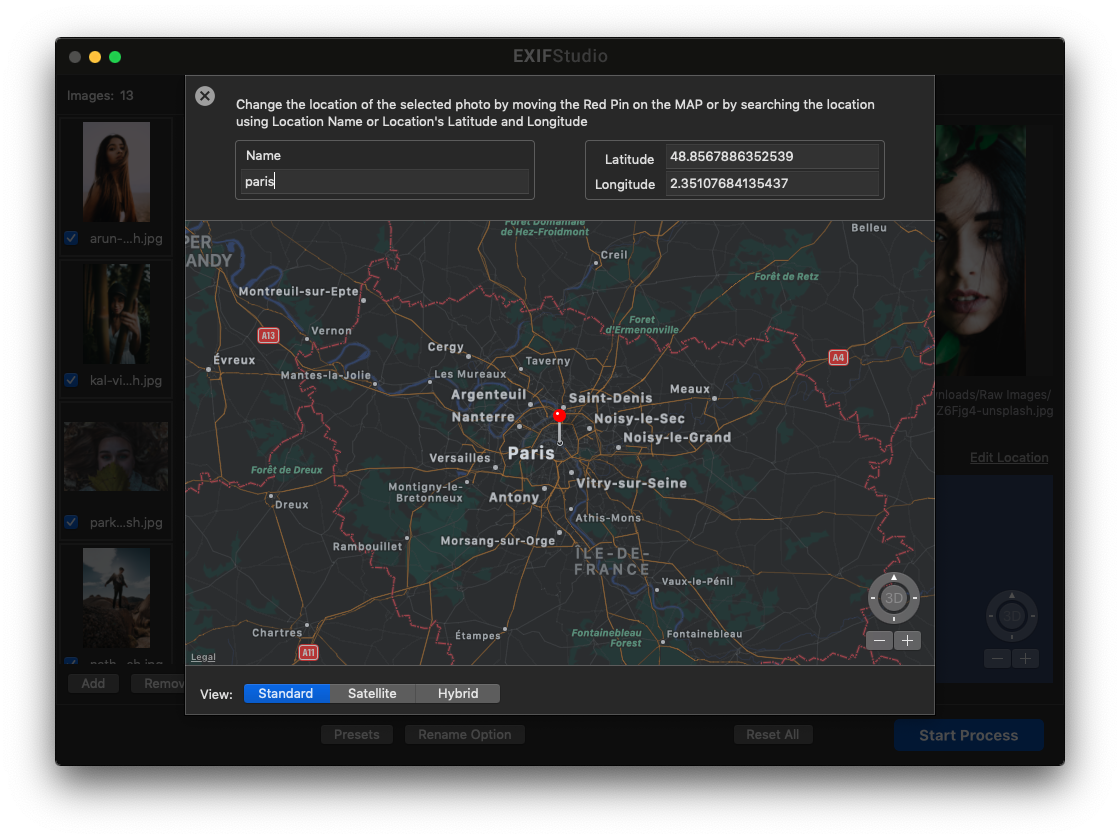
- Bulk Rename option is also available to save the edited photos or images in the same or a different folder with new names. To rename the edited photos before processing, click the “Rename Option” button on the bottom of the screen and configure the rename options as per how you want to rename the processed images.
- One you process the selected settings, you will be presented with a summary of the processed images and its output folder location. If any Photos are skipped from being processed, you may see a count on this screen for skipped photos as well.
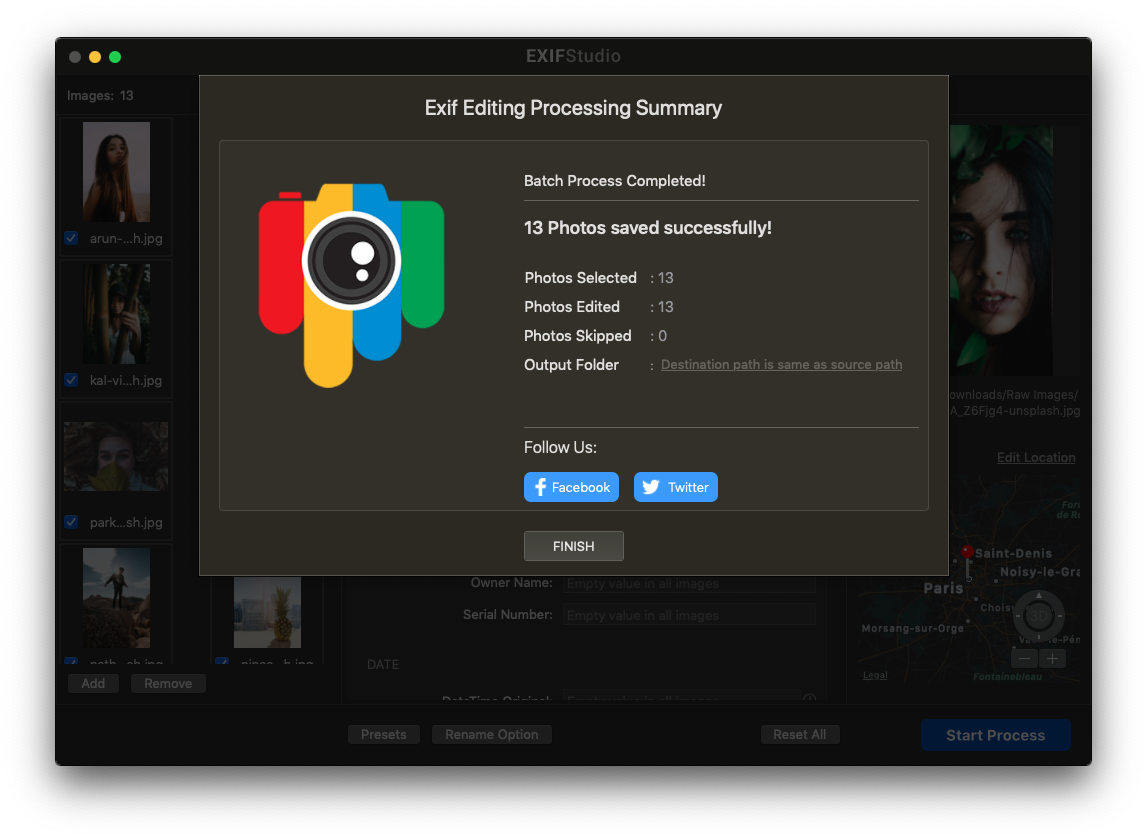
- If you want to make any settings for notifications and prompts, click the “Preferences” and you can choose to launch EXIF Studio at startup, change file saving preference or modify notification settings.
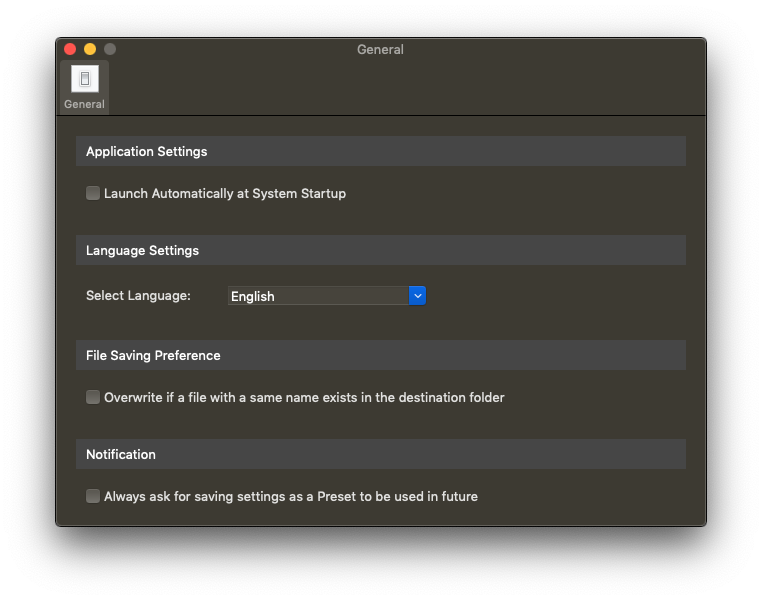
This is how you may easily edit meta data of any Photos or imaged contained in Photos library within seconds. EXIF Studio is the perfect tool for making changes in metadata and saving the edited files on your desired location.
Get EXIF Studio now from the Mac App Store.
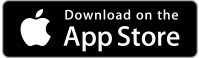
If you are looking for a Mac Maintenance Application, Check out Wise Mac Care. Wise Mac Care is your one-stop Mac maintenance application that can remove several types of junk files and can optimize Mac’s hard drive to boost your Mac to the peak performance for FREE. Wise Mac Care will also help protect your privacy and safeguard your activities from prying eyes.







What other's say