How to activate parental control in iTunes on your PC or Mac
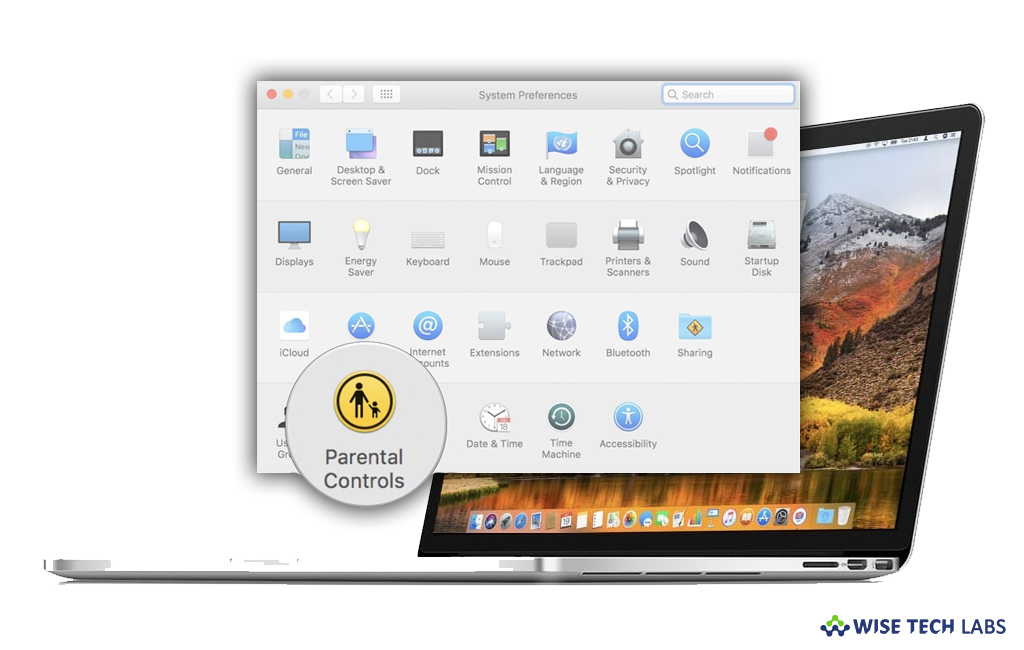
How to enable restrictions in iTunes on your Mac or PC?
Apple included a strong parental control feature to iTunes that prevents you from accessing offensive content on your computer. If you are using iTunes library at home, there can be some chances when your child is accessing the offensive or adult content like TV programs, movies or music in your iTunes library. In order to prevent them, you may put restrictions on Shared libraries, podcasts, Internet radio and more in iTunes. By enabling restrictions, you may allow your child to play appropriate content from your iTunes library. If you are wondering how to do that, here are some easy steps to enable parental control or restrictions in iTunes.
You may easily enable parental control in iTunes on your PC or Mac, follow these steps:
- Launch iTunes on your PC or Mac.
- At the top left corner of the screen, click on “iTunes” menu and then select “Preferences.”
- Now, select the “Restrictions” tab and restrict the access to the content as per your need. If you want to enable restrictions immediately, you may completely disable many things including the podcast, Internet radio and Apple Music. You may do it by checking the respective box.

- Now, give ratings for the county. By default, the United States is selected. To select another county, click on the drop-down button next to “Ratings for” and then select the “country.”

- Likewise, you may click on the drop-down button next to “TV shows”and select the “preferred rating.”
- Moreover, you may also restrict music and books with emphatic content.
- When you are done with the restrictions, don’t forget to click on the lock icon at the bottom left of the screen, enter your “Administrator password” and then click “OK.” By doing this, you may prevent others from making changes without your permission.
This is how you may easily enable restrictions for offensive content in iTunes. Later, if you change your mind, you may easily disable restrictions by following the below given steps:
- On your PC or Mac, launch iTunes, click on iTunes menu and select Preferences > Restrictions.
- Click the lock icon, enter your administrator password and then click the “OK” button.
- From here, you may uncheck the box for each item and then click the “OK” button.
Now read: How to sync your iPhone, iPad, or iPod using iTunes on your computer
If you are looking for a Mac Maintenance Application, Check out Wise Mac Care. Wise Mac Care is your one-stop Mac maintenance application that can remove several types of junk files and can optimize Mac’s hard drive to boost your Mac to the peak performance for FREE. Wise Mac Care will also help protect your privacy and safeguard your activities from prying eyes.







What other's say