How to add an email account to your iPhone or iPad
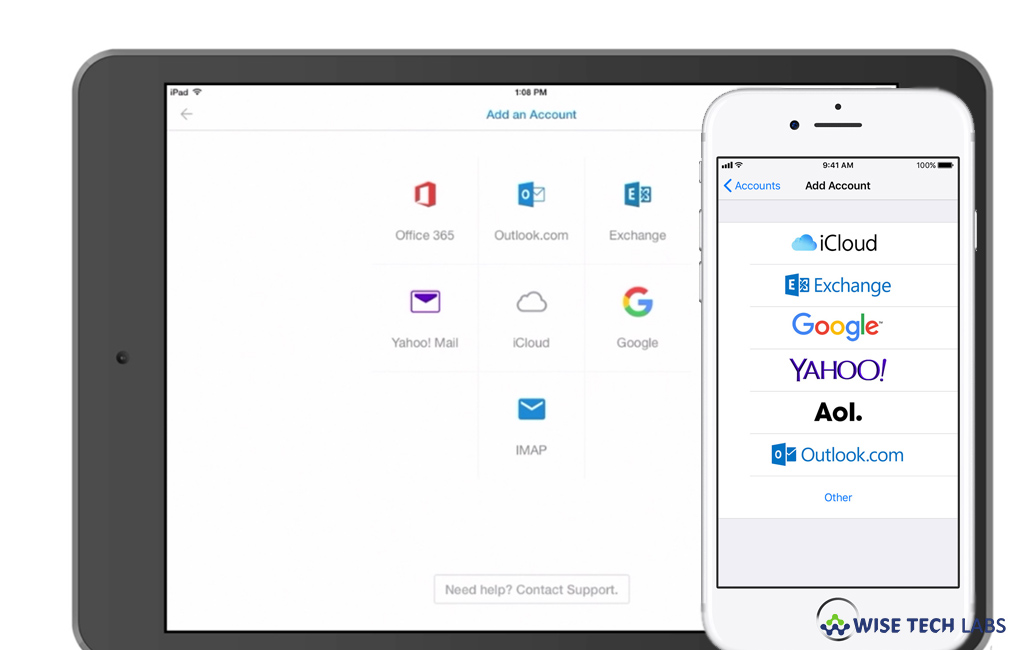
If you want to use multiple accounts on your iOS device, you need to configure these accounts in Mail app. You may configure email accounts automatically and manually. Here, we will provide you a step by step guide to add email accounts on your iOS device.
How to setup email account automatically?
If you have iCloud, Google or Yahoo accounts, Mail allows you to set up your email account with just your email address and password, follow the below given steps to do that.
- On your iPhone or iPad, go to Settings > Accounts & Passwords and then tap “Add Account.” If you’re using iOS 10.3.3 or earlier version, go to Settings > Mail > Accounts and then tap “Add Account.”
- Select your email provider. If you are unable to see your email provider, tap “Other” to add your account manually.

- Now, enter your email address and password.
- Tap “Next” and wait for Mail to verify your account.
- Select information from your email account such as Contacts or Calendars which you want to see on your iOS device and then tap “Save.”
How to setup email account manually?
If you want to set up your email account, you should have all the required information; if you don’t have you may contact your email provider to get them. After getting all the information, you may easily set up your account manually by following the below given steps:
- On your iPhone or iPad, go to Settings > Accounts & Passwords and then tap “Add Account.” If you’re using iOS 10.3.3 or earlier version, go to Settings > Mail > Accounts and then tap “Add Account.”
- Tap “Other” and then select “Add Mail Account.”
- Enter your name, email address, password and description for your account and tap “Next.”

- After that, Mail will try to locate the email settings and complete your account setup.
- If Mail finds your email settings, tap “Done” to finish your account configuration.
By following the above given instructions, you may easily add and setup your email account manually and automatically. Moreover, if you are unable to see settings, you may configure them manually, follow the below given steps to do that:
- Select IMAP or POP for your new account. If you don’t know which one to select, you may contact your email provider.
- Enter the information for Incoming Mail Server and Outgoing Mail Server and then select “Next.” You may get them from your email provider.
- After entering the correct email settings, tap “Save” to finish. Moreover, you may also edit the information, if you asked.
Now read: How to delete multiple contacts from your iPhone







What other's say