How to add an interactive chart in a Numbers spreadsheet on Mac
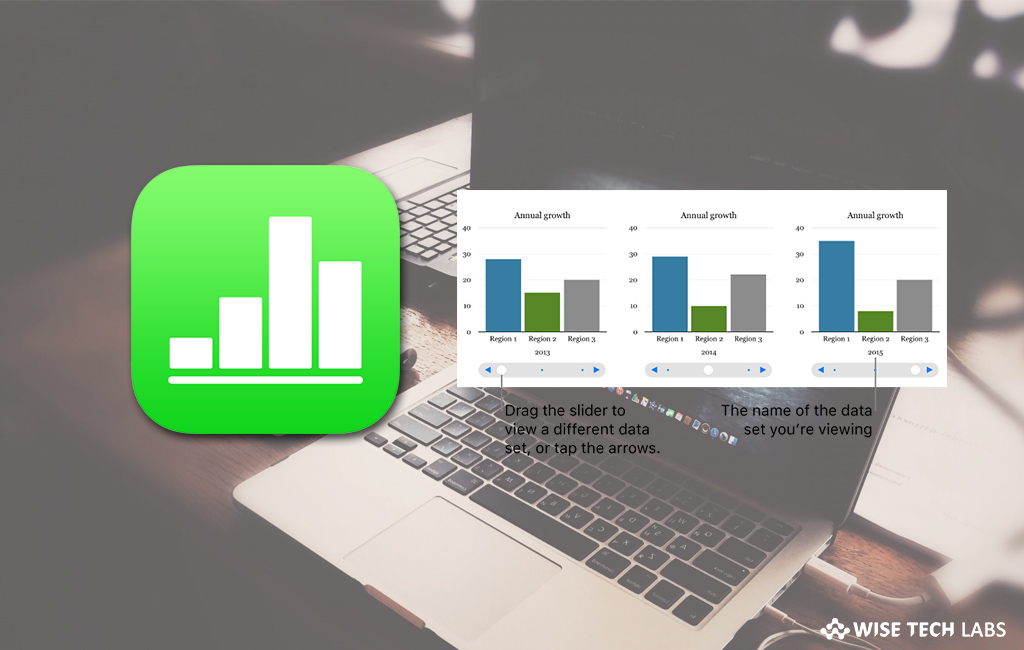
How to add interective charts using Numbers on Mac?
Chart and graph provide an easy way to show many data. With chart and graph, people can easily read and understand the displayed information. By using chart and graph, you may show data in stages so that you may easily highlight the relationship between groups of data. Moreover, you may also use an interactive chart to present information such as sales, expenses, and population. You may interact with the chart using a slider and buttons or buttons only. If you are wondering how to add an interactive chart in a Numbers spreadsheet, here we will provide you some easy steps to do that.
You may create charts either by adding a blank chart to a sheet and then selecting the table cells with the data you want to use or by selecting the cells first and then creating a chart that shows the data. Plus, you may also change the data in the table, the chart updates automatically. To create an interactive chart, follow these steps:
- First off, click on the chart icon in the toolbar and then click “Interactive.”
- To view more styles, click on the right and left arrows.

- Now, click a chart or drag one to the sheet and then click the “Add Chart Data button.”
- If “Add Chart Data button” is missing, make sure the chart is selected.
- Now, click the table cells with the data you want to use or drag to select a range of cells.
- If you want to add data from an entire row or column, click the table and then click the number or letter for that row or column.
- You may also select cells from one or more tables, including tables on different sheets. While editing a chart’s data references, shows on the tab for any sheet that contains data used in the chart.
- To change whether rows or columns are organized as data series, click the pop-up menu in the bar at the bottom of the window and then select an option.
- Now, click “Done” in the bar at the bottom of the window.
- If you want to change the type of control used for interacting with the chart, click the chart and then select the “Chart tab” from the Format sidebar,
- Finally, click the pop-up menu below Interactive Chart and select “Buttons Only.”
Now read: How to animate drawings in Keynote and Numbers on your Mac or iOS device
If you are looking for a Mac Maintenance Application, Check out Wise Mac Care. Wise Mac Care is your one-stop Mac maintenance application that can remove several types of junk files and can optimize Mac’s hard drive to boost your Mac to the peak performance for FREE. Wise Mac Care will also help protect your privacy and safeguard your activities from prying eyes.







What other's say