How to add filter and camera effects in FaceTime calls on iPhone
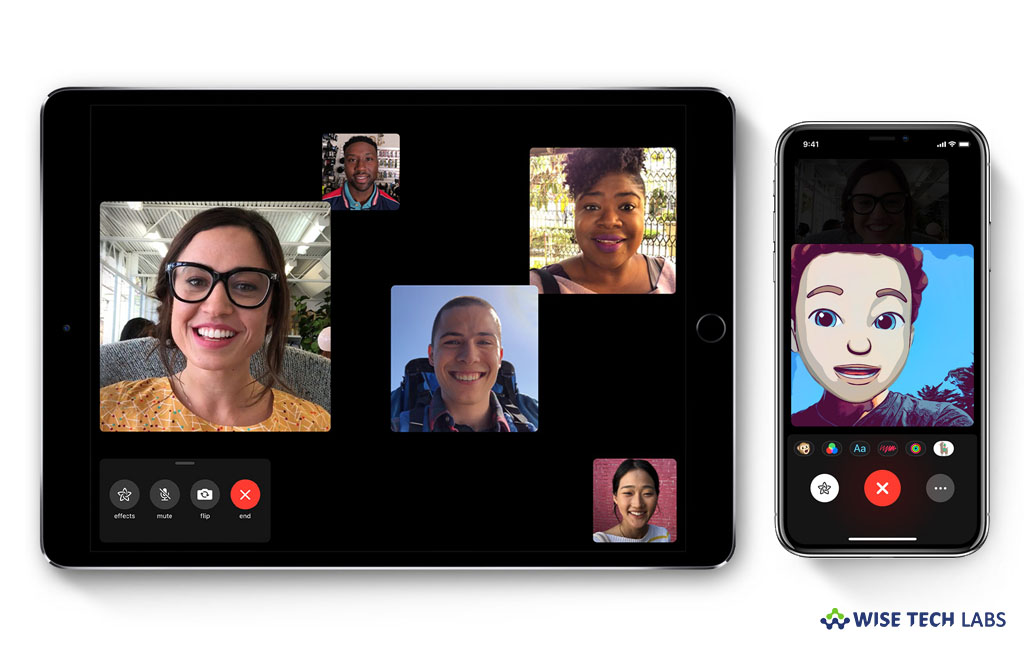
FaceTime is one of the most trending video or group calling application offered by Apple. With FaceTime, you can make group call with your family and friends with ease. While making video call on iPhone X and later, if you want to become your favorite Animoji or Memoji character on FaceTime, you may use a built-in filter to change your look and add stickers, labels, and shapes of your choice. In FaceTime, you may also take screenshots and apply the special camera effects to add them to a call. If you are wondering how to add filter and camera effects in FaceTime calls on iPhone, let’s learn how to do it.
How to use Animoji or Memoji in FaceTime calls on you iPhone?
On your iPhone, you may create Animoji or Memoji and then use them on your iPhone, follow these steps:
- While you are on a FaceTime call, tap the Effects button. If the Effects button is not there, tap the screen.
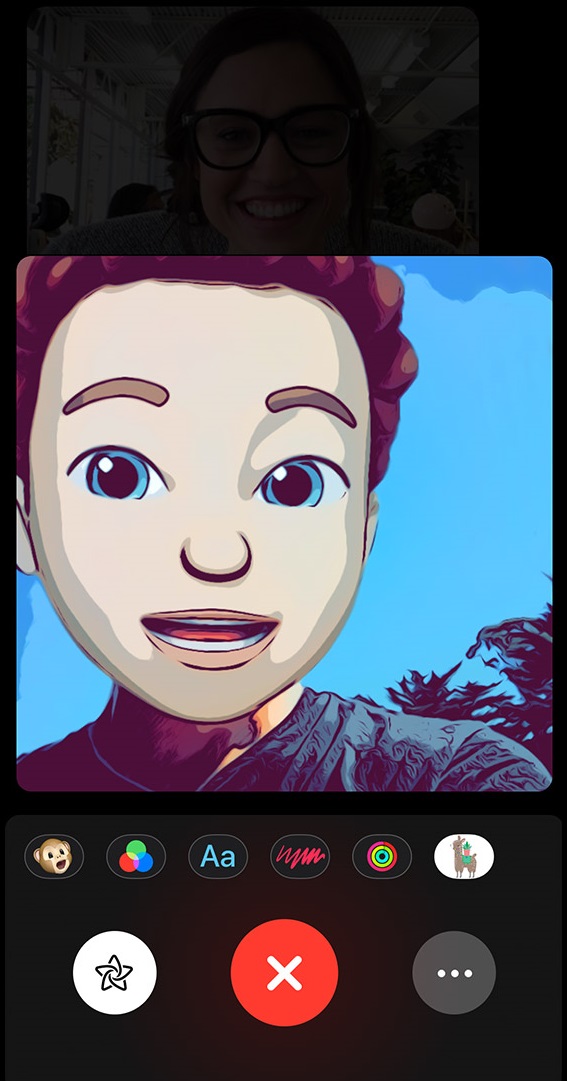
- Tap the Animoji button and then select an Animoji or Memoji (Browse through the characters at the bottom and then tap the one you want to use).
- Now, the person on call will hear your voice but see but see your talking Animoji or Memoji.
How to use a filter to change your look on FaceTime call?
If you want to use a filter to change your look during a FaceTime call, follow these steps:
- While you are on a FaceTime video call on supported device, tap the screen, then tap the Effects button. If the Effects button is not there, tap the screen.
- Tap the Filters button to open the filters and then select your look by tapping a filter at the bottom. To preview them, swipe left or right.
How to add a text label, stickers and shapes on FaceTime call?
If you want to add text label, stickers and shapes to your FaceTime call, follow these steps:
- To add a text label: Tap the screen, tap Effects button that looks like a Star, tap on the alphabet button and then select the text label.
- To add stickers: Tap the screen, tap Effects button that looks like a Star, tap on the alphabet button and then tap on the emoji icon.
- To add shapes: Tap the screen, tap Effects button that looks like a Star and then tap the shape to add it to the call.
Now read: What to do if FaceTime app is not working on your iPhone or iPad







What other's say