How to block Potentially Unwanted Programs using Windows Defender Antivirus on Windows 10
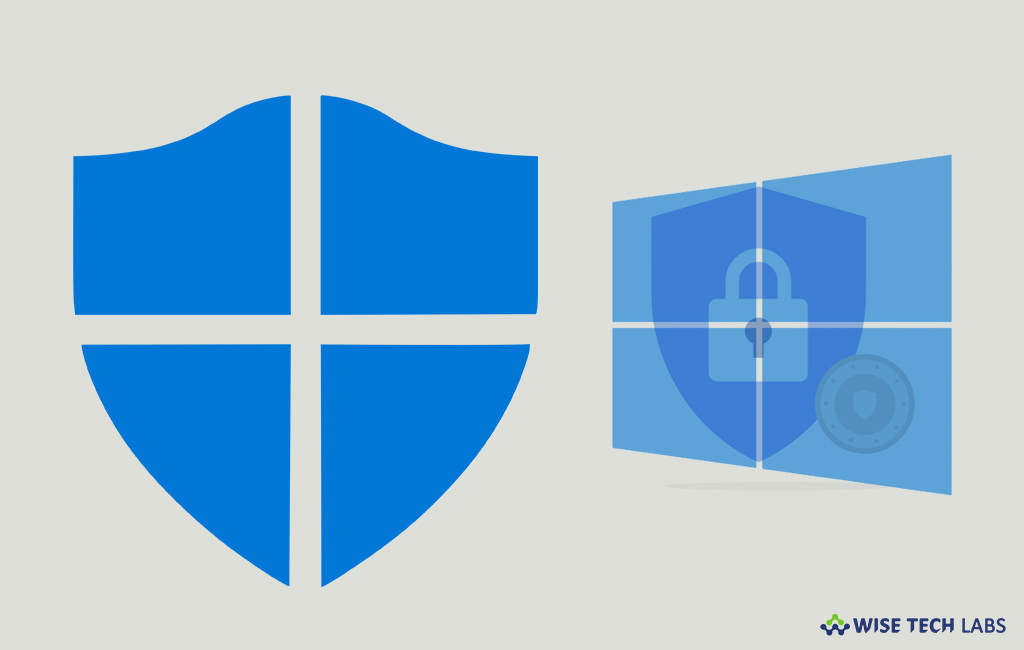
Windows 10 comes with default security program called Windows Defender that protects your system and files against viruses, rootkits, spyware, ransomware, and many other types of malware. Moreover, you may also get an additional layer of security by enabling the Potentially Unwanted Application (PUA) protection feature. Once you enabled Potentially Unwanted Programs, it allows Windows Defender Antivirus to detect and block certain unwanted apps that can cause threats and increase the chances to infect your Windows10 PC with dangerous malware or spyware. Here, we will provide you some easy steps to block Potentially Unwanted Programs using Windows Defender Antivirus.
How to enable PUA protection on Windows Defender Antivirus?
- In the start menu, search for “Windows PowerShell”, right-click the top result and then select “Run as Administrator.”
- Enter the below given command to enable Potential Unwanted Application (PUA) protection feature in Windows Defender Antivirus and then hit “Enter”:
Set-MpPreference -PUAProtection 1
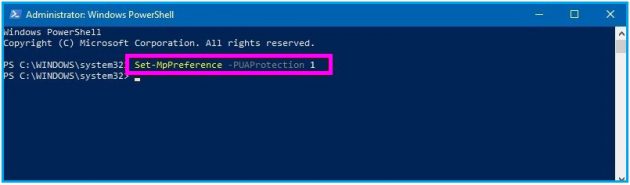
- After following all the above given steps, Windows Defender Antivirus will start detecting and blocking suspicious applications that can be potentially harmful.
How to allow apps blocked by PUA on Windows Defender Antivirus?
In case PUA feature blocking any application and you know that is trusted , you may allow it on Windows Defender Antivirus by following the below given steps:
- In the start menu, type Windows Defender Security Center and hit enter.
- Select “Virus & threat protection” and then click on the “Threat history” option.
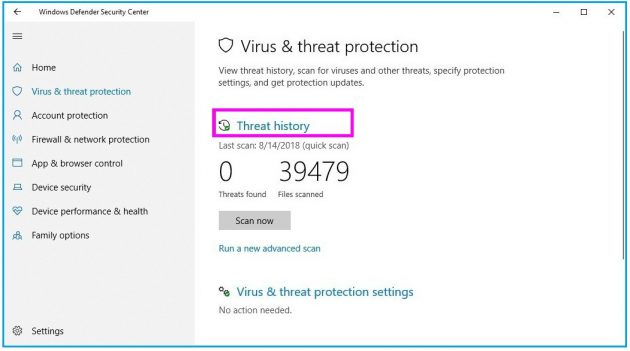
- Under “Quarantined threats” section, select the file and then click on the “Restore” button.
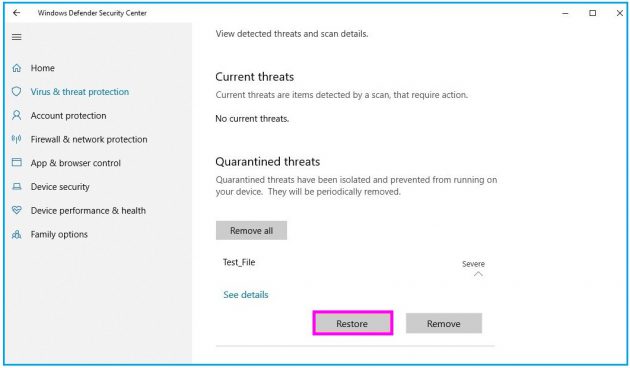
- After completing the above given steps, the program will be restored to its original location and then you will be able to run it without having any issue.
This is how you may enable Potentially Unwanted Application blocking feature and allow the applications you trust on Windows defender antivirus.
Now read: How to disable Windows Defender on Windows 10 Permanently







What other's say