How to capture and view Live Photos on your iPhone
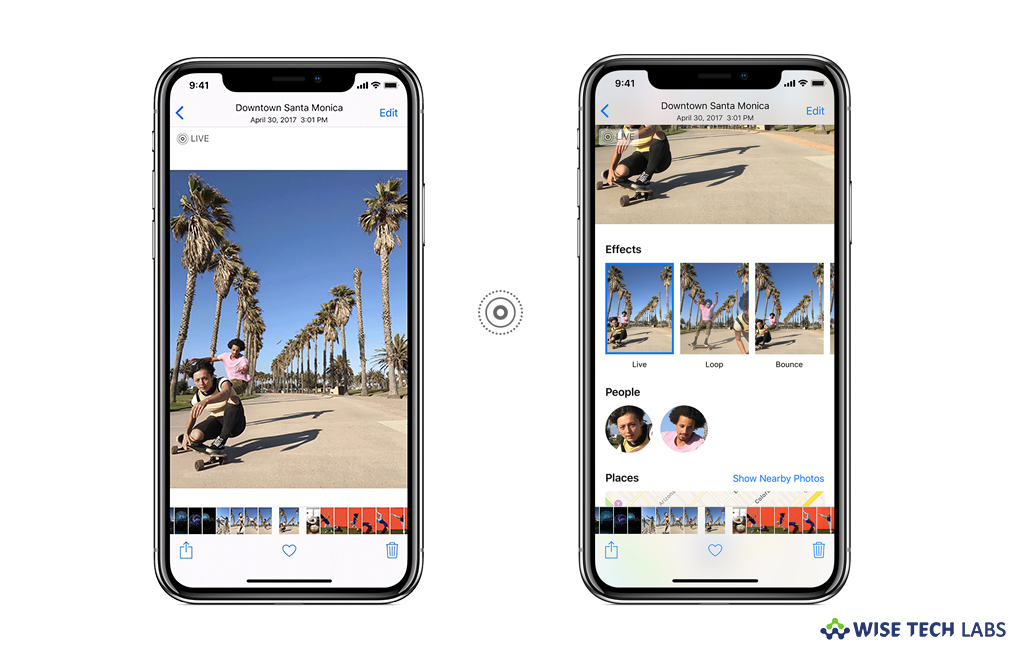
In iPhone, Apple offers a feature called Live Photo that helps you to take live photo which is full-on 12-megapixel photo that animates 1.5 seconds of motion before and after the still. This amazing feature allows you to click photos that come alive when you touch them. Additionally, you may pick a different key photo, add a fun effect, edit your Live Photo, and share with your family and friends. If you are wondering how to capture and view live photos on your iPhone, let’s learn how to do that.
How to capture Live Photo on your iPhone?
With Live Photos feature, you may record what happens 1.5 seconds before and after you take a picture on your iPhone. The process is just like capturing a traditional photo, follow these steps:
- Launch the Camera app on your iPhone.
- Make sure that your Camera is set to photo mode and that Live Photos is enabled. Once it is turned on, you may see the Live Photo button at the top of your Camera.
- Now, hold your iPhone still and then tap the “Shutter button” to capture the photo.
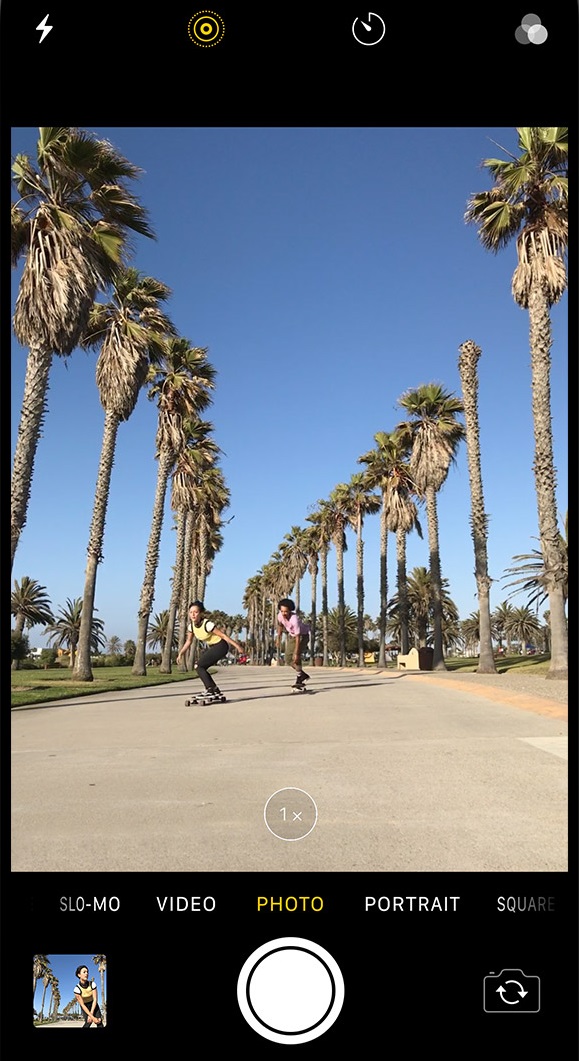
Live Photos is enabled by default. If you want to capture a still image instead, you may disable the Live Photos by tapping the Live Photos button. Moreover, you may also preserve your Camera settings so that Live Photos is always on or off. Head to Settings > Camera > Preserve Settings.
How to view captured Live Photos on your iPhone?
After capturing the photo, you may view it in Photos app by following the below given steps:
- Open the Photos app on your iPhone.
- Go to the “Photos tab” and then tap the Live Photo.
- Now slightly press the screen and hold to relive your captured moments.
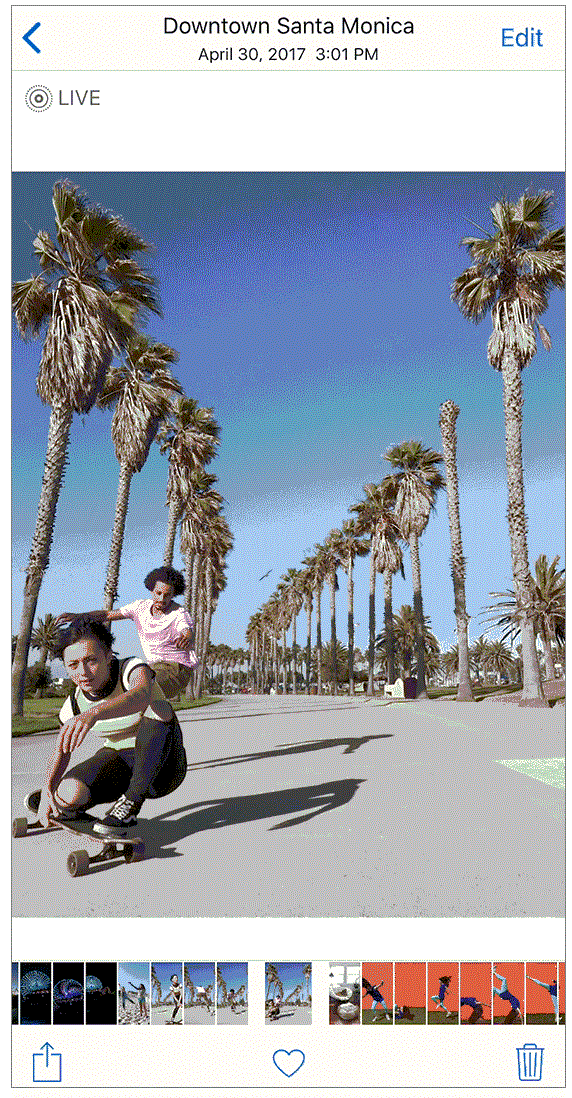
This is how you may take a pictures using Live Photos feature and view them on your iPhone.
Now read: How to edit photos using Photos app on your iPhone, iPad, and iPod touch







What other's say