How to change monitor refresh rate in Windows 10

Refresh Rate is an unit that measures how many times your computer monitor provides you with new information every second. Refresh rate is measured in Hertz. In other words, if your monitor’s refresh rate is 40Hz it means that your monitor can refresh maximum 40 times in every second.
Some of monitors come with 240Hz refresh rate. But they also required an equally advanced graphics card to make it work efficiently while gaming. Otherwise, if you have an old GPU, you might notice stop-motion effects while playing games. If you are a Windows 10 user and want to change monitor refresh rate, you may easily do it by following the below given instructions:
- In the start menu, click “Settings.”
- In the Settings window, click “System” and then select “Display.”
- Click on the “Advanced adapter properties.”
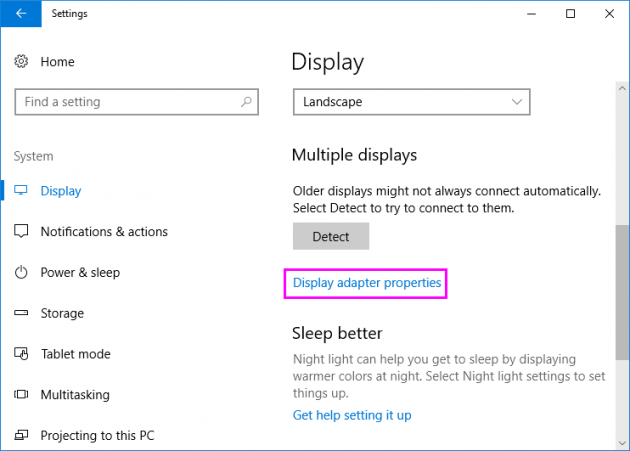
If you have more than one monitor, you need to select the monitor before clicking on Display adapter properties button on the Display page.
- Click on the “Monitor.”
- Under “Monitor Settings,” select the refresh rate that you want by clicking on drop down menu.
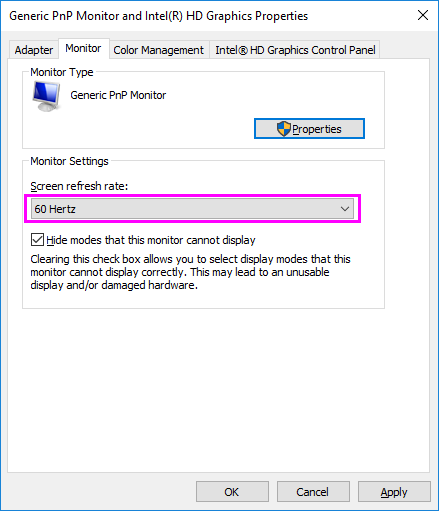
- Click “Apply” and then click “Done.”
After completing the above given steps, the monitor will start using the new refresh rate that you set. Also the refresh rate always depends upon the monitor, graphics adapter and resolution your device is using.







What other's say