How to configure kiosk Mode on Windows 10 October 2018 Update
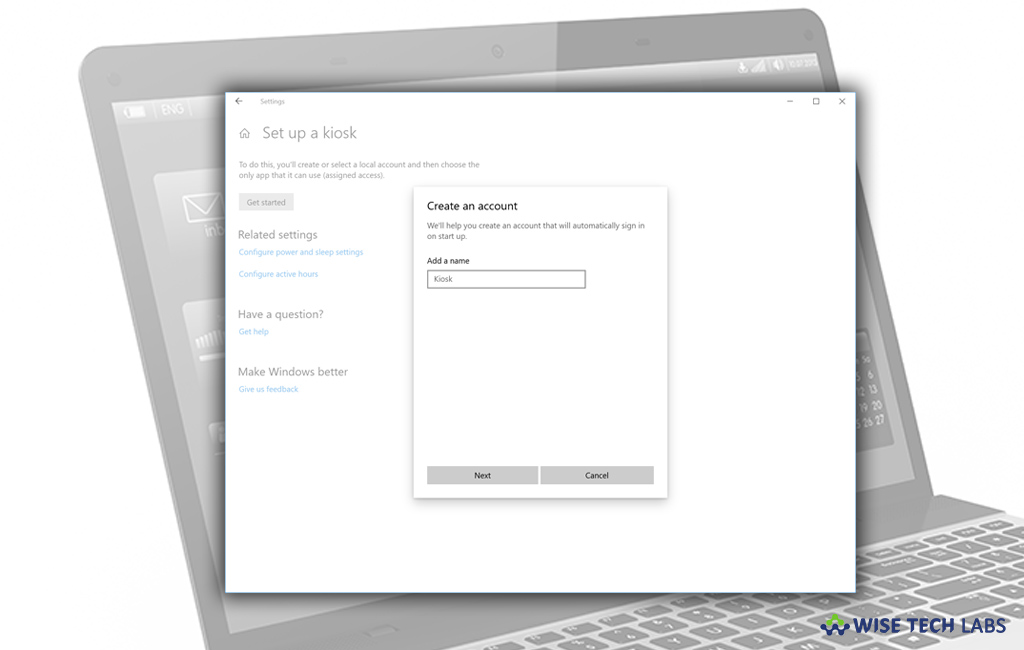
In the Windows 10 October 2018 update, Microsoft has introduced many new features including Kiosk Mode. Kiosk feature allows network administrators to set up your system as a kiosk device to complete specific tasks. This feature allows users to sign in automatically and run only single application in a locked down state. Kiosk Mode is specially designed for Windows store so that it runs only Microsoft store in full screen in a restricted local account. However, it is not a completely new feature but Microsoft redesigned it for everyone to configure and manage the system as kiosk device. If you want to set up kiosk mode on your Windows 10 PC, here we will provide you a short guide to do that.
How to set up Kiosk Mode on your Windows 10 PC?
By following the below given steps you may easily configure kiosk Mode on your Windows 10 PC.
- On your Windows 10 PC, open “Settings.”
- Go to Accounts > Family & other users.
- Under “Set up a kiosk” section, click the “Assigned access” and then click the “Get started” button.

- Enter a name for the kiosk account and then click “Next.”
- Now select a Microsoft Store app from the list and then click “Next.”

- Select the option that fulfills your requirement and then click “Next.”
- Enter the web page address you want users to use for the home page, start page and new tab page.
- Mention the time before Microsoft Edge restart the “InPrivate” session if device is not being used.
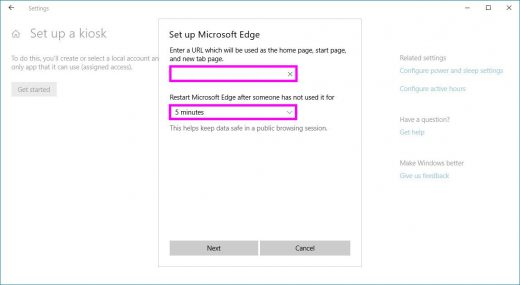
- Click “Next” and then “Close” button to finish the setup.
- After completing above given steps, restart your PC to apply the changes.
How to change Kiosk Mode settings on Windows 10?
By following the below given steps, you may change Kiosk Mode settings using administrator account on your PC.
- On your Windows 10 PC, open “Settings.”
- Go to Accounts > Family & other users.
- Under “Set up a kiosk” section, click the “Assigned access” button.
- Now, on the kiosk settings page, you may change a number of settings related to the application you are using.
How to disable Kiosk Mode on Windows 10?
If you don’t want to use your PC in Kiosk Mode, you may disable it by following below given steps:
- On your Windows 10 PC, open “Settings.”
- Go to Accounts > Family & other users.
- Under “Set up a kiosk” section, click the “Assigned access” button
- Under “Kiosk info” section, select the account and then click the “Remove kiosk.”

- Click the “Remove” to get it removed.
Now read: How to turn on Typing insights on Windows 10 October 2018 update







What other's say