How to configure your Gmail account with Microsoft Outlook
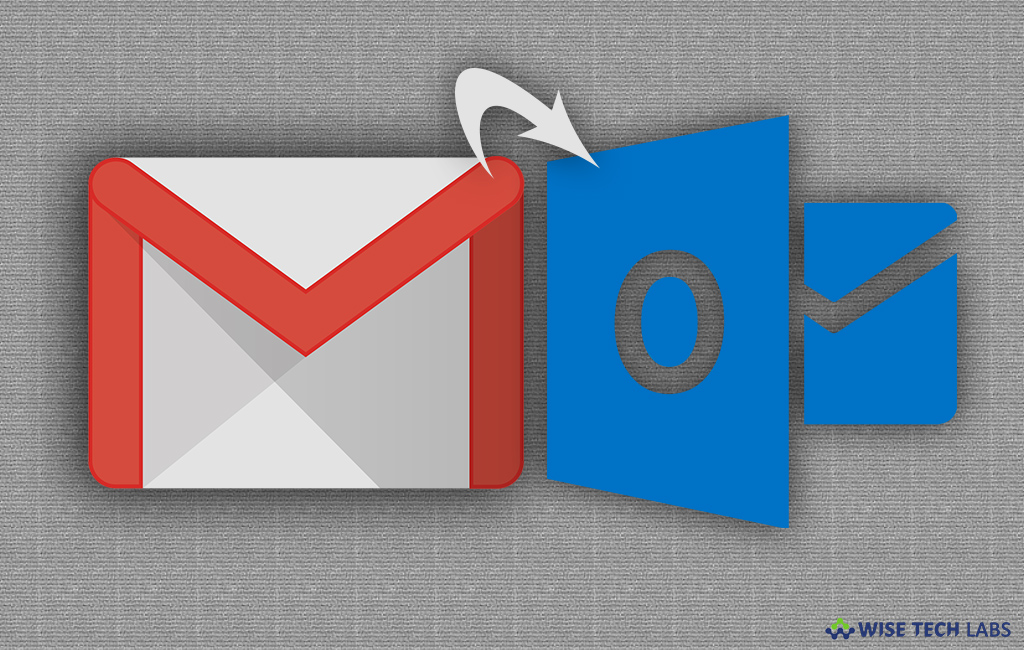
If you are a Gmail user and you may want to read and handle all your emails and messages from a single interface, you may do it by configuring Microsoft Outlook as a POP3 or as an IMAP account. Let’s learn how to configure your Gmail account with Microsoft Outlook.
To enable IMAP settings in your Gmail account
- Sign in your Gmail account on your computer.
- Click the gear icon in the top right corner of the page.
- Select “Settings” from the drop down menu. Doing so opens the Settings page.

- At the top of the Settings page, click “Forwarding and POP/IMAP.”

- Select the “Enable IMAP” option under “IMAP Access” section in the Settings page.

- Click “Save Changes” button at the bottom of the page.

To connect your Gmail account with Outlook
Once you enabled IMAP in your Gmail account, you may easily connect your Gmail account with Microsoft Outlook.
- Open the Outlook on your computer.
- Click “File” in the top left corner of the page.

- Click the “Account Settings” button in the file page.
- Click the “Account Settings” option in the drop down menu.

- Click “New” in the Account Settings window menu.

- Enter your Gmail address and click “Connect.”

- Then, enter your password and click “connect.”
- Click the “OK” button in the “Account setup is complete” window.

- After completing this, you may see your account in your Outlook Account Manager menu and close the window.

You may also learn how to fix messages that are stuck in the Outbox?







What other's say