How to create and manage Touch ID on your Mac
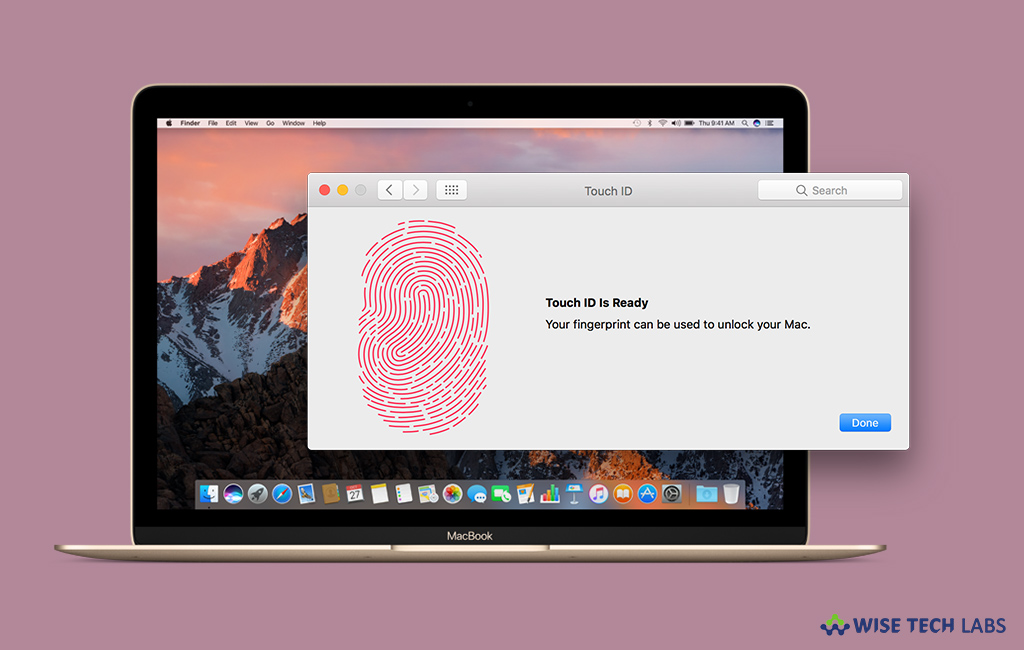
The latest Apple devices has finger identity sensor that is called Touch ID. This sensor is a form of bio-metric security which is more secure than entering a passcode or password, initially it was available only on iPhone and iPad, but now, it is also available for Mac. If you are using Mac pro and want to set up Touch ID on it, you may easily do it, if you are using multiple accounts, you may set total five fingerprints across the system and set up to three fingerprints for each account. Here, we will provide a step by step guide to set up and manage Touch ID on your Mac.
To add your fingerprint
In order to create a Touch ID, first you need to add your fingerprint by following the below given steps:
- Make sure that your finger is clean and dry.
- On your Mac, go to “Menu”and then select “System Preferences.”
- In the preference pane, click “Touch ID.”
- Click “Add a fingerprint” and then type your user account password.

- After adding a fingerprint, select the Touch ID features that you want to use on your Mac.
To delete your fingerprint
If you don’t want Touch ID and want to remove it from your Mac, follow the below given steps to do that:
- On your Mac, go to “Menu” and then select “System Preferences.”
- In the preference pane, click “Touch ID.”
- Hover the pointer over a fingerprint. A delete button appears in the top left corner, then click on it.
- Enter your password and click “Delete” to confirm.
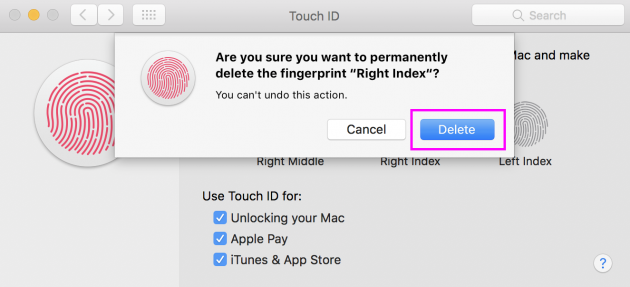
To change Touch ID settings
Once Touch ID is configured and you want to change Touch ID settings, follow the below given steps to do that.
- On your Mac, go to“Menu” and then select “System Preferences.”
- In the preference pane, click “Touch ID.”
- Then check and uncheck the following options, as you need.
Unlocking your Mac
Apple Pay
iTunes & App Store
To use Touch ID on your Mac
After creating and configuring Touch ID, you may use it to unlock your Mac. If you open your Mac by opening the lid, pressing a key or tapping the track-pad, you always need to place your finger lightly on Touch ID to log in.
Also you always need to enter your password to log in after every start up, restart or log out of your Mac. Once you get logged in, you may quickly authenticate with Touch ID whenever you are prompted to enter your password.
Moreover, you may also use Touch ID for Password-protected Notes, Safari preference’s passwords section and System Preferences.







What other's say